filmov
tv
How to Fix ALT Codes Not Working on Windows 10 [Tutorial]
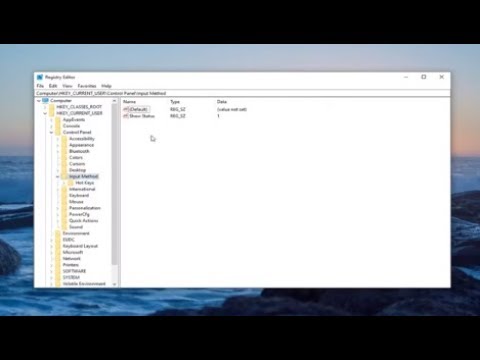
Показать описание
How to Fix ALT Codes Not Working on Windows 10.
Several Windows 10 users are reporting that they are suddenly unable to use ALT codes. While some users have an issue with several different Alt Codes, some users can’t use them at all. In most cases, the output is exactly the same character regardless of the alt code that is being entered. For most issues, the apparition of this issue seems to be abrupt and started occurring with no apparent trigger. As it turns out, the issue is exclusive to Windows 10 as we found no reports of the issue occurring on older Windows versions.
We investigated this particular by looking at various user reports and by analyzing the most popular fixes that affected users have deployed in order to resolve the issue. As it turns out, this particular problem can surface from a number of different causes. Here’s a shortlist of causes that could lead to the ALT codes issue.
Mouse keys don’t work when NumLock is On – One of the most common causes for this error are instances where the use of mouse keys when Numlock is on is not permitted. If this scenario is applicable, you will be able to resolve the issue by changing the default behavior so that the mouse keys are on when Numlock key is on.
The entry of Unicode is not enabled via Registry Editor – It’s possible that your Registry contains a specific key that is preventing Unicode characters from being added via Alt keys. In this case, you will be able to resolve the issue by adding an additional string value to the Input Method key.
3rd party interference – As it turns out, there is certain Voice over IP applications that are known to cause this behavior. Mumble and Discord are two apps that are commonly reported to cause this issue. Several users that encountered this problem while one of these applications was installed have reported that the issue was only resolved after they uninstalled them for good.
Special Char registry is corrupted – In rare situations, this problem can also be caused by inconsistency with the registry that keeps track of all ALT characters. If this scenario is applicable, you should be able to circumvent the problem by using the Character Map to add special characters. Additionally, you can consider 3rd party alternatives like Sharpkeys or Keytweak
This tutorial will apply for computers, laptops, desktops, and tablets running the Windows 10 operating system (Home, Professional, Enterprise, Education) from all supported hardware manufactures, like Dell, HP, Acer, Asus, Toshiba, Lenovo, and Samsung.
Several Windows 10 users are reporting that they are suddenly unable to use ALT codes. While some users have an issue with several different Alt Codes, some users can’t use them at all. In most cases, the output is exactly the same character regardless of the alt code that is being entered. For most issues, the apparition of this issue seems to be abrupt and started occurring with no apparent trigger. As it turns out, the issue is exclusive to Windows 10 as we found no reports of the issue occurring on older Windows versions.
We investigated this particular by looking at various user reports and by analyzing the most popular fixes that affected users have deployed in order to resolve the issue. As it turns out, this particular problem can surface from a number of different causes. Here’s a shortlist of causes that could lead to the ALT codes issue.
Mouse keys don’t work when NumLock is On – One of the most common causes for this error are instances where the use of mouse keys when Numlock is on is not permitted. If this scenario is applicable, you will be able to resolve the issue by changing the default behavior so that the mouse keys are on when Numlock key is on.
The entry of Unicode is not enabled via Registry Editor – It’s possible that your Registry contains a specific key that is preventing Unicode characters from being added via Alt keys. In this case, you will be able to resolve the issue by adding an additional string value to the Input Method key.
3rd party interference – As it turns out, there is certain Voice over IP applications that are known to cause this behavior. Mumble and Discord are two apps that are commonly reported to cause this issue. Several users that encountered this problem while one of these applications was installed have reported that the issue was only resolved after they uninstalled them for good.
Special Char registry is corrupted – In rare situations, this problem can also be caused by inconsistency with the registry that keeps track of all ALT characters. If this scenario is applicable, you should be able to circumvent the problem by using the Character Map to add special characters. Additionally, you can consider 3rd party alternatives like Sharpkeys or Keytweak
This tutorial will apply for computers, laptops, desktops, and tablets running the Windows 10 operating system (Home, Professional, Enterprise, Education) from all supported hardware manufactures, like Dell, HP, Acer, Asus, Toshiba, Lenovo, and Samsung.
Комментарии
 0:05:46
0:05:46
 0:02:05
0:02:05
 0:01:33
0:01:33
 0:01:25
0:01:25
 0:02:22
0:02:22
 0:03:17
0:03:17
 0:01:12
0:01:12
 0:01:58
0:01:58
 0:02:46
0:02:46
 0:01:45
0:01:45
 0:02:41
0:02:41
 0:00:48
0:00:48
 0:02:46
0:02:46
 0:02:43
0:02:43
 0:01:24
0:01:24
 0:02:33
0:02:33
 0:00:28
0:00:28
 0:02:14
0:02:14
 0:01:01
0:01:01
 0:02:06
0:02:06
 0:07:07
0:07:07
 0:03:26
0:03:26
 0:01:42
0:01:42