filmov
tv
How to Open Control Panel in Windows 10 and Bring it Back to the Start Menu 🎛️🛠️💻

Показать описание
👍 Watch how to open Control Panel in Windows 7, 8 and 10, and also how to have it back after upgrading Windows 10 to the Crеators Update build.
In Windows 7 and earlier operating systems by Microsoft users could get to ALL management options and settings in Control Panel. To open it, you had to click Start / Control Panel.
In Windows 8 and 10, Microsoft introduced a menu called Settings and users could no longer see Control Panel. Nevertheless, you still need Control Panel to set up and manage many system functions even in the latest versions of Windows.
Content:
0:00 - Intro;
0:45 - How to open Control Panel in Windows 8 or 10?
1:28 - Using Windows Search
1:51 - Parameters
2:21 - Run tool
2:37 - Adding a Control Panel shortcut to the desktop
3:19 - What if there is no Control Panel item in the submenu?
To open Control Panel in Windows 8 or 10:
• Right-click on the Start menu or press the key sequence Windows + X
• In the list that opens, select Control Panel.
However, in Windows 10 Creators Update you will not see Control Panel on the list. In the last part of the video, I will show you how to bring Control Panel back to the list in Windows 10 Creators Update. Just watch it till the end.
Here’s the second method.
• Click on Start
• And find the folder Windows System in the list of programs.
• Open it, and you will find Control Panel there, among other items.
Using Windows Search, you can find and start any application or program installed in your system. To do it:
• Click on the Search icon
• and enter “Control Panel”
• Windows will find and suggest Control Panel (Desktop App)
• Click on it and Control Panel appears.
One more way:
• Open Settings
• Personalization
• Themes
• Desktop icon settings
• Among other icons, you can see Control Panel
• Check its box
• Apply / OK
• After that, the Control Panel icon will appear on the desktop and it will be available all the time.
You can also start Control Panel by using Run tool. To do it:
• Press Windows + R.
• In the window that opens, enter the command Control
• OK
• Control Panel opens
You can add a Control Panel shortcut to the desktop. To do it:
• Right-click on the desktop.
• And select New / Shortcut
• In the window that opens, type Control in the field “Type the location of the item”
• Next
• Enter the shortcut name
• Finish.
• As a result, you will have a Control Panel shortcut on the desktop.
• Now you can open it right from the desktop, pin it to the Start menu or taskbar.
• However, you cannot do it with a desktop icon created in the way I have just shown you.
And the last thing - as I said before, in Windows 10 Creators Update you will not see Control Panel on the Start menu list after you press Windows + X. If you are already used to starting it from there in previous builds of this operating system, I will show how to bring it back to its usual location. To do it:
• Go to the folder
C:\Users\UserName\AppData\Local\Microsoft\Windows\WinX\Group2
• This folder contains shortcuts to the tools shown in this submenu of the Start button.
• In order to add the Control Panel item here, you have to put the Control Panel shortcut, which was located here in the previous build of Windows, into the folder we have opened. If you have access to a previous build of Windows 10, copy the shortcut from there.
• Remember that placing a shortcut to Control Panel, which you have created on your own, to Group2 folder will not have the desired effect.
• Restart the operating system.
• Now when you right-click on the Start menu, you can see Control Panel back where it used to be.
That is all for now. I hope this video will be useful for you. Hit the Like button and subscribe to our channel. Thank you for watching. Good luck.
Other videos: #ControlPanel, #Windows10, #CreateUpdate, #Shortcut, #Start, #Commands.
In Windows 7 and earlier operating systems by Microsoft users could get to ALL management options and settings in Control Panel. To open it, you had to click Start / Control Panel.
In Windows 8 and 10, Microsoft introduced a menu called Settings and users could no longer see Control Panel. Nevertheless, you still need Control Panel to set up and manage many system functions even in the latest versions of Windows.
Content:
0:00 - Intro;
0:45 - How to open Control Panel in Windows 8 or 10?
1:28 - Using Windows Search
1:51 - Parameters
2:21 - Run tool
2:37 - Adding a Control Panel shortcut to the desktop
3:19 - What if there is no Control Panel item in the submenu?
To open Control Panel in Windows 8 or 10:
• Right-click on the Start menu or press the key sequence Windows + X
• In the list that opens, select Control Panel.
However, in Windows 10 Creators Update you will not see Control Panel on the list. In the last part of the video, I will show you how to bring Control Panel back to the list in Windows 10 Creators Update. Just watch it till the end.
Here’s the second method.
• Click on Start
• And find the folder Windows System in the list of programs.
• Open it, and you will find Control Panel there, among other items.
Using Windows Search, you can find and start any application or program installed in your system. To do it:
• Click on the Search icon
• and enter “Control Panel”
• Windows will find and suggest Control Panel (Desktop App)
• Click on it and Control Panel appears.
One more way:
• Open Settings
• Personalization
• Themes
• Desktop icon settings
• Among other icons, you can see Control Panel
• Check its box
• Apply / OK
• After that, the Control Panel icon will appear on the desktop and it will be available all the time.
You can also start Control Panel by using Run tool. To do it:
• Press Windows + R.
• In the window that opens, enter the command Control
• OK
• Control Panel opens
You can add a Control Panel shortcut to the desktop. To do it:
• Right-click on the desktop.
• And select New / Shortcut
• In the window that opens, type Control in the field “Type the location of the item”
• Next
• Enter the shortcut name
• Finish.
• As a result, you will have a Control Panel shortcut on the desktop.
• Now you can open it right from the desktop, pin it to the Start menu or taskbar.
• However, you cannot do it with a desktop icon created in the way I have just shown you.
And the last thing - as I said before, in Windows 10 Creators Update you will not see Control Panel on the Start menu list after you press Windows + X. If you are already used to starting it from there in previous builds of this operating system, I will show how to bring it back to its usual location. To do it:
• Go to the folder
C:\Users\UserName\AppData\Local\Microsoft\Windows\WinX\Group2
• This folder contains shortcuts to the tools shown in this submenu of the Start button.
• In order to add the Control Panel item here, you have to put the Control Panel shortcut, which was located here in the previous build of Windows, into the folder we have opened. If you have access to a previous build of Windows 10, copy the shortcut from there.
• Remember that placing a shortcut to Control Panel, which you have created on your own, to Group2 folder will not have the desired effect.
• Restart the operating system.
• Now when you right-click on the Start menu, you can see Control Panel back where it used to be.
That is all for now. I hope this video will be useful for you. Hit the Like button and subscribe to our channel. Thank you for watching. Good luck.
Other videos: #ControlPanel, #Windows10, #CreateUpdate, #Shortcut, #Start, #Commands.
Комментарии
 0:04:13
0:04:13
 0:01:05
0:01:05
 0:01:06
0:01:06
 0:01:11
0:01:11
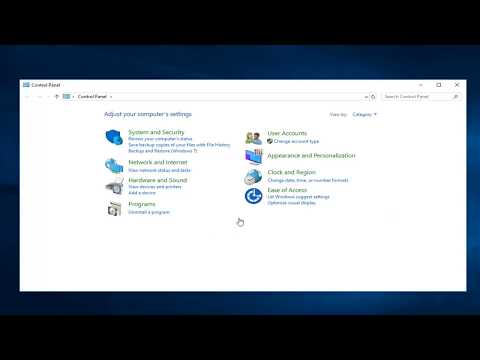 0:00:45
0:00:45
 0:03:18
0:03:18
 0:00:55
0:00:55
 0:00:53
0:00:53
 0:00:27
0:00:27
 0:01:07
0:01:07
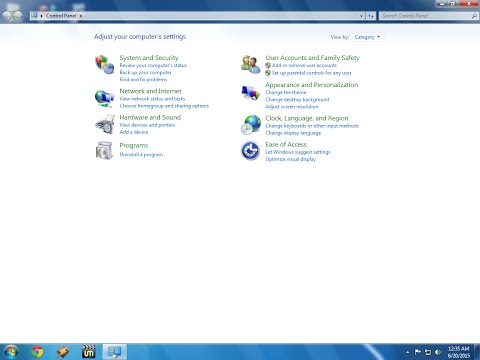 0:01:26
0:01:26
 0:01:05
0:01:05
 0:00:46
0:00:46
 0:01:24
0:01:24
 0:01:10
0:01:10
 0:03:52
0:03:52
 0:00:25
0:00:25
 0:01:01
0:01:01
 0:01:21
0:01:21
 0:02:50
0:02:50
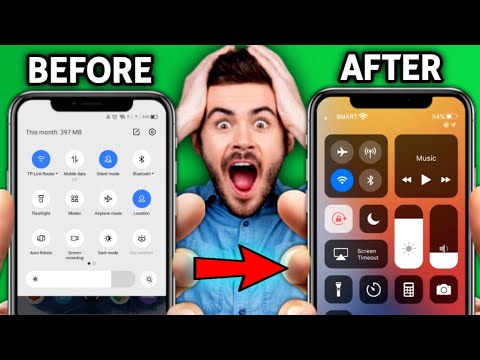 0:01:50
0:01:50
 0:03:35
0:03:35
 0:04:46
0:04:46
 0:02:23
0:02:23