filmov
tv
[FIX] Error 1606 'Could not access the network location' | Windows 10
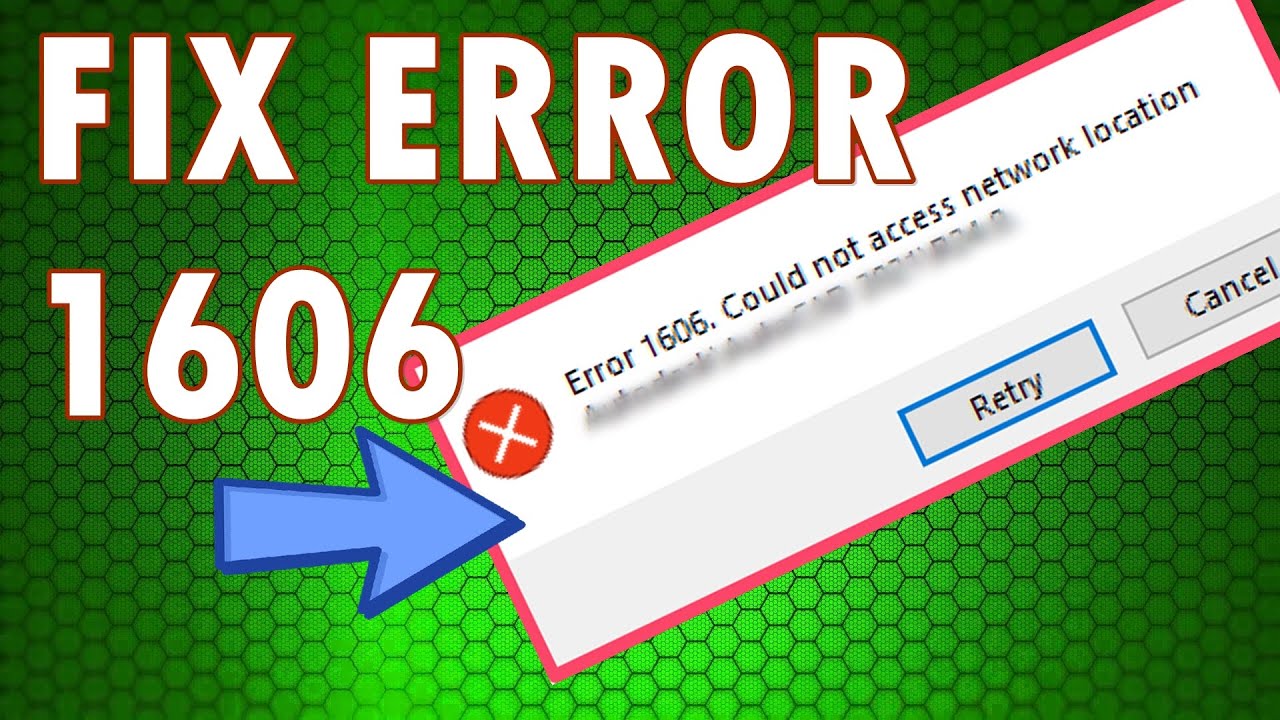
Показать описание
In this tutorial i will show you HOW TO FIX Windows 10 ERROR 1606 -"Could not access the network location".
To fix it you can try the following methods:
1. Add new Registry file to HKEY_LOCAL_MACHINE\Software\Microsoft\Windows\CurrentVersion\Explorer\User Shell Folders
* Right-click and NEW Expandable String Value
* Name: Common Administrative Tools
* Value: %ALLUSERSPROFILE\Start Menu\Programs\Administrative Tools
2. Check all names and values from :
HKEY_LOCAL_MACHINE\Software\Microsoft\Windows\CurrentVersion\Explorer\User Shell Folders
and from :
HKEY_CURRENT_USER\Software\Microsoft\Windows\CurrentVersion\Explorer\User Shell Folders
NOTE: If any Name or Data value does not match the tables in this video, right-click the Value name, and click Modify.
_ _ _ _ _ _ _ _ _ _ _ _ _ _ _ _ _ _ _ _ _ _ _ _ _ _ _ _ _ _ _ _ _
_ _ _ _ _ _ _ _ _ _ _ _ _ _ _ _ _ _ _ _ _ _ _ _ _ _ _ _ _ _ _ _ _
If you liked this video and I helped you, don't forget to SUBSCRIBE and leave a like. Thank you for watching!
You can watch next videos:
* [FIX] Windows 10 Updates failed - "We could not complete the install"
* FIX: This Theme cannot be applied to the desktop | WINDOWS 10
* [FIX] Microsoft Store not Downloading / Installing Apps:
* Wireless adapter missing in Windows 10 - [SOLVED 100%] - 3 WAYS:
* [SOLVED] This Copy of Windows Is Not Genuine 7600/7601 :
* How to remove / uninstall the Windows Store | 5 step to SOLVE:
_ _ _ _ _ _ _ _ _ _ _ _ _ _ _ _ _ _ _ _ _ _ _ _ _ _ _ _ _ _ _ _ _
_ _ _ _ _ _ _ _ _ _ _ _ _ _ _ _ _ _ _ _ _ _ _ _ _ _ _ _ _ _ _ _ _
To see more videos about windows problems or different software you can leave a comment about the problems you need help with, and I will try to find a solution.
Also, if you have ideas about small projects with Arduino, Raspberry Pi or electrical circuits, i am waiting for you to write a comment.
Thank you!
To fix it you can try the following methods:
1. Add new Registry file to HKEY_LOCAL_MACHINE\Software\Microsoft\Windows\CurrentVersion\Explorer\User Shell Folders
* Right-click and NEW Expandable String Value
* Name: Common Administrative Tools
* Value: %ALLUSERSPROFILE\Start Menu\Programs\Administrative Tools
2. Check all names and values from :
HKEY_LOCAL_MACHINE\Software\Microsoft\Windows\CurrentVersion\Explorer\User Shell Folders
and from :
HKEY_CURRENT_USER\Software\Microsoft\Windows\CurrentVersion\Explorer\User Shell Folders
NOTE: If any Name or Data value does not match the tables in this video, right-click the Value name, and click Modify.
_ _ _ _ _ _ _ _ _ _ _ _ _ _ _ _ _ _ _ _ _ _ _ _ _ _ _ _ _ _ _ _ _
_ _ _ _ _ _ _ _ _ _ _ _ _ _ _ _ _ _ _ _ _ _ _ _ _ _ _ _ _ _ _ _ _
If you liked this video and I helped you, don't forget to SUBSCRIBE and leave a like. Thank you for watching!
You can watch next videos:
* [FIX] Windows 10 Updates failed - "We could not complete the install"
* FIX: This Theme cannot be applied to the desktop | WINDOWS 10
* [FIX] Microsoft Store not Downloading / Installing Apps:
* Wireless adapter missing in Windows 10 - [SOLVED 100%] - 3 WAYS:
* [SOLVED] This Copy of Windows Is Not Genuine 7600/7601 :
* How to remove / uninstall the Windows Store | 5 step to SOLVE:
_ _ _ _ _ _ _ _ _ _ _ _ _ _ _ _ _ _ _ _ _ _ _ _ _ _ _ _ _ _ _ _ _
_ _ _ _ _ _ _ _ _ _ _ _ _ _ _ _ _ _ _ _ _ _ _ _ _ _ _ _ _ _ _ _ _
To see more videos about windows problems or different software you can leave a comment about the problems you need help with, and I will try to find a solution.
Also, if you have ideas about small projects with Arduino, Raspberry Pi or electrical circuits, i am waiting for you to write a comment.
Thank you!
Комментарии
![[Fix] Error Code](https://i.ytimg.com/vi/Kg12lV_U-5Y/hqdefault.jpg) 0:04:19
0:04:19
![[FIX] Error 1606](https://i.ytimg.com/vi/NHe44E0WLoM/hqdefault.jpg) 0:04:22
0:04:22
 0:02:38
0:02:38
![[FIX] Error 1606](https://i.ytimg.com/vi/2KdbAkFUC24/hqdefault.jpg) 0:02:33
0:02:33
 0:02:06
0:02:06
 0:00:41
0:00:41
 0:02:10
0:02:10
 0:03:19
0:03:19
 0:04:36
0:04:36
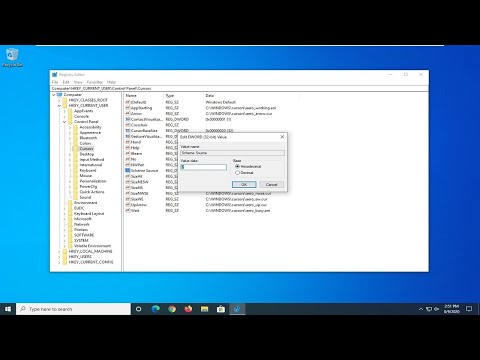 0:04:21
0:04:21
 0:04:39
0:04:39
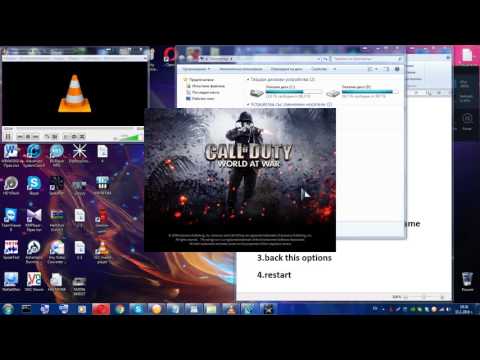 0:04:12
0:04:12
![[SOLVED] Error Could](https://i.ytimg.com/vi/GFOcwNBo3E0/hqdefault.jpg) 0:03:12
0:03:12
 0:02:26
0:02:26
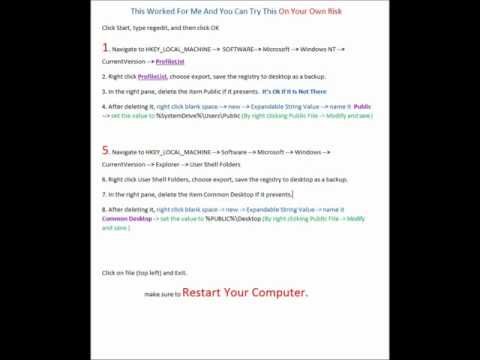 0:00:15
0:00:15
 0:03:40
0:03:40
 0:02:34
0:02:34
 0:02:25
0:02:25
 0:00:28
0:00:28
 0:03:41
0:03:41
 0:01:57
0:01:57
 0:00:57
0:00:57
 0:06:30
0:06:30
 0:17:42
0:17:42