filmov
tv
Fix EA App Error Background Services Crashed | Background Services Crashed in EA App Fixed
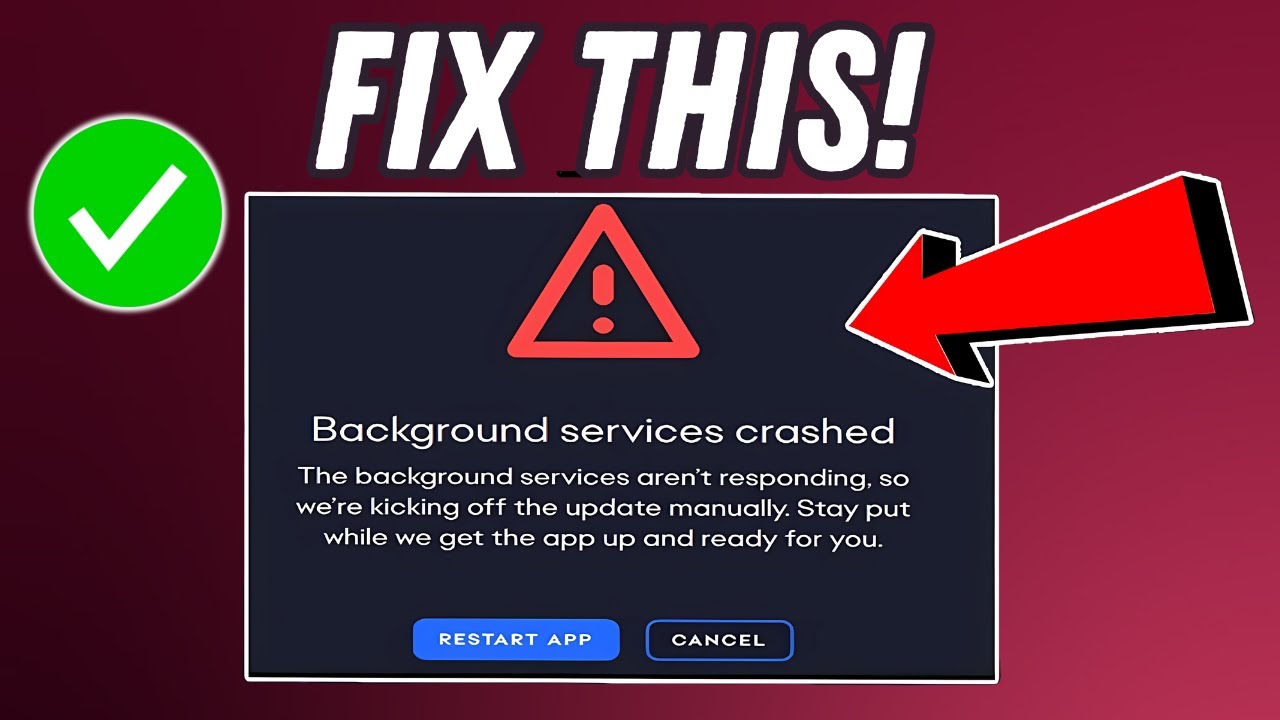
Показать описание
How to Fix EA App Error Background Services Crashed
In this video, learn how to fix the "Background Services Crashed" error in the EA App with easy-to-follow solutions.
Fix 1: Enable Background Services in EA App Settings
Open the EA Desktop Application, go to Settings, and toggle on Background Services to ensure smooth updates and operation.
Fix 2: Check EABackgroundService in Windows Services
Navigate to Windows Services by searching "services," locate "EA Background Service," and ensure it's 'Running' with 'Automatic' startup type. Adjust settings if needed to keep it operational.
Fix 3: Repair the EA App
If the issue persists, repair the EA App via "Add or remove programs" in Windows settings. Select the EA App, choose 'Repair,' and let the process finish to potentially resolve the error.
Fix 4: Update or Reinstall the EA App
Ensure you're using the latest version of the EA App. Check for updates within the app or download from the official EA website for optimal performance.
Timestamps:
00:00 - 00:13 Introduction
00:13 - 00:30 Enable Background Services in EA App Settings
00:32 - 01:05 Check EABackgroundService in Windows Services
01:07 - 01:32 Repair the EA App
01:34 - 01:45 Update or Reinstall the EA App
Tags:
ea app background services have been disabled, ea app background services, background services have been disabled ea, ea background services have been disabled, ea app background services disabled, turn on ea background services, ea background service, ea background service disable, how to fix background services have been disabled ea app, ea background service failed to start, background services crashed, error background services, ea app error, ea app, ea app error background services crashed
In this video, learn how to fix the "Background Services Crashed" error in the EA App with easy-to-follow solutions.
Fix 1: Enable Background Services in EA App Settings
Open the EA Desktop Application, go to Settings, and toggle on Background Services to ensure smooth updates and operation.
Fix 2: Check EABackgroundService in Windows Services
Navigate to Windows Services by searching "services," locate "EA Background Service," and ensure it's 'Running' with 'Automatic' startup type. Adjust settings if needed to keep it operational.
Fix 3: Repair the EA App
If the issue persists, repair the EA App via "Add or remove programs" in Windows settings. Select the EA App, choose 'Repair,' and let the process finish to potentially resolve the error.
Fix 4: Update or Reinstall the EA App
Ensure you're using the latest version of the EA App. Check for updates within the app or download from the official EA website for optimal performance.
Timestamps:
00:00 - 00:13 Introduction
00:13 - 00:30 Enable Background Services in EA App Settings
00:32 - 01:05 Check EABackgroundService in Windows Services
01:07 - 01:32 Repair the EA App
01:34 - 01:45 Update or Reinstall the EA App
Tags:
ea app background services have been disabled, ea app background services, background services have been disabled ea, ea background services have been disabled, ea app background services disabled, turn on ea background services, ea background service, ea background service disable, how to fix background services have been disabled ea app, ea background service failed to start, background services crashed, error background services, ea app error, ea app, ea app error background services crashed
Комментарии
 0:02:03
0:02:03
 0:01:06
0:01:06
 0:01:55
0:01:55
 0:01:01
0:01:01
 0:01:28
0:01:28
 0:01:37
0:01:37
 0:00:55
0:00:55
 0:00:59
0:00:59
 0:00:45
0:00:45
 0:01:37
0:01:37
 0:02:09
0:02:09
 0:03:26
0:03:26
 0:03:13
0:03:13
 0:01:19
0:01:19
 0:01:06
0:01:06
 0:02:59
0:02:59
 0:01:50
0:01:50
 0:02:02
0:02:02
 0:02:16
0:02:16
 0:02:08
0:02:08
 0:02:59
0:02:59
 0:01:59
0:01:59
 0:00:35
0:00:35
 0:15:03
0:15:03