filmov
tv
Laravel 9 Tutorial #50 | Multi Vendor E-commerce | Images Module (II) | Add / View / Delete Images
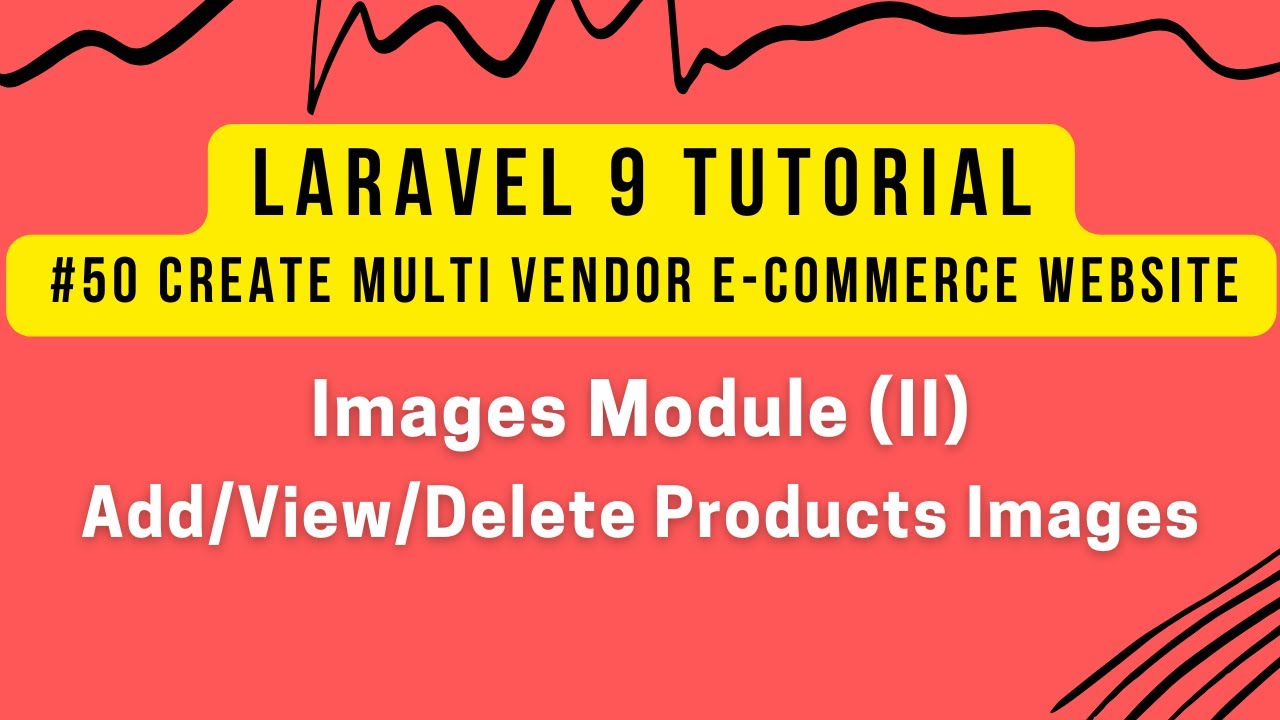
Показать описание
In Part-50 of the Laravel 9 Tutorial to create a Multi-Vendor E-commerce Website in Laravel, we will continue working on the Products Images module.
In this video, we will add multiple images and will show them. Also, we will work on delete/disable functionality.
1) Update addImages function :-
We will update addImages function to upload single or multiple alternate product images after resize.
We will save product images in products_images table and upload into small/medium and large folders located at /public/images/product_images/
Now check in video; we can able to upload multiple images of the product.
Now we will work on active/inactive functionality for the product image.
4) Create Route :-
5) Create updateImageStatus function :-
Now create updateImageStatus function to update status for the image from Active to Inactive or Inactive to Active.
Now check in video; we can able to update image status of the product.
Now we will work on delete functionality for the product image.
6) Create Route :-
7) Create deleteImage function :-
Create deleteImage function to delete the product image from products_images table as well as small/medium and large folders.
From next video, we will start working on front end and will download HTML template for our Multi Vendor E-commerce website.
Popular Stack Developers Series that can help you:-
►Join this channel to get the complete source code of all series:
Follow Stack Developers on Social Media to get updates and resolve your queries
#laravel9 #laravel9tutorial #laravel
In this video, we will add multiple images and will show them. Also, we will work on delete/disable functionality.
1) Update addImages function :-
We will update addImages function to upload single or multiple alternate product images after resize.
We will save product images in products_images table and upload into small/medium and large folders located at /public/images/product_images/
Now check in video; we can able to upload multiple images of the product.
Now we will work on active/inactive functionality for the product image.
4) Create Route :-
5) Create updateImageStatus function :-
Now create updateImageStatus function to update status for the image from Active to Inactive or Inactive to Active.
Now check in video; we can able to update image status of the product.
Now we will work on delete functionality for the product image.
6) Create Route :-
7) Create deleteImage function :-
Create deleteImage function to delete the product image from products_images table as well as small/medium and large folders.
From next video, we will start working on front end and will download HTML template for our Multi Vendor E-commerce website.
Popular Stack Developers Series that can help you:-
►Join this channel to get the complete source code of all series:
Follow Stack Developers on Social Media to get updates and resolve your queries
#laravel9 #laravel9tutorial #laravel
Комментарии
 0:49:58
0:49:58
 0:23:11
0:23:11
 5:13:05
5:13:05
 4:18:52
4:18:52
 7:32:25
7:32:25
 0:52:50
0:52:50
![[Ultimate Laravel tutorial]](https://i.ytimg.com/vi/Fm5YEDxUySw/hqdefault.jpg) 0:10:48
0:10:48
 0:12:07
0:12:07
 0:09:24
0:09:24
 1:22:20
1:22:20
 4:48:54
4:48:54
 0:08:24
0:08:24
 4:25:05
4:25:05
 1:16:13
1:16:13
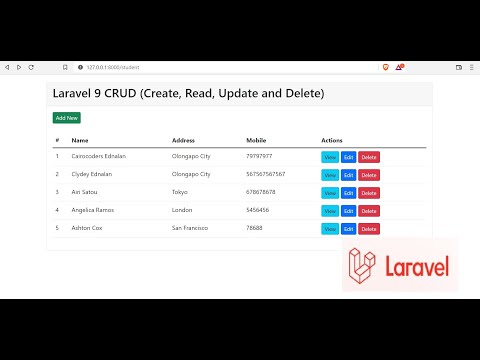 0:15:18
0:15:18
 0:06:50
0:06:50
 0:10:47
0:10:47
 0:19:25
0:19:25
 0:48:41
0:48:41
 0:22:52
0:22:52
 2:34:01
2:34:01
 1:34:59
1:34:59
 1:30:29
1:30:29
 0:00:32
0:00:32