filmov
tv
Superscripts & Subscripts in Excel Graphs/Charts

Показать описание
Learn how to type "subscript" & "superscript" in excel graphs/charts using 4 different methods. We will cover how to include subscript/superscript in Chart title or Axis title or Chart legend.
★★★★★
Index for this video is shown below. Feel free to move to the respective sections by clicking on the timestamp!
02:35 - Adding superscript/subscript in Chart/Graph title (3 different methods).
03:07 - Method 1 - The quick character shortcut (Only works for Degree and Superscripts 1,2,3).
03:27 - Method 2 - Copy paste superscript/subscript into Chart/Graph title.
04:34 - Method 3 - Excel Shortcuts (2 shortcuts each for superscript/subscript)
05:18 - Adding superscript/subscript in Chart/Graph Axis title. (This is same as how you type superscript/subscript in Chart Title, However, I show one example using shortcut)
06:13 - Adding superscript/subscript in Chart/Graph Legend. (We discuss about 2 implementation methods that don't work in this case and why. Subsequently, we look at 2 methods that work.
07:06 - Why Excel navigation shortcut wont work in Legends.
08:05 - Method 1 - Copy paste superscript/subscript into Chart/Graph title.
08:39 - Method 2 - The quick character shortcut (Only works for Degree and Superscripts 1,2,3).
09:46 - Typing degree symbol in Chart/Graph Axis title.
10:11 - Typing degree symbol in Chart/Graph Legend.
The Unicode character link referred in this video is...
★★★★★
Superscript/Subscript examples referred in this video. Note that you can use the mentioned methods to include ANY subscript/superscript characters.
In this video, I walk through the below examples
1. Typing meter squared (m²) in excel chart/graph title.
2. Typing m² in excel chart/graph axis title.
3. Typing m² in excel chart/graph legend.
4. Typing ºF (degree symbol) in excel chart/graph axis title.
5. Typing ºF (degree symbol) in excel chart/graph axis legend.
The 4 methods to implement superscript/subscript in Graphs/Charts discussed in this video are...
Using Method 1 (quick shortcuts), you can type superscripts like x¹, x², x³ or infinity symbol like x∞ or degree symbol like ºF. This will work in Chart/Graph title and Chart/Graph axis title and even in Chart/Graph legend.
For ∞ (infinity symbol), use quick shortcut ALT+236.
For ¹, use ALT+0185
For ², use ALT+0178
For ³, use ALT+0179
For °, use ALT+0176
Using Method 3 (superscript/subscript shortcuts), you can convert any existing text to superscript/subscript. This method will work in Chart/Graph title and Chart/Graph axis title. However, it will not work for Chart/Graph legends. Below are the shortcuts
Shortcut 1: (Superscript) ALT HFNP/ (Subscript) ALT HFNB
Shortcut 2: (Superscript) CTRL+1, ALT P, (Subscript) CTRL+1, ALT B
Using Method 4 (Subscript Implementation, the manual way). This will work ONLY for Chart/Graph legends as you need to format the column title to make it reflect in chart legend. This method cannot be used to implement superscripts/subscripts in Chart/Graph Title or Chart/Graph Axis title.
For Subscript
Step 1: Select the text that needs to be converted into a subscript.
Step 2: Right Click
Step 3: Select 'Format Cells'
Step 4: Check 'Subscript' checkbox.
Step 5: Click OK.
For Superscript
Step 1: Select the text that needs to be converted into a superscript.
Step 2: Right Click
Step 3: Select 'Format Cells'
Step 4: Check 'Superscript' checkbox.
Step 5: Click OK.
#excelsubscriptcharts #excelsuperscriptcharts #learn365club
★★★★★
Index for this video is shown below. Feel free to move to the respective sections by clicking on the timestamp!
02:35 - Adding superscript/subscript in Chart/Graph title (3 different methods).
03:07 - Method 1 - The quick character shortcut (Only works for Degree and Superscripts 1,2,3).
03:27 - Method 2 - Copy paste superscript/subscript into Chart/Graph title.
04:34 - Method 3 - Excel Shortcuts (2 shortcuts each for superscript/subscript)
05:18 - Adding superscript/subscript in Chart/Graph Axis title. (This is same as how you type superscript/subscript in Chart Title, However, I show one example using shortcut)
06:13 - Adding superscript/subscript in Chart/Graph Legend. (We discuss about 2 implementation methods that don't work in this case and why. Subsequently, we look at 2 methods that work.
07:06 - Why Excel navigation shortcut wont work in Legends.
08:05 - Method 1 - Copy paste superscript/subscript into Chart/Graph title.
08:39 - Method 2 - The quick character shortcut (Only works for Degree and Superscripts 1,2,3).
09:46 - Typing degree symbol in Chart/Graph Axis title.
10:11 - Typing degree symbol in Chart/Graph Legend.
The Unicode character link referred in this video is...
★★★★★
Superscript/Subscript examples referred in this video. Note that you can use the mentioned methods to include ANY subscript/superscript characters.
In this video, I walk through the below examples
1. Typing meter squared (m²) in excel chart/graph title.
2. Typing m² in excel chart/graph axis title.
3. Typing m² in excel chart/graph legend.
4. Typing ºF (degree symbol) in excel chart/graph axis title.
5. Typing ºF (degree symbol) in excel chart/graph axis legend.
The 4 methods to implement superscript/subscript in Graphs/Charts discussed in this video are...
Using Method 1 (quick shortcuts), you can type superscripts like x¹, x², x³ or infinity symbol like x∞ or degree symbol like ºF. This will work in Chart/Graph title and Chart/Graph axis title and even in Chart/Graph legend.
For ∞ (infinity symbol), use quick shortcut ALT+236.
For ¹, use ALT+0185
For ², use ALT+0178
For ³, use ALT+0179
For °, use ALT+0176
Using Method 3 (superscript/subscript shortcuts), you can convert any existing text to superscript/subscript. This method will work in Chart/Graph title and Chart/Graph axis title. However, it will not work for Chart/Graph legends. Below are the shortcuts
Shortcut 1: (Superscript) ALT HFNP/ (Subscript) ALT HFNB
Shortcut 2: (Superscript) CTRL+1, ALT P, (Subscript) CTRL+1, ALT B
Using Method 4 (Subscript Implementation, the manual way). This will work ONLY for Chart/Graph legends as you need to format the column title to make it reflect in chart legend. This method cannot be used to implement superscripts/subscripts in Chart/Graph Title or Chart/Graph Axis title.
For Subscript
Step 1: Select the text that needs to be converted into a subscript.
Step 2: Right Click
Step 3: Select 'Format Cells'
Step 4: Check 'Subscript' checkbox.
Step 5: Click OK.
For Superscript
Step 1: Select the text that needs to be converted into a superscript.
Step 2: Right Click
Step 3: Select 'Format Cells'
Step 4: Check 'Superscript' checkbox.
Step 5: Click OK.
#excelsubscriptcharts #excelsuperscriptcharts #learn365club
Комментарии
 0:01:15
0:01:15
 0:01:35
0:01:35
 0:02:02
0:02:02
 0:04:21
0:04:21
 0:00:21
0:00:21
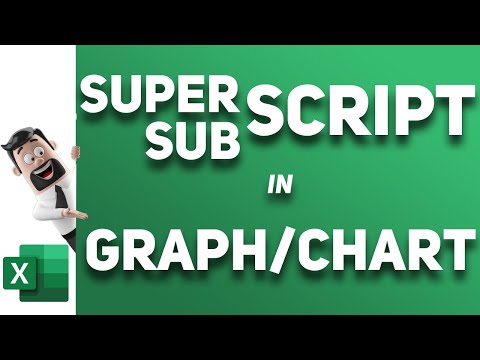 0:11:10
0:11:10
 0:00:58
0:00:58
 0:02:17
0:02:17
 0:02:08
0:02:08
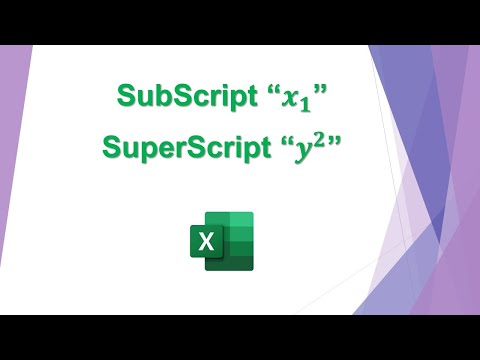 0:00:27
0:00:27
 0:02:33
0:02:33
 0:06:04
0:06:04
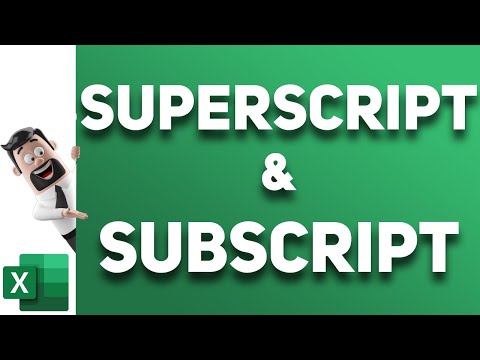 0:20:37
0:20:37
 0:00:18
0:00:18
 0:04:31
0:04:31
 0:00:19
0:00:19
 0:00:47
0:00:47
 0:00:25
0:00:25
 0:03:56
0:03:56
 0:00:18
0:00:18
 0:00:19
0:00:19
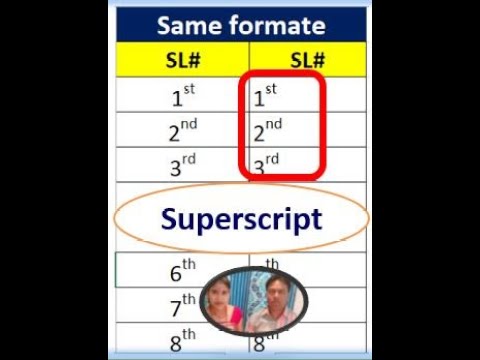 0:00:48
0:00:48
 0:00:28
0:00:28
 0:00:43
0:00:43