filmov
tv
Installing Plex in Proxmox CT with NFS Share
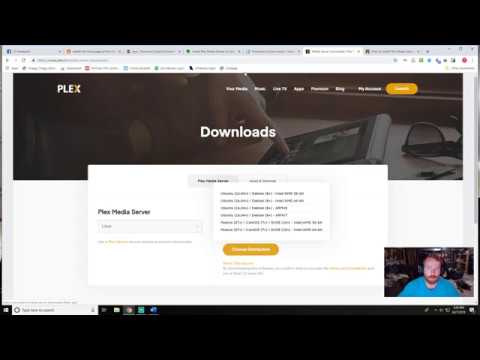
Показать описание
My goal was to install plex on an Ubunut 18.04 container while using my Synology NAS and and NFS Share to host my Plex media. I had some trouble initially with bind mounting the share and also with user permissions to the subfolders but we figure it out.
##Helpful Commands
#Update everything first
apt-get update
apt-get upgrade
#Bind Mount
cd /etc/pve/lxc
mp0: SOURCE, mp=TARGET
mp0: /mnt/pve/synology/plex,mp=/mnt/synology/plex
#Install plex
dpkg -i plexmediaserver*.deb
#Enable Startup
#Apt Update automatically
dpkg -L plexmediaserver
apt-get install gnupg
apt update
##Helpful Commands
#Update everything first
apt-get update
apt-get upgrade
#Bind Mount
cd /etc/pve/lxc
mp0: SOURCE, mp=TARGET
mp0: /mnt/pve/synology/plex,mp=/mnt/synology/plex
#Install plex
dpkg -i plexmediaserver*.deb
#Enable Startup
#Apt Update automatically
dpkg -L plexmediaserver
apt-get install gnupg
apt update
Free Movies with a Plex home media server installed in a Proxmo Container
Proxmox | How to install Plex - Media Server [Tutorial]
Installing Plex in Proxmox CT with NFS Share
Plex on ProxMox Tutorial WITH nVidia Hardware Encoding
Creating Plex Server LXC Container in Proxmox with a binded ZFS Pool - Home Server
Getting Started with Proxmox Containers
4 Ways to Install Plex (one is unexpected)
Passing a GPU through to a Proxmox container
Passing Storage to a Container Getting Started with Proxmox 8
Proxmox Creating an LXC Container
Install Plex on Portainer - Proxmox, Open Media Vault
Das eigene Netflix: Plex auf dem NAS | Raspberry-Pi-4-Tutorial
Sharing External Hard Drives with Proxmox Containers and VM's
My Plex home server build running under Truenas in a Proxmox virtual environment 🤣
King of Media Automation : ARR Stack For Proxmox
Manage your Media Collection with Jellyfin! Install on Proxmox with Hardware Transcode
Proxmox - Pass Drive Through to Container
3 Ways to Start Your Own Plex Server
iGPU Transcoding In Proxmox with Jellyfin Media Center!
Proxmox LXC - How To Guide - Better Than A VM?
Easily Install Plex using Docker and Portainer | Docker Series
GPU Passthrough on Linux and Docker for AI, ML, and Plex
Before I do anything on Proxmox, I do this first...
Ultimate Plex Media Server - Ubuntu 22.04 & Docker Guide
Комментарии
 0:11:58
0:11:58
 0:02:27
0:02:27
 0:26:41
0:26:41
 0:11:34
0:11:34
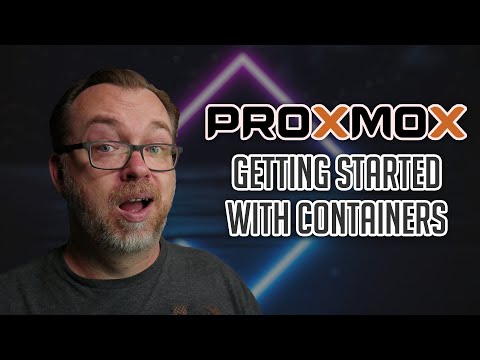 0:25:09
0:25:09
 0:18:45
0:18:45
 0:33:18
0:33:18
 0:24:38
0:24:38
 0:08:10
0:08:10
 0:12:36
0:12:36
 0:19:24
0:19:24
 0:16:20
0:16:20
 0:07:53
0:07:53
 0:18:30
0:18:30
 0:22:10
0:22:10
 0:10:28
0:10:28
 0:14:27
0:14:27
 0:22:37
0:22:37
 0:17:01
0:17:01
 0:09:37
0:09:37
 0:11:59
0:11:59
 0:23:04
0:23:04
 0:38:25
0:38:25