filmov
tv
Blender 2.5 Introduction to Rigging - Creating an Animation Using a Simple Model/Rig

Показать описание
This tutorial shows how to animate the rig (monkey man) created in the previous tutorials
The key points are -
How to remove transforms from a rig ready to start posing
How to copy and paste mirror flipped poses
How to add key frames for a posed rig
How to fine tune the animation using the dope sheet
In detail -
In pose mode use A key to select all bones, in the pose menu, Clear Transform - Location and repeat for Rotation
Select all the bones of the posed arm, in pose menu select Copy Pose, select all the bones of the other arm, in pose menu select Paste X-Flipped Pose
In the first frame, pose the figure, use A key to select all bones, insert keyframes - LocRot (location and rotation)
Go to frame 20, pose figure, use A key to select all bones, insert keyframes - Available
Using the Dope sheet, zooming, scrolling ready to grab and move the keyframes.
For the original file and the final file go to -
The key points are -
How to remove transforms from a rig ready to start posing
How to copy and paste mirror flipped poses
How to add key frames for a posed rig
How to fine tune the animation using the dope sheet
In detail -
In pose mode use A key to select all bones, in the pose menu, Clear Transform - Location and repeat for Rotation
Select all the bones of the posed arm, in pose menu select Copy Pose, select all the bones of the other arm, in pose menu select Paste X-Flipped Pose
In the first frame, pose the figure, use A key to select all bones, insert keyframes - LocRot (location and rotation)
Go to frame 20, pose figure, use A key to select all bones, insert keyframes - Available
Using the Dope sheet, zooming, scrolling ready to grab and move the keyframes.
For the original file and the final file go to -
Rigging for impatient people - Blender Tutorial
The art of effective rigging 2 in Blender - Course's presentation video
[BEGINNER FRIENDLY] 1/2 -Intro to Rigging in Blender!
Blender 2.5 Introduction to Rigging - Adding a Rig to a Google Android (Old Version)
Lazy Tutorial - Easy IK Rigging in Blender
Character animation for impatient people - Blender Tutorial
How to Rig and Animate in BLENDER!
Blender - Completely Rigging A Character (5 MINUTES!)
Noob vs Pro artist: animating a character #blendertutorial #blender #blendercommunity #blender3d
How to Animate 3D Characters in 1 Minute
Blender: Rig A Character From Scratch | CLEAR BEGINNERS GUIDE
Rigging a Piston in Blender 2 5
EASY and QUICK Character Rigging in Blender - Blender Basics Tutorial
Rig and Animate Character in 10 Minutes with Blender 3.1
Blender Tutorial: making Mr Toast [Part 2, Rigging]
Blender FPS Rigging & Animation Tutorial - Part 2 - Introduction
How to Animate ANY 3D Character for Free in Unreal Engine 5
Blender FPS Rigging & Animation Tutorial - Part 4 - Introduction to Rigging and Skinning
Rigging in Blender 2.93 - Part 1: Introduction To Armatures
Intro to Rigging Pt. 6. Cleanup and Creating the Control Shapes
Character Rigging for Beginners (Blender Tutorial)
How I make a character rig in Toon Boom Harmony
Easy Character Rigging, Simple and Stylized || Blender 2.92
Intro to Rigging an Armature to a character in Blender 3.0
Комментарии
 0:10:02
0:10:02
 0:08:18
0:08:18
![[BEGINNER FRIENDLY] 1/2](https://i.ytimg.com/vi/GiV-0FPj8GQ/hqdefault.jpg) 0:20:59
0:20:59
 0:11:59
0:11:59
 0:00:55
0:00:55
 0:12:49
0:12:49
 0:10:41
0:10:41
 0:04:29
0:04:29
 0:00:25
0:00:25
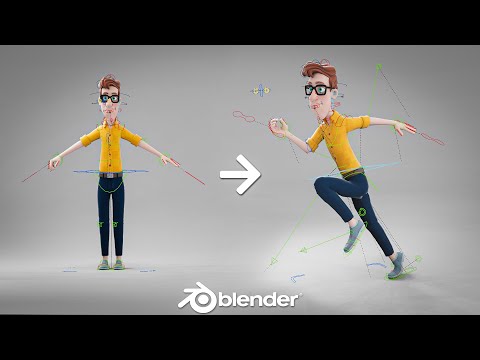 0:01:01
0:01:01
 0:33:59
0:33:59
 0:43:17
0:43:17
 0:06:50
0:06:50
 0:13:04
0:13:04
 0:25:47
0:25:47
 0:03:33
0:03:33
 0:00:23
0:00:23
 0:04:51
0:04:51
 0:12:48
0:12:48
 0:57:06
0:57:06
 0:52:59
0:52:59
 0:00:39
0:00:39
 0:37:19
0:37:19
 0:13:21
0:13:21