filmov
tv
iPad Tips for Seniors How to Use Reminders the Easy Way!

Показать описание
If you'd like to learn a simple yet powerful way to plan out the things you need to do each week, then this video is for you. There are many ways to plan out your week. In this video I show you my planning process using Apple Reminders.
If you'd like to skip around the video, here are the chapter markers:
Intro: 0:00
Create and Pin Weekday Lists: 2:02
Create tasks from Apple Notes prompts: 3:51
Add appointment tasks from Apple Calendar: 4:48
Create tasks with Apple Mail: 5:47
Prioritize Your Tasks: 6:30
Allocate all your tasks: 7:21
Here are some great iPhone Videos:
Listed Below are Amazon affiliate links to products I use. If you click on the link and purchase the product, I make a small commission on the sale. It does not increase the price for you in anyway. It just helps support this channel. Thanks in advance for using these links if you do decide to buy one of these items.
iPads:
Apple Pencil:
Keyboards:
If you'd like to skip around the video, here are the chapter markers:
Intro: 0:00
Create and Pin Weekday Lists: 2:02
Create tasks from Apple Notes prompts: 3:51
Add appointment tasks from Apple Calendar: 4:48
Create tasks with Apple Mail: 5:47
Prioritize Your Tasks: 6:30
Allocate all your tasks: 7:21
Here are some great iPhone Videos:
Listed Below are Amazon affiliate links to products I use. If you click on the link and purchase the product, I make a small commission on the sale. It does not increase the price for you in anyway. It just helps support this channel. Thanks in advance for using these links if you do decide to buy one of these items.
iPads:
Apple Pencil:
Keyboards:
Комментарии
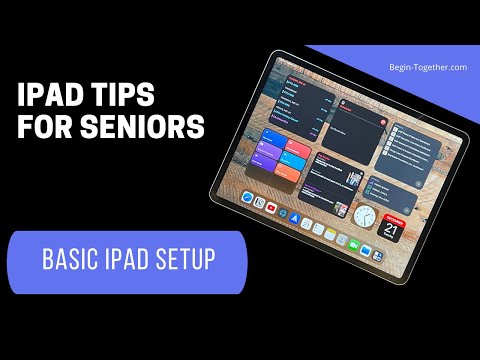 0:13:08
0:13:08
 0:09:25
0:09:25
 0:10:26
0:10:26
 0:12:25
0:12:25
 0:10:53
0:10:53
 0:09:56
0:09:56
 0:12:46
0:12:46
 0:13:25
0:13:25
 0:00:16
0:00:16
 0:10:58
0:10:58
 0:28:55
0:28:55
 0:37:18
0:37:18
 0:12:42
0:12:42
 0:08:44
0:08:44
 0:00:15
0:00:15
 0:06:55
0:06:55
 0:10:20
0:10:20
 0:16:40
0:16:40
 0:00:17
0:00:17
 0:06:42
0:06:42
 0:07:59
0:07:59
 0:23:05
0:23:05
 0:00:43
0:00:43
 0:10:38
0:10:38