filmov
tv
How To Install Google Maps On iPhone

Показать описание
Learn how to install Google Maps on your iPhone.
As many of you know, Apple devices come with Apple Maps as the default navigation app. While Apple Maps has its own set of features, some users prefer the familiar interface and functionality of Google Maps. That's why we're here to guide you through the process of installing and setting up Google Maps on your iPhone.
How To Install Google Maps On iPhone
1: Unlock your iPhone and go to the home screen. Locate the "App Store" icon, which is a blue icon with an "A" inside a white circle, and tap on it to open the App Store.
2: Once you're in the App Store, tap on the search bar located at the bottom of the screen.Type "Google Maps" into the search bar using the on-screen keyboard. From the search results, look for the Google Maps app.
3: Tap on the Google Maps app icon to open its dedicated page. On the app page, you'll see a button with either "Get" or "Download." Tap on that button to start the installation process. If prompted, enter your Apple ID password or use Touch ID/Face ID to authenticate the download.
4: The app will begin downloading, and you'll see a progress bar indicating the installation process. Depending on your internet speed, this may take a few moments. Once the installation is complete, the Google Maps app icon will appear on your home screen.
5: Tap on the Google Maps app icon to launch the app. On the first launch, you may be asked to grant certain permissions, such as allowing the app to access your location. Make sure to allow these permissions for the app to function properly.
Whether you're a frequent traveler, a daily commuter, or simply someone who enjoys exploring new places, having Google Maps on your iPhone can greatly enhance your navigation experience.
Galaxy S23 Ultra DUAL SIM 256GB 8GB Phantom Black:
Galaxy S23 Ultra DUAL SIM 256GB 8GB Green:
Samsung Galaxy A14 (Factory Unlocked):
-----My Gear for Youtube videos-----
As full disclosure, I use affiliate links on this channel, and purchasing through these links earns me a small commission. The price you pay will be the same!
As many of you know, Apple devices come with Apple Maps as the default navigation app. While Apple Maps has its own set of features, some users prefer the familiar interface and functionality of Google Maps. That's why we're here to guide you through the process of installing and setting up Google Maps on your iPhone.
How To Install Google Maps On iPhone
1: Unlock your iPhone and go to the home screen. Locate the "App Store" icon, which is a blue icon with an "A" inside a white circle, and tap on it to open the App Store.
2: Once you're in the App Store, tap on the search bar located at the bottom of the screen.Type "Google Maps" into the search bar using the on-screen keyboard. From the search results, look for the Google Maps app.
3: Tap on the Google Maps app icon to open its dedicated page. On the app page, you'll see a button with either "Get" or "Download." Tap on that button to start the installation process. If prompted, enter your Apple ID password or use Touch ID/Face ID to authenticate the download.
4: The app will begin downloading, and you'll see a progress bar indicating the installation process. Depending on your internet speed, this may take a few moments. Once the installation is complete, the Google Maps app icon will appear on your home screen.
5: Tap on the Google Maps app icon to launch the app. On the first launch, you may be asked to grant certain permissions, such as allowing the app to access your location. Make sure to allow these permissions for the app to function properly.
Whether you're a frequent traveler, a daily commuter, or simply someone who enjoys exploring new places, having Google Maps on your iPhone can greatly enhance your navigation experience.
Galaxy S23 Ultra DUAL SIM 256GB 8GB Phantom Black:
Galaxy S23 Ultra DUAL SIM 256GB 8GB Green:
Samsung Galaxy A14 (Factory Unlocked):
-----My Gear for Youtube videos-----
As full disclosure, I use affiliate links on this channel, and purchasing through these links earns me a small commission. The price you pay will be the same!
Комментарии
 0:01:35
0:01:35
 0:01:31
0:01:31
 0:01:38
0:01:38
 0:00:39
0:00:39
 0:01:20
0:01:20
 0:02:40
0:02:40
 0:02:13
0:02:13
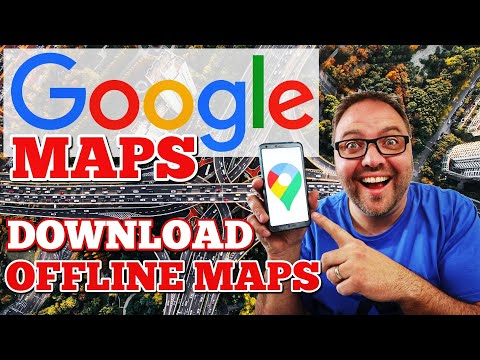 0:06:05
0:06:05
 0:01:16
0:01:16
 0:03:43
0:03:43
 0:11:29
0:11:29
 0:04:55
0:04:55
 0:03:33
0:03:33
 0:02:45
0:02:45
 0:11:03
0:11:03
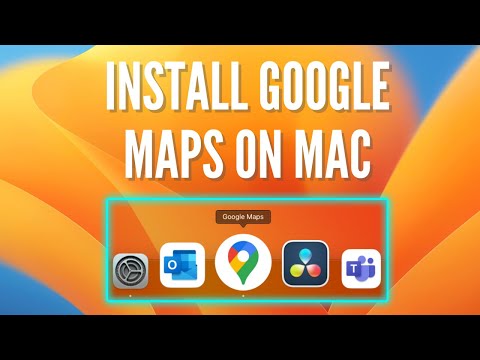 0:02:02
0:02:02
 0:03:45
0:03:45
 0:02:29
0:02:29
 0:05:53
0:05:53
 0:01:42
0:01:42
 0:02:07
0:02:07
 0:06:38
0:06:38
 0:02:08
0:02:08
 0:05:46
0:05:46