filmov
tv
How To Install Malwarebytes Free In Windows 10 And Run Your First Scan
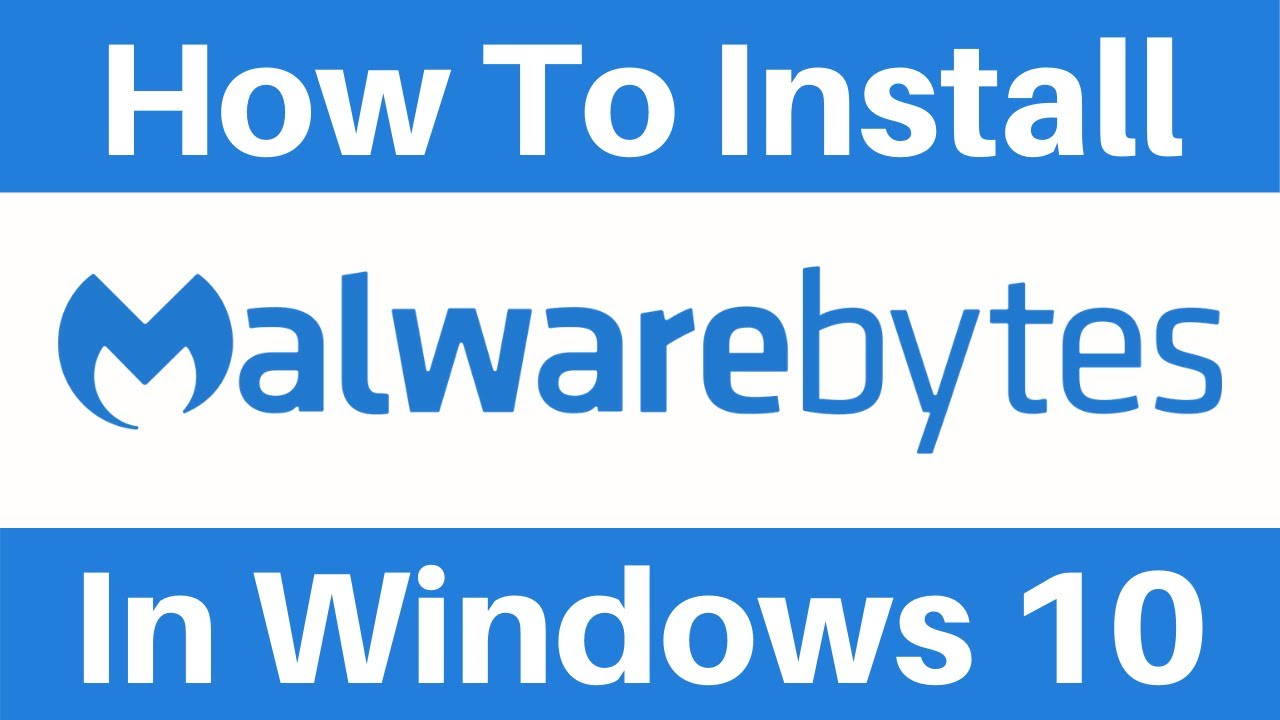
Показать описание
How To Install Malwarebytes Free In Windows 10 And Run Your First Scan
In this video I take you through the process of downloading, installing and running your first malware scan with Malwarebytes Free on your Windows 10 Computer.
What is Malwarebytes?
Malwarebytes protects you against malware, ransomware, malicious websites, and other advanced online threats that have made traditional antivirus obsolete and ineffective. Download Malwarebytes for free and secure your PC, Mac, Android, and iOS.
What does Malwarebytes Free do?
- Cleans up an already-infected computer
Malwarebytes Free 14 day Limited Trial Features (Premium features)
- Protects your identity and privacy from hackers
- Protects your documents, financial files from ransomware
- Protects you from malicious and fraudulent websites
- Stops malware that degrades computer performance
- Crushes malware attacks that corrupt your programs
- Suspends Malwarebytes notifications while you game
Steps To Install Malwarebytes Free In Windows 10 And Run Your First Scan:
2. Once here, left click on the personal tab and select Malwarebytes for Windows under Security & Antivirus. If you're on Mac, Android, or iOS you can select the appropriate download of Malwarebytes according to your operating system.
3. Once done left click on on the yellow button that says FREE DOWNLOAD.
5. After choosing a location left click on saver and your download will start.
6. Once your download completes, open up the Malwarebytes Setup Application by left clicking on the arrow at the bottom left hand corner of your browser and selecting Open.
7. The Malwarebytes installation process will begin. Select where you are choosing to save Malwarebytes (Personal Computer or Work Computer) and continue through the setup wizard by selecting Advanced Options.
8 After installation, Malwarebytes will open and your 14 day premium trial of Malwarebytes will start.
9. To scan for Malware on your computer left click on Scan in blue under Scanner.
10. Following the completion of your scan you will be greeted with a threat scan summary. If any malware was detected Malwarebytes will guide you through the process of quarantining or removing infected files. If a false positive is detected you will also have the option to restore the file if it was quarantined by Malwarebytes.
Congratulations! You have successfully installed Malwarebytes free and scanned your pc for the first time for malicious software.
Timestamps:
0:00 Intro & Context
0:05 Downloading Malwarebytes Free
3:53 Installing Malwarebytes Free
5:21 Running Your First Scan For Malware
8:29 Outro
Social Media
#Malwarebytes #MalwarebytesFreeAntiMalware #Malware
DONT FORGET TO LIKE COMMENT AND SUBSCRIBE!
In this video I take you through the process of downloading, installing and running your first malware scan with Malwarebytes Free on your Windows 10 Computer.
What is Malwarebytes?
Malwarebytes protects you against malware, ransomware, malicious websites, and other advanced online threats that have made traditional antivirus obsolete and ineffective. Download Malwarebytes for free and secure your PC, Mac, Android, and iOS.
What does Malwarebytes Free do?
- Cleans up an already-infected computer
Malwarebytes Free 14 day Limited Trial Features (Premium features)
- Protects your identity and privacy from hackers
- Protects your documents, financial files from ransomware
- Protects you from malicious and fraudulent websites
- Stops malware that degrades computer performance
- Crushes malware attacks that corrupt your programs
- Suspends Malwarebytes notifications while you game
Steps To Install Malwarebytes Free In Windows 10 And Run Your First Scan:
2. Once here, left click on the personal tab and select Malwarebytes for Windows under Security & Antivirus. If you're on Mac, Android, or iOS you can select the appropriate download of Malwarebytes according to your operating system.
3. Once done left click on on the yellow button that says FREE DOWNLOAD.
5. After choosing a location left click on saver and your download will start.
6. Once your download completes, open up the Malwarebytes Setup Application by left clicking on the arrow at the bottom left hand corner of your browser and selecting Open.
7. The Malwarebytes installation process will begin. Select where you are choosing to save Malwarebytes (Personal Computer or Work Computer) and continue through the setup wizard by selecting Advanced Options.
8 After installation, Malwarebytes will open and your 14 day premium trial of Malwarebytes will start.
9. To scan for Malware on your computer left click on Scan in blue under Scanner.
10. Following the completion of your scan you will be greeted with a threat scan summary. If any malware was detected Malwarebytes will guide you through the process of quarantining or removing infected files. If a false positive is detected you will also have the option to restore the file if it was quarantined by Malwarebytes.
Congratulations! You have successfully installed Malwarebytes free and scanned your pc for the first time for malicious software.
Timestamps:
0:00 Intro & Context
0:05 Downloading Malwarebytes Free
3:53 Installing Malwarebytes Free
5:21 Running Your First Scan For Malware
8:29 Outro
Social Media
#Malwarebytes #MalwarebytesFreeAntiMalware #Malware
DONT FORGET TO LIKE COMMENT AND SUBSCRIBE!
Комментарии
 0:04:06
0:04:06
 0:01:36
0:01:36
 0:02:12
0:02:12
 0:08:59
0:08:59
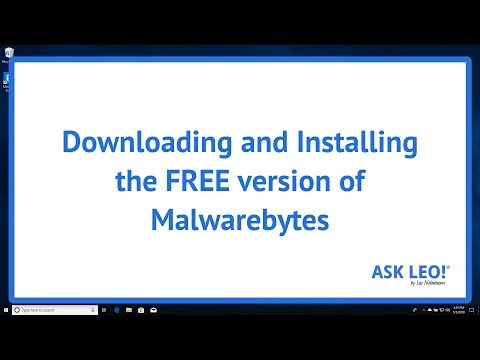 0:04:16
0:04:16
 0:05:37
0:05:37
 0:03:05
0:03:05
 0:08:31
0:08:31
 0:07:59
0:07:59
 0:01:11
0:01:11
 0:05:45
0:05:45
 0:01:38
0:01:38
 0:00:31
0:00:31
 0:11:54
0:11:54
 0:03:45
0:03:45
 0:02:19
0:02:19
 0:14:36
0:14:36
 0:10:23
0:10:23
 0:03:36
0:03:36
 0:03:23
0:03:23
 0:08:52
0:08:52
 0:01:02
0:01:02
 0:00:18
0:00:18
 0:05:53
0:05:53