filmov
tv
Disable Chrome virus scan on Windows 10 (2023 Re-updated)
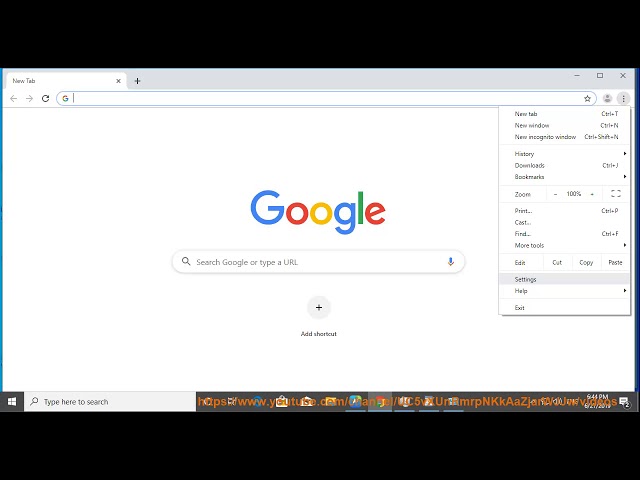
Показать описание
Here's how to Disable Chrome virus scan if your Downloads stuck on Scanning for viruses.
Here are the steps on how to disable Chrome virus scan on Windows:
1. Open Chrome.
2. Click the three dots in the top right corner of the window.
3. Select **Settings**.
4. Scroll down and click on **Security**.
5. Under **Safe Browsing**, select **No protection (not recommended)**.
6. Click **Save**.
Please note that disabling Chrome virus scan will make you more vulnerable to viruses and other malware. It is recommended to only disable Chrome virus scan if you are sure of the safety of the file you are downloading.
i. Here are the steps on how to disable access Virus scanner:
1. Open Windows Security.
2. Click on Virus & threat protection.
3. Click on Manage settings.
4. Under Virus & threat protection settings, toggle off Real-time protection.
5. Click on Yes to confirm.
Please note that disabling access Virus scanner will make you more vulnerable to viruses and other malware. It is recommended to only disable access Virus scanner if you are sure of the safety of the file you are downloading.
ii. There are a few reasons why Google Chrome might keep saying "Virus detected".
* You may have a virus or other malware on your computer.
* You may have visited a malicious website.
* You may have downloaded a file that is infected with a virus.
* You may have installed an extension or app that is infected with a virus.
If you are seeing the "Virus detected" message, it is important to take steps to remove the virus or malware from your computer. You can use a antivirus program to scan your computer for viruses and other malware. You can also try to remove the virus or malware manually.
If you are not sure how to remove the virus or malware, you can contact a computer technician for help.
Here are some tips to help you avoid getting viruses and other malware:
* Keep your antivirus software up to date.
* Be careful about what websites you visit.
* Don't download files from unknown sources.
* Be careful about what extensions and apps you install.
* Keep your operating system and software up to date.
* Back up your important files regularly.
iii. Whether or not you need virus protection if you use Chrome depends on your individual needs and risk tolerance. Chrome has built-in security features that can help protect you from viruses and other malware, but these features are not perfect. If you are concerned about your security, you may want to consider using a third-party antivirus program.
Here are some factors to consider when deciding whether or not to use virus protection with Chrome:
* How often do you visit websites that are known to be malicious?
* Do you download files from unknown sources?
* Do you install extensions and apps from unknown sources?
* Do you have a lot of sensitive data on your computer?
* How much are you willing to spend on virus protection?
If you answered yes to any of the above questions, you may want to consider using a third-party antivirus program. There are many different antivirus programs available, so you can choose one that fits your needs and budget.
Here are some of the benefits of using a third-party antivirus program:
* They can scan your computer for viruses and other malware that Chrome's built-in security features may miss.
* They can provide real-time protection to help block viruses and other malware before they can infect your computer.
* They can offer features that Chrome's built-in security features do not, such as parental controls and password managers.
If you are not sure whether or not you need virus protection with Chrome, you can always consult with a security expert.
iv. There are different ways to bypass Chrome virus detection, depending on the cause of the error. Some possible methods are:
- Disabling any security extensions that might be interfering with your download.
- Using Chrome's reset function to restore all settings to their original defaults.
- Temporarily disabling virus detection in Chrome by choosing **No protection** under **Safe Browsing**¹ or deselecting the **Enable phishing and malware protection** checkbox under **Privacy and security**.
- Temporarily disabling your antivirus software or Windows Defender's real-time protection.
However, these methods are not recommended as they can expose your device to potential threats. You should only download files that you trust and scan them with a reliable antivirus program before opening them.
Here are the steps on how to disable Chrome virus scan on Windows:
1. Open Chrome.
2. Click the three dots in the top right corner of the window.
3. Select **Settings**.
4. Scroll down and click on **Security**.
5. Under **Safe Browsing**, select **No protection (not recommended)**.
6. Click **Save**.
Please note that disabling Chrome virus scan will make you more vulnerable to viruses and other malware. It is recommended to only disable Chrome virus scan if you are sure of the safety of the file you are downloading.
i. Here are the steps on how to disable access Virus scanner:
1. Open Windows Security.
2. Click on Virus & threat protection.
3. Click on Manage settings.
4. Under Virus & threat protection settings, toggle off Real-time protection.
5. Click on Yes to confirm.
Please note that disabling access Virus scanner will make you more vulnerable to viruses and other malware. It is recommended to only disable access Virus scanner if you are sure of the safety of the file you are downloading.
ii. There are a few reasons why Google Chrome might keep saying "Virus detected".
* You may have a virus or other malware on your computer.
* You may have visited a malicious website.
* You may have downloaded a file that is infected with a virus.
* You may have installed an extension or app that is infected with a virus.
If you are seeing the "Virus detected" message, it is important to take steps to remove the virus or malware from your computer. You can use a antivirus program to scan your computer for viruses and other malware. You can also try to remove the virus or malware manually.
If you are not sure how to remove the virus or malware, you can contact a computer technician for help.
Here are some tips to help you avoid getting viruses and other malware:
* Keep your antivirus software up to date.
* Be careful about what websites you visit.
* Don't download files from unknown sources.
* Be careful about what extensions and apps you install.
* Keep your operating system and software up to date.
* Back up your important files regularly.
iii. Whether or not you need virus protection if you use Chrome depends on your individual needs and risk tolerance. Chrome has built-in security features that can help protect you from viruses and other malware, but these features are not perfect. If you are concerned about your security, you may want to consider using a third-party antivirus program.
Here are some factors to consider when deciding whether or not to use virus protection with Chrome:
* How often do you visit websites that are known to be malicious?
* Do you download files from unknown sources?
* Do you install extensions and apps from unknown sources?
* Do you have a lot of sensitive data on your computer?
* How much are you willing to spend on virus protection?
If you answered yes to any of the above questions, you may want to consider using a third-party antivirus program. There are many different antivirus programs available, so you can choose one that fits your needs and budget.
Here are some of the benefits of using a third-party antivirus program:
* They can scan your computer for viruses and other malware that Chrome's built-in security features may miss.
* They can provide real-time protection to help block viruses and other malware before they can infect your computer.
* They can offer features that Chrome's built-in security features do not, such as parental controls and password managers.
If you are not sure whether or not you need virus protection with Chrome, you can always consult with a security expert.
iv. There are different ways to bypass Chrome virus detection, depending on the cause of the error. Some possible methods are:
- Disabling any security extensions that might be interfering with your download.
- Using Chrome's reset function to restore all settings to their original defaults.
- Temporarily disabling virus detection in Chrome by choosing **No protection** under **Safe Browsing**¹ or deselecting the **Enable phishing and malware protection** checkbox under **Privacy and security**.
- Temporarily disabling your antivirus software or Windows Defender's real-time protection.
However, these methods are not recommended as they can expose your device to potential threats. You should only download files that you trust and scan them with a reliable antivirus program before opening them.
Комментарии
 0:01:02
0:01:02
 0:03:05
0:03:05
 0:02:22
0:02:22
 0:01:24
0:01:24
 0:01:18
0:01:18
 0:02:34
0:02:34
 0:02:26
0:02:26
 0:01:27
0:01:27
 0:01:06
0:01:06
 0:02:11
0:02:11
 0:02:25
0:02:25
 0:00:15
0:00:15
 0:03:55
0:03:55
 0:01:18
0:01:18
 0:05:23
0:05:23
 0:02:01
0:02:01
 0:03:22
0:03:22
 0:00:16
0:00:16
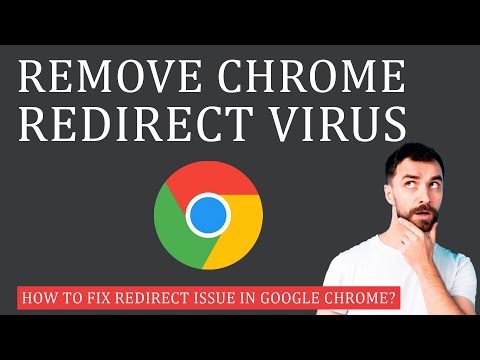 0:03:53
0:03:53
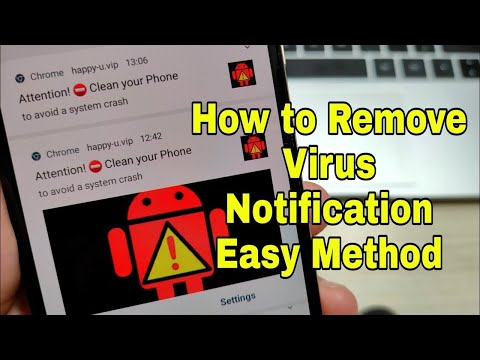 0:00:54
0:00:54
 0:00:33
0:00:33
 0:00:18
0:00:18
 0:01:03
0:01:03
 0:04:45
0:04:45