filmov
tv
How to create new profile in VS Code (Step by Step)
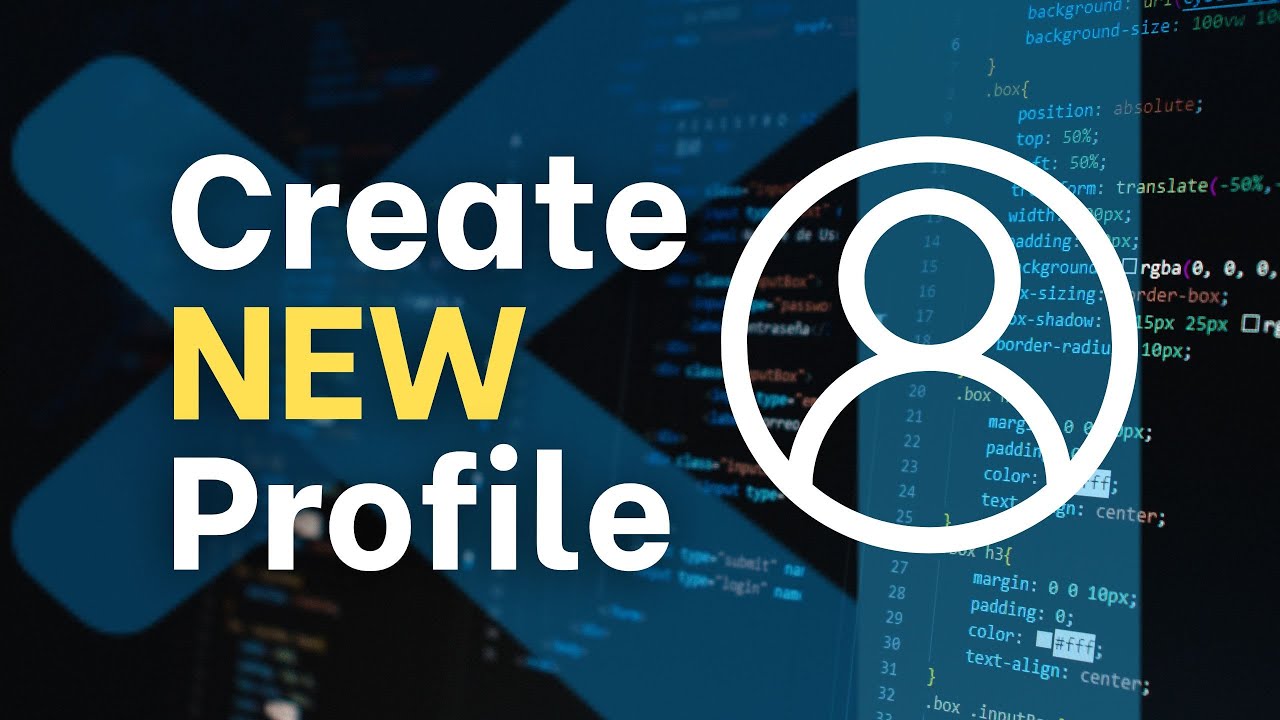
Показать описание
NOTE: Creating a profile in Visual Studio Code (VS Code) is optional. Profiles in VS Code allow you to customize and save different configurations, such as settings, extensions, and UI layouts.
Creating a Profile
1. Open VS Code: Launch Visual Studio Code on your computer.
2. Access Profiles:
o Go to the menu bar and select File, Preferences, Profiles.
o Alternatively, click on the Manage gear icon (⚙️) at the bottom left corner of the Activity Bar and select Profiles.
3. Create a New Profile:
o In the Profiles menu, select Create Profile.
o Choose to create a profile from the current settings (Profiles: Create from Current Profiles) or start with an empty profile (Empty Profile).
4. Name Your Profile: Enter a name for your new profile to easily identify it later.
5. Customize Your Profile:
o Settings: Customize the settings for this profile by opening the Command Palette (⇧⌘P or Ctrl+Shift+P) and typing Preferences: Open Settings (UI). You can change various settings like theme, font size, line spacing, etc.
o Extensions: Install or disable extensions specific to this profile. Go to the Extensions view (⇧⌘X or Ctrl+Shift+X), search for the extensions you need, and install them.
o Keybindings: Customize keybindings by opening the Command Palette and selecting Preferences: Open Keyboard Shortcuts (JSON) or Preferences: Open Keyboard Shortcuts (UI).
o Snippets: Add or edit code snippets by opening the Command Palette and typing Preferences: Configure User Snippets.
Managing a Profile
1. Switch Between Profiles:
o Use the Profiles: Switch Profile command in the Command Palette (Ctrl+Shift+P).
o Alternatively, select a profile from the list in the Profiles menu.
2. Edit a Profile:
o Access the Profiles menu and select Edit Profile.
o Make changes to settings, extensions, and UI layout as needed.
3. Delete a Profile:
o Go to the Profiles menu and select Delete Profile.
o Confirm the deletion to remove the profile from VS Code.
4. Export and Share Profiles
o If you want to share your profile with others or use it on a different machine, you can export it.
o Go to Profiles, Export Profile. This will create a .code-profile file that you can import on another machine by selecting Import Profile.
#vscode #python #programming
Creating a Profile
1. Open VS Code: Launch Visual Studio Code on your computer.
2. Access Profiles:
o Go to the menu bar and select File, Preferences, Profiles.
o Alternatively, click on the Manage gear icon (⚙️) at the bottom left corner of the Activity Bar and select Profiles.
3. Create a New Profile:
o In the Profiles menu, select Create Profile.
o Choose to create a profile from the current settings (Profiles: Create from Current Profiles) or start with an empty profile (Empty Profile).
4. Name Your Profile: Enter a name for your new profile to easily identify it later.
5. Customize Your Profile:
o Settings: Customize the settings for this profile by opening the Command Palette (⇧⌘P or Ctrl+Shift+P) and typing Preferences: Open Settings (UI). You can change various settings like theme, font size, line spacing, etc.
o Extensions: Install or disable extensions specific to this profile. Go to the Extensions view (⇧⌘X or Ctrl+Shift+X), search for the extensions you need, and install them.
o Keybindings: Customize keybindings by opening the Command Palette and selecting Preferences: Open Keyboard Shortcuts (JSON) or Preferences: Open Keyboard Shortcuts (UI).
o Snippets: Add or edit code snippets by opening the Command Palette and typing Preferences: Configure User Snippets.
Managing a Profile
1. Switch Between Profiles:
o Use the Profiles: Switch Profile command in the Command Palette (Ctrl+Shift+P).
o Alternatively, select a profile from the list in the Profiles menu.
2. Edit a Profile:
o Access the Profiles menu and select Edit Profile.
o Make changes to settings, extensions, and UI layout as needed.
3. Delete a Profile:
o Go to the Profiles menu and select Delete Profile.
o Confirm the deletion to remove the profile from VS Code.
4. Export and Share Profiles
o If you want to share your profile with others or use it on a different machine, you can export it.
o Go to Profiles, Export Profile. This will create a .code-profile file that you can import on another machine by selecting Import Profile.
#vscode #python #programming
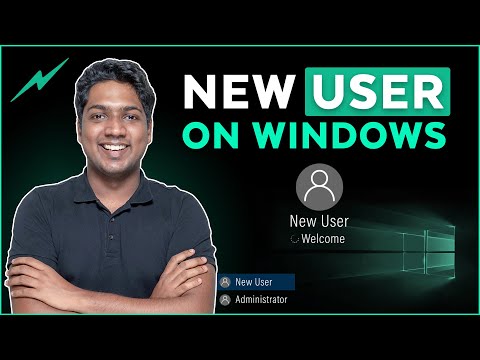 0:01:25
0:01:25
 0:01:58
0:01:58
 0:04:16
0:04:16
 0:02:30
0:02:30
 0:00:50
0:00:50
 0:02:56
0:02:56
 0:01:53
0:01:53
 0:00:56
0:00:56
 0:02:15
0:02:15
 0:02:22
0:02:22
 0:05:14
0:05:14
 0:02:16
0:02:16
 0:03:40
0:03:40
 0:11:26
0:11:26
 0:01:45
0:01:45
 0:14:03
0:14:03
 0:02:15
0:02:15
 0:01:05
0:01:05
 0:02:55
0:02:55
 0:01:47
0:01:47
 0:03:02
0:03:02
 0:01:23
0:01:23
 0:03:11
0:03:11
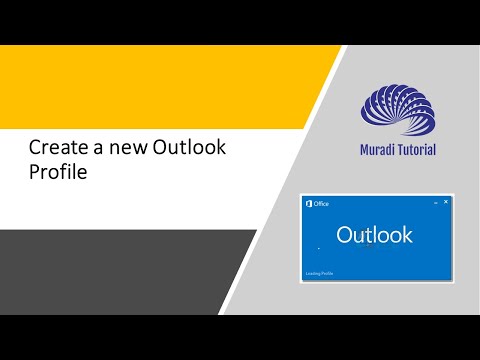 0:04:11
0:04:11