filmov
tv
ChatGPT for Excel =AI.ASK Function

Показать описание
Hi there! In this video, I'll be showing you how to use the =AI.ASK function in Excel to generate high quality content.
Chat GPT for Excel - the ultimate productivity tool for Microsoft Excel users:
✔️ Let AI write engaging content, compelling descriptions, blogs and emails
✔️ Teach AI to clean your data, fill-in missing ranges, categorize and format
✔️ Unstructured data? No worries, use AI to quickly extract data insights
✔️ Get AI to write engaging taglines or product advertisements to attract customers
Our AI-powered functions are here help you succeed:
= AI.ASK - get answers to your questions
= AI.TABLE - create tables in seconds
= AI.TRANSLATE - translates text into specified language
= AI.FORMAT - converts text to a specified format
= AI.EXTRACT - extracts specified data from a given text
= AI.LIST - generate list outputs in separate rows
= AI.FILL - perfect for filling incomplete ranges
Our complimentary plan offers FREE access to most formulas (with your OpenAI key). We encourage you to explore our PREMIUM plan, which provides access to GPT 3.5 & 4, advanced parameters, and upcoming features.
=================================
#chatgpt #chatgpttutorial #excel #ai #quickandeasy
Disclaimer: The information provided in our publications is for educational and informational purposes only. We do not accept any liability for any loss or damage incurred as a result of acting or not acting upon the information provided. You acknowledge that you use the information we provide at your own risk and that it is your responsibility to do your own research before making any decisions.
Copyright: All content, including dialogue, music, and images, featured in this video and on our YouTube channel are the exclusive property of Apps Do Wonders LLC. You are authorized to share this video link and channel and embed this video in your website or others, provided that a link back to our YouTube channel is included. Thank you for respecting our intellectual property rights.
Chat GPT for Excel - the ultimate productivity tool for Microsoft Excel users:
✔️ Let AI write engaging content, compelling descriptions, blogs and emails
✔️ Teach AI to clean your data, fill-in missing ranges, categorize and format
✔️ Unstructured data? No worries, use AI to quickly extract data insights
✔️ Get AI to write engaging taglines or product advertisements to attract customers
Our AI-powered functions are here help you succeed:
= AI.ASK - get answers to your questions
= AI.TABLE - create tables in seconds
= AI.TRANSLATE - translates text into specified language
= AI.FORMAT - converts text to a specified format
= AI.EXTRACT - extracts specified data from a given text
= AI.LIST - generate list outputs in separate rows
= AI.FILL - perfect for filling incomplete ranges
Our complimentary plan offers FREE access to most formulas (with your OpenAI key). We encourage you to explore our PREMIUM plan, which provides access to GPT 3.5 & 4, advanced parameters, and upcoming features.
=================================
#chatgpt #chatgpttutorial #excel #ai #quickandeasy
Disclaimer: The information provided in our publications is for educational and informational purposes only. We do not accept any liability for any loss or damage incurred as a result of acting or not acting upon the information provided. You acknowledge that you use the information we provide at your own risk and that it is your responsibility to do your own research before making any decisions.
Copyright: All content, including dialogue, music, and images, featured in this video and on our YouTube channel are the exclusive property of Apps Do Wonders LLC. You are authorized to share this video link and channel and embed this video in your website or others, provided that a link back to our YouTube channel is included. Thank you for respecting our intellectual property rights.
Комментарии
 0:02:40
0:02:40
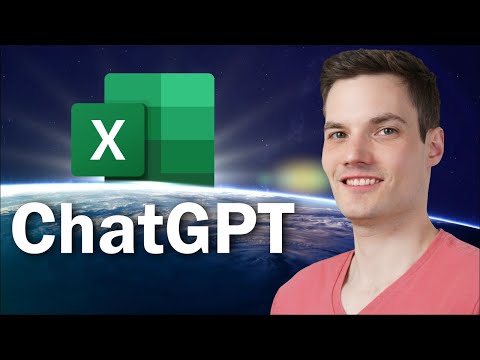 0:11:39
0:11:39
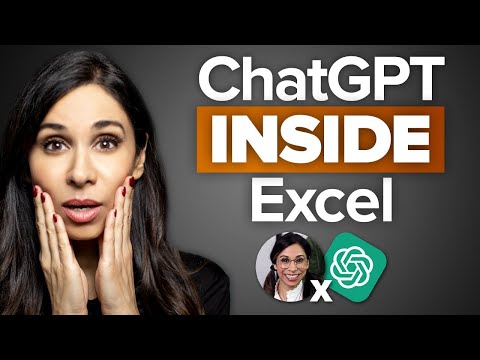 0:11:51
0:11:51
 0:02:55
0:02:55
 0:02:41
0:02:41
 0:00:35
0:00:35
 0:03:52
0:03:52
 0:02:47
0:02:47
 0:37:21
0:37:21
 0:11:48
0:11:48
 0:02:50
0:02:50
 0:02:25
0:02:25
 0:03:17
0:03:17
 0:08:13
0:08:13
 0:01:15
0:01:15
 0:09:17
0:09:17
 0:08:18
0:08:18
 0:02:18
0:02:18
 0:00:18
0:00:18
 0:00:47
0:00:47
 0:12:05
0:12:05
 0:09:30
0:09:30
 0:04:11
0:04:11
 0:07:13
0:07:13