filmov
tv
A Javascript Error Occurred in the Main Process Windows 10 Fix

Показать описание
A Javascript Error Occurred in the Main Process Windows 10 Fix
This knowledge base will guide you through the steps on How to fix error A Javascript Error Occurred in the Main Process Windows 10 Fix
A Javascript Error Occurred in the Main Process Windows 10 Fix
What causes this JavaScript error?
programs or settings may have gone corrupt
Quality Windows Audio Video Experience disabled services
your application is running with administrator permissions
How to fix JavaScript errors in the primary process?
1. Re-install your program
In the first situation, the faulty installation of your program, so you also have to reset or re-install the application.
To do this, simply follow the steps below:
Press Windows + I
type Skype
Choose the Right Click
select Uninstall
Once that's done, download the latest version again form the publisher's website.
2. Remove your program folder of% AppData folder
It is similar to the above steps, unless you manually delete all data from your PC program.
Open Windows Explorer
You can do this by pressing Windows + E
Select this PC
Navigate to this location on your PC
C: UsersYOURUSERNAMEAppDataYOURPROGRAMNAME
Right-click the program folder
select Delete
If you get an error message stating that the program can not be deleted because it is used, enter the Task manager and end the first.
3. Start Quality Windows Audio Video Experience automated services
Press Windows + R
Scroll down the list until you see Quality Windows Audio Video Experience
Right click and select Properties
In the Startup Type drop-down menu, select Automatic
There is a small chance you might get an error label:
Windows could not start the service on the local computer. Error 1079: The account specified for this service is different from the account specified for other services running in the same process.
If this happens, proceed as folowing:
Press Windows + R
Scroll down the list until you see Quality Windows Audio Video Experience
Right click and select Properties
Open the tab Log On
Click the Browse button
You will see the entry box labeled Enter the object names to select
Type in your Microsoft Windows account name in it
Press Name Check
Wait for your name to pop up and press Ok
Type in your Windows account password in the Password box
4. Run your program without administrative rights
Find your program executable
Right click and press Properties
Open the Compatibility tab
Uncheck the box next to Run this program as an administrator
press OK
A Javascript Error Occurred in the Main Process Windows 10 Fix
#A #Javascript #Error #Occurred #in #the #Main #Process #Windows #Fix
Disclaimer: This video comes under how to fix category. The tutorial mentioned works for Windows 10, Windows 8 and Windows 7. This will work on your computer, desktop and laptop. We have tested our video resources on Dell, HP, Acer, Asus manufacturers. For any issues contact our Knowledge Base team.
Language : English
Related Searches : [ How to fix your computer, knowledge base, windows 10, windows 8, windows 7 ]
This knowledge base will guide you through the steps on How to fix error A Javascript Error Occurred in the Main Process Windows 10 Fix
A Javascript Error Occurred in the Main Process Windows 10 Fix
What causes this JavaScript error?
programs or settings may have gone corrupt
Quality Windows Audio Video Experience disabled services
your application is running with administrator permissions
How to fix JavaScript errors in the primary process?
1. Re-install your program
In the first situation, the faulty installation of your program, so you also have to reset or re-install the application.
To do this, simply follow the steps below:
Press Windows + I
type Skype
Choose the Right Click
select Uninstall
Once that's done, download the latest version again form the publisher's website.
2. Remove your program folder of% AppData folder
It is similar to the above steps, unless you manually delete all data from your PC program.
Open Windows Explorer
You can do this by pressing Windows + E
Select this PC
Navigate to this location on your PC
C: UsersYOURUSERNAMEAppDataYOURPROGRAMNAME
Right-click the program folder
select Delete
If you get an error message stating that the program can not be deleted because it is used, enter the Task manager and end the first.
3. Start Quality Windows Audio Video Experience automated services
Press Windows + R
Scroll down the list until you see Quality Windows Audio Video Experience
Right click and select Properties
In the Startup Type drop-down menu, select Automatic
There is a small chance you might get an error label:
Windows could not start the service on the local computer. Error 1079: The account specified for this service is different from the account specified for other services running in the same process.
If this happens, proceed as folowing:
Press Windows + R
Scroll down the list until you see Quality Windows Audio Video Experience
Right click and select Properties
Open the tab Log On
Click the Browse button
You will see the entry box labeled Enter the object names to select
Type in your Microsoft Windows account name in it
Press Name Check
Wait for your name to pop up and press Ok
Type in your Windows account password in the Password box
4. Run your program without administrative rights
Find your program executable
Right click and press Properties
Open the Compatibility tab
Uncheck the box next to Run this program as an administrator
press OK
A Javascript Error Occurred in the Main Process Windows 10 Fix
#A #Javascript #Error #Occurred #in #the #Main #Process #Windows #Fix
Disclaimer: This video comes under how to fix category. The tutorial mentioned works for Windows 10, Windows 8 and Windows 7. This will work on your computer, desktop and laptop. We have tested our video resources on Dell, HP, Acer, Asus manufacturers. For any issues contact our Knowledge Base team.
Language : English
Related Searches : [ How to fix your computer, knowledge base, windows 10, windows 8, windows 7 ]
Комментарии
 0:03:48
0:03:48
 0:03:23
0:03:23
 0:02:32
0:02:32
 0:00:55
0:00:55
 0:02:59
0:02:59
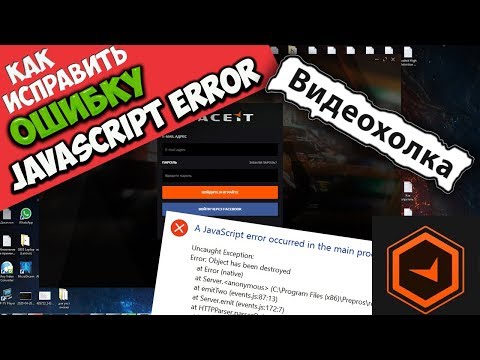 0:03:49
0:03:49
 0:01:51
0:01:51
 0:09:02
0:09:02
 0:02:59
0:02:59
 0:05:48
0:05:48
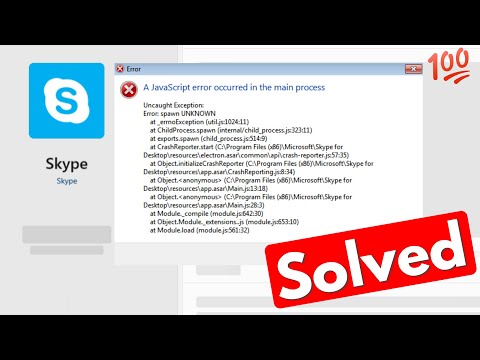 0:03:19
0:03:19
 0:06:45
0:06:45
 0:04:03
0:04:03
 0:02:19
0:02:19
 0:02:18
0:02:18
 0:03:42
0:03:42
 0:03:47
0:03:47
 0:01:02
0:01:02
 0:01:34
0:01:34
 0:03:22
0:03:22
 0:02:58
0:02:58
 0:03:23
0:03:23
 0:04:02
0:04:02
 0:05:36
0:05:36