filmov
tv
How To Fix Discord A JavaScript Error Occurred in the Main Process Error

Показать описание
How To Fix Discord A JavaScript Error Occurred in the Main Process Error
If you encounter the "A JavaScript Error Occurred in the Main Process" issue on Discord, you can resolve it by following these steps:
Close Discord from Task Manager:
Press Ctrl + Shift + Esc to open Task Manager.
Locate Discord in the list of processes.
Right-click on Discord and select "End Task" to close it.
Delete Discord Folders:
Press Win + R to open the Run dialog box.
Type %localappdata% and press Enter. This will take you to the Local AppData folder.
Locate the Discord folder, right-click on it, and choose "Delete."
Again, press Win + R, type %appdata% and press Enter. This will take you to the AppData/Roaming folder.
Find the Discord folder here, right-click, and select "Delete."
Redownload Discord:
Install Discord by following the on-screen instructions.
Restart Your PC:
After installing Discord, restart your computer to ensure any lingering processes or configurations are reset.
Launch Discord:
Open Discord and check if the "JavaScript Error" issue is resolved.
Following these steps should help you troubleshoot and fix the Discord JavaScript error.
Join this channel to get access to perks:
Support Me:
If you encounter the "A JavaScript Error Occurred in the Main Process" issue on Discord, you can resolve it by following these steps:
Close Discord from Task Manager:
Press Ctrl + Shift + Esc to open Task Manager.
Locate Discord in the list of processes.
Right-click on Discord and select "End Task" to close it.
Delete Discord Folders:
Press Win + R to open the Run dialog box.
Type %localappdata% and press Enter. This will take you to the Local AppData folder.
Locate the Discord folder, right-click on it, and choose "Delete."
Again, press Win + R, type %appdata% and press Enter. This will take you to the AppData/Roaming folder.
Find the Discord folder here, right-click, and select "Delete."
Redownload Discord:
Install Discord by following the on-screen instructions.
Restart Your PC:
After installing Discord, restart your computer to ensure any lingering processes or configurations are reset.
Launch Discord:
Open Discord and check if the "JavaScript Error" issue is resolved.
Following these steps should help you troubleshoot and fix the Discord JavaScript error.
Join this channel to get access to perks:
Support Me:
How to Fix Discord Stuck on a Gray or Black Screen [Still Works on 2024]
How To Fix Discord Gray Screen - Full Guide
How to Fix Discord Stuck on Gray Screen[Solved]
How To Fix Discord Not Opening - Full Guide
How To Fix Discord Installation has Failed
How to Fix Discord “Well this is Awkward” Crash in 2023
Discord : Installation Has Failed Error
How To Fix Login or password is invalid Error on Discord | Solve Discord Login Issue
How To Fix Failed To Connect Your Spotify Account To Discord
Discord JavaScript Error Windows 10 | A Fatal JavaScript Error occurred How to fix Discord API Error
FIX DISCORD STUCK ON STARTING 2023 | How to Fix Discord Not Opening On PC
How To Fix Discord Camera Not Working | Fix Discord Black Screen - Full Guide
How To Fix Microphone Not Working On Discord - Full Guide
Fix discord update failed retrying loop | update failed retrying discord
FIX DISCORD GIVING YOU LESS PERFORMANCE
Fix: Discord mic not working | Complete guide
How to Fix Discord Not Working Or Not Opening in Windows 11
FIX!!!! Others can hear my game sounds discord
Discord Corrupt Installation Fix
Fix Discord setup installation has failed error in Windows
DISCORD: FIX FPS DROPS & STUTTER WHILE GAMING!
How to FIX Discord Not Opening (2023) | Discord STUCK on Start NEW
How to Fix Can't Hear Anyone on Discord Problem?
How To Fix Mic Not Working On Discord (updated for 2023 works on Windows PC)
Комментарии
 0:02:04
0:02:04
 0:00:45
0:00:45
 0:01:34
0:01:34
 0:03:49
0:03:49
 0:02:48
0:02:48
 0:04:02
0:04:02
 0:03:04
0:03:04
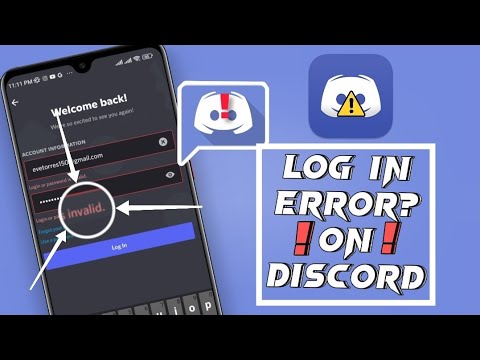 0:02:05
0:02:05
 0:02:18
0:02:18
 0:02:28
0:02:28
 0:02:50
0:02:50
 0:03:23
0:03:23
 0:03:48
0:03:48
 0:02:50
0:02:50
 0:00:34
0:00:34
 0:03:25
0:03:25
 0:02:15
0:02:15
 0:00:16
0:00:16
 0:03:18
0:03:18
 0:04:43
0:04:43
 0:06:14
0:06:14
 0:03:52
0:03:52
 0:06:17
0:06:17
 0:03:43
0:03:43