filmov
tv
MicroNugget: How to Connect GNS3 to Live Physical Network in Windows 8?

Показать описание
In this video, Keith Barker covers setting up and connecting GNS3 to a live physical network when using Windows 8. If you're struggling to find where to apply configurations for GNS3 in Windows 8, it's because Microsoft hid them away — see where.
Keith demonstrates every step you'll want to follow in order to connect a virtual Windows 8 network to a live one. Follow along as Keith demonstrates the five steps to connect GNS3. Start by finding the Hardware Wizard and choose the right Microsoft network adapter to install the Loopback Interface. Next you'll need to configure Internet Connection Sharing on the real physical interface. After that, head to GNS3 and place the loopback into it as a cloud. After that, you've got to specify the right IP address on the GNS cloud so it can be found. And last, wrap up by making sure that GNS3 is pointing at the right IP address to find its default gateway.
Start learning with CBT Nuggets:
Комментарии
 0:05:55
0:05:55
 0:07:11
0:07:11
 0:05:38
0:05:38
 0:09:40
0:09:40
 0:05:02
0:05:02
 0:06:21
0:06:21
 0:07:24
0:07:24
 0:05:55
0:05:55
 0:08:46
0:08:46
 0:09:31
0:09:31
 0:08:09
0:08:09
 0:11:41
0:11:41
 0:07:29
0:07:29
 0:07:51
0:07:51
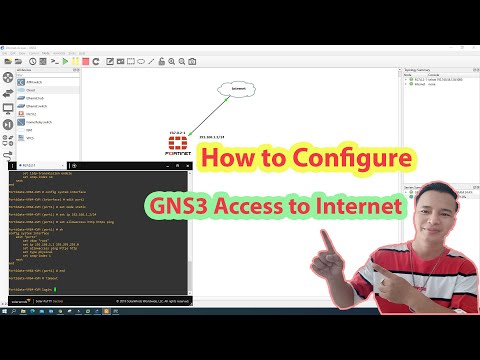 0:17:06
0:17:06
 0:04:15
0:04:15
 0:09:10
0:09:10
 0:05:15
0:05:15
 0:21:28
0:21:28
 0:21:25
0:21:25
 0:04:17
0:04:17
 0:15:06
0:15:06
 0:01:58
0:01:58
 0:09:40
0:09:40