filmov
tv
How to Enable the Developer Tab in Excel for Windows

Показать описание
In this video I explain how to enable the Developer tab in Excel for Windows.
The Developer tab in the Excel Ribbon contains buttons for Macros & VBA. This includes buttons to open:
- The Visual Basic Editor (Alt+F11)
- The Macros Window (Alt+F8)
- The Macro Recorder (Alt,L,R)
- Macro Security
- Add-ins Menus
- Insert Form and ActiveX Worksheet Controls
The Developer tab is used frequently when creating & modifying VBA macros, and when adding interactive controls to the spreadsheet.
The Developer tab can be enabled in the Excel Options window. The easiest way to open Excel Options is to:
1. Right-click any ribbon tab and select "Customize the Ribbon..."
2. The Excel Options menu will open and the Customize Ribbon tab will automatically be selected in the left-side bar.
3. Click the Developer checkbox on the right listbox where all Ribbon Tabs are listed.
4. Press the OK button.
The Developer tab will be enabled and appear in the ribbon every time you open Excel. You only have to enable the Developer tab once time.
00:00 Introduction
00:11 How to Enable the Developer Tab in Excel for Windows
00:43 Enable the developer tab
01:25 Outro
Комментарии
 0:01:17
0:01:17
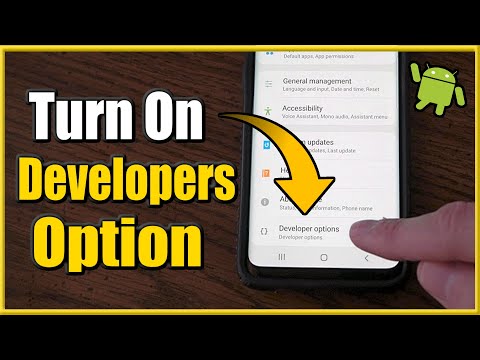 0:02:00
0:02:00
 0:00:13
0:00:13
 0:01:01
0:01:01
 0:00:46
0:00:46
 0:01:31
0:01:31
 0:00:18
0:00:18
 0:01:00
0:01:00
 0:01:56
0:01:56
 0:02:36
0:02:36
 0:01:12
0:01:12
 0:00:33
0:00:33
 0:03:18
0:03:18
 0:02:13
0:02:13
 0:01:47
0:01:47
 0:01:27
0:01:27
 0:02:08
0:02:08
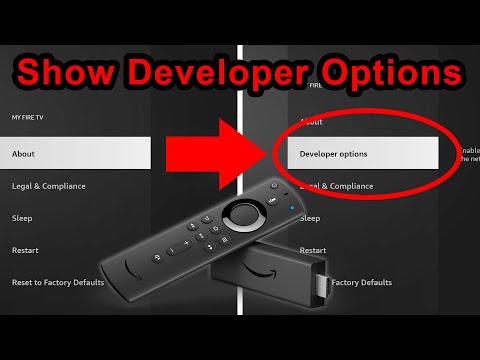 0:00:37
0:00:37
 0:01:00
0:01:00
 0:01:15
0:01:15
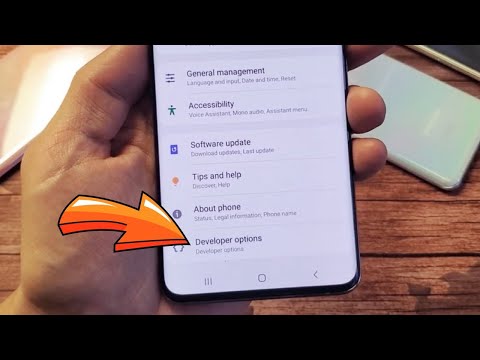 0:02:03
0:02:03
 0:02:23
0:02:23
 0:00:59
0:00:59
 0:02:11
0:02:11