filmov
tv
How to Open txt Or Text File in Excel
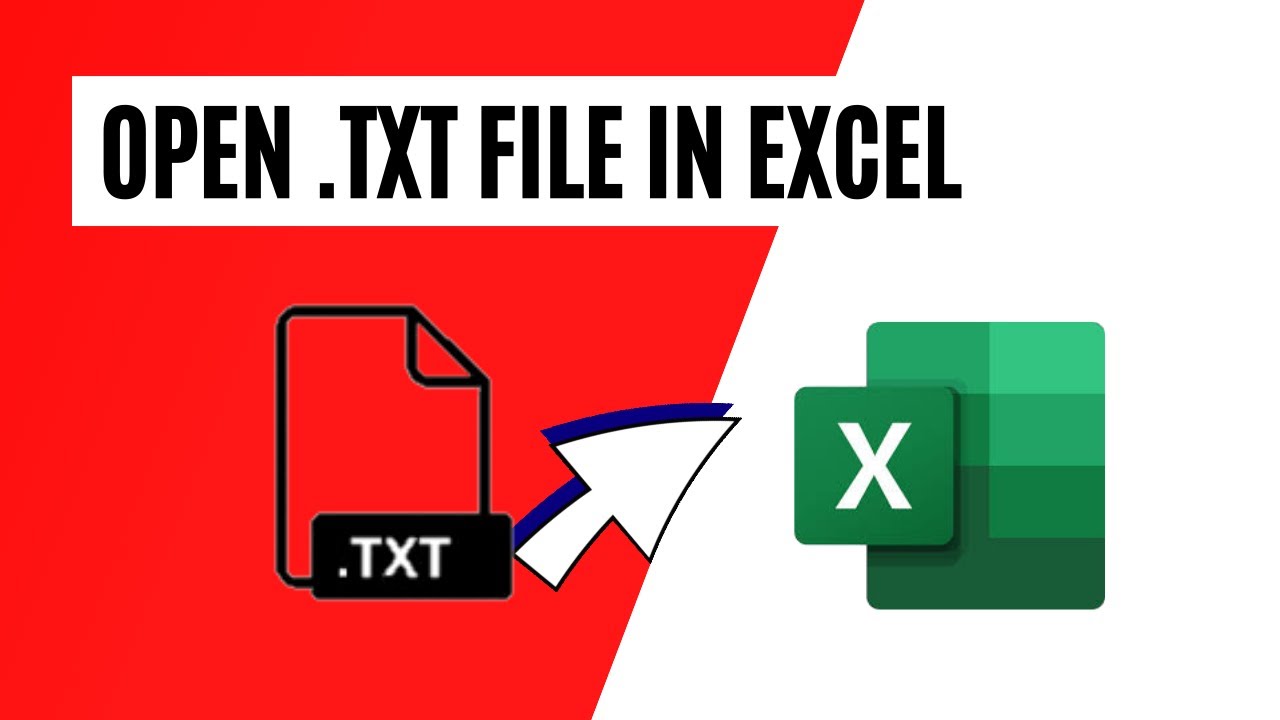
Показать описание
*Four Easy Ways to Open .txt or Text Files in Excel*
Opening a .txt or text file in Microsoft Excel can be a useful way to organize and analyze data. In this article, we will explore four different methods to open .txt or text files in Excel, providing you with a range of options to suit your preferences. Let's dive in and learn how to seamlessly import text files into Excel.
1. *Drag and Drop:*
One of the simplest ways to open a .txt or text file in Excel is by using the drag and drop method. Here's how:
a. Locate the .txt or text file on your computer.
b. Open a new Excel workbook.
c. Arrange the Excel window and the folder containing the text file side by side.
d. Click and hold the text file, then drag it into the Excel window.
e. Release the file within the workbook area.
f. Excel will automatically open the text file in a new workbook, organizing the data into columns.
2. *Right-click and Open with Excel:*
This method allows you to directly open a .txt or text file using the "Open with" option. Here's how:
a. Locate the .txt or text file on your computer.
b. Right-click on the file to open the context menu.
c. From the menu, select the "Open with" option, and then choose "Excel."
d. Excel will open a new workbook, importing the data from the text file into columns automatically.
3. *From Get External Data:*
Excel provides a powerful feature called "Get External Data" to import text files. Here's how you can utilize this method:
a. Open a new or existing workbook in Excel.
b. Go to the "Data" tab in the Excel ribbon.
c. Click on the "Get External Data" button in the "Get & Transform Data" section.
d. From the dropdown menu, select "From Text."
e. In the file explorer window, locate and select the desired .txt or text file.
f. Click on the "Import" button.
g. The "Text Import Wizard" will guide you through the process of configuring import settings for the text file.
h. Once you have finished configuring the settings, click on the "Finish" button to open the file in Excel.
4. *File - Open:*
The traditional "File - Open" method can also be used to open .txt or text files in Excel. Here's how:
a. Launch Microsoft Excel on your computer.
b. Click on the "File" menu in the top left corner of the Excel window.
c. From the dropdown menu, select "Open."
d. In the "Open" dialog box, navigate to the folder where the .txt or text file is located.
e. Change the file type filter to "All Files (*.*)" or "Text Files (*.txt)" to display the text files.
f. Select the .txt or text file you want to open and click on the "Open" button.
g. The "Text Import Wizard" will guide you through the process of configuring import settings for the text file.
h. Once you have finished configuring the settings, click on the "Finish" button to open the file in Excel.
#Excel #Open #TEXT
Thanks for watching.
----------------------------------------------------------------------------------------
Support the channel with as low as $5
----------------------------------------------------------------------------------------
Please subscribe to #excel10tutorial
Here goes the most recent video of the channel:
Playlists:
Social media:
Opening a .txt or text file in Microsoft Excel can be a useful way to organize and analyze data. In this article, we will explore four different methods to open .txt or text files in Excel, providing you with a range of options to suit your preferences. Let's dive in and learn how to seamlessly import text files into Excel.
1. *Drag and Drop:*
One of the simplest ways to open a .txt or text file in Excel is by using the drag and drop method. Here's how:
a. Locate the .txt or text file on your computer.
b. Open a new Excel workbook.
c. Arrange the Excel window and the folder containing the text file side by side.
d. Click and hold the text file, then drag it into the Excel window.
e. Release the file within the workbook area.
f. Excel will automatically open the text file in a new workbook, organizing the data into columns.
2. *Right-click and Open with Excel:*
This method allows you to directly open a .txt or text file using the "Open with" option. Here's how:
a. Locate the .txt or text file on your computer.
b. Right-click on the file to open the context menu.
c. From the menu, select the "Open with" option, and then choose "Excel."
d. Excel will open a new workbook, importing the data from the text file into columns automatically.
3. *From Get External Data:*
Excel provides a powerful feature called "Get External Data" to import text files. Here's how you can utilize this method:
a. Open a new or existing workbook in Excel.
b. Go to the "Data" tab in the Excel ribbon.
c. Click on the "Get External Data" button in the "Get & Transform Data" section.
d. From the dropdown menu, select "From Text."
e. In the file explorer window, locate and select the desired .txt or text file.
f. Click on the "Import" button.
g. The "Text Import Wizard" will guide you through the process of configuring import settings for the text file.
h. Once you have finished configuring the settings, click on the "Finish" button to open the file in Excel.
4. *File - Open:*
The traditional "File - Open" method can also be used to open .txt or text files in Excel. Here's how:
a. Launch Microsoft Excel on your computer.
b. Click on the "File" menu in the top left corner of the Excel window.
c. From the dropdown menu, select "Open."
d. In the "Open" dialog box, navigate to the folder where the .txt or text file is located.
e. Change the file type filter to "All Files (*.*)" or "Text Files (*.txt)" to display the text files.
f. Select the .txt or text file you want to open and click on the "Open" button.
g. The "Text Import Wizard" will guide you through the process of configuring import settings for the text file.
h. Once you have finished configuring the settings, click on the "Finish" button to open the file in Excel.
#Excel #Open #TEXT
Thanks for watching.
----------------------------------------------------------------------------------------
Support the channel with as low as $5
----------------------------------------------------------------------------------------
Please subscribe to #excel10tutorial
Here goes the most recent video of the channel:
Playlists:
Social media:
 0:04:38
0:04:38
 0:00:15
0:00:15
 0:00:57
0:00:57
 0:00:34
0:00:34
 0:04:02
0:04:02
 0:01:40
0:01:40
 0:02:30
0:02:30
 0:04:05
0:04:05
 0:08:18
0:08:18
 0:00:55
0:00:55
 0:00:30
0:00:30
 0:02:34
0:02:34
 0:01:37
0:01:37
 0:05:16
0:05:16
 0:06:56
0:06:56
 0:01:12
0:01:12
 0:08:25
0:08:25
 0:02:37
0:02:37
 0:04:16
0:04:16
 0:07:48
0:07:48
 0:10:43
0:10:43
 0:01:00
0:01:00
 0:07:36
0:07:36
 0:02:24
0:02:24