filmov
tv
How to fix 'No matching template found WordPress website'

Показать описание
No matching template found WordPress website
No matching template found WordPress website @Bassonia Tv . In this video we show how to fix this issue and also we recommended other methods.
Another way is to
Try manually resetting your plugins (no Dashboard access required). If that resolves the issue, reactivate each one individually until you find the cause.
If that does not resolve the issue, access your server via SFTP or FTP, or a file manager in your hosting account’s control panel (consult your hosting provider’s documentation for specifics on these), navigate to /wp-content/themes/ and rename the directory of your currently active theme. This will force the default theme to activate and hopefully rule-out a theme-specific issue (theme functions can interfere like plugins).
If you encounter the error message "No matching template found" on your WordPress website, it typically indicates an issue with your theme or template files. Here are some steps to troubleshoot and resolve the error:
Check Theme Compatibility: Ensure that your theme is compatible with the version of WordPress you are using. Outdated or incompatible themes may cause issues.
Theme Reinstallation: If you suspect that the theme files might be corrupted, try reinstalling the theme. Go to "Appearance Themes" in your WordPress dashboard, activate a default theme like Twenty Twenty-One, and then reactivate your original theme.
Check for Child Theme: If you are using a child theme, ensure that it is correctly set up and inherits from the parent theme.
Disable Plugins: Deactivate all plugins and check if the error persists. If the issue goes away, it might be caused by a conflicting plugin. Reactivate the plugins one by one to identify the problematic one.
php
define( 'WP_DEBUG', true );
define( 'WP_DEBUG_LOG', true );
Update WordPress Core: Make sure your WordPress installation is up to date. Outdated core files can cause compatibility issues with themes.
Check Server Configuration: Ensure that your server meets the minimum requirements for running WordPress and that there are no server-related issues causing the problem.
Contact Theme Developer: If none of the above steps resolve the issue, reach out to the theme developer's support or community forums for further assistance.
Remember to take a backup of your website before making any significant changes or modifications to your theme or plugins. This way, you can easily revert to the previous state if needed. If you are not familiar with troubleshooting WordPress issues, consider seeking help from a qualified WordPress developer or consultant.
No matching template found WordPress website @Bassonia Tv . In this video we show how to fix this issue and also we recommended other methods.
Another way is to
Try manually resetting your plugins (no Dashboard access required). If that resolves the issue, reactivate each one individually until you find the cause.
If that does not resolve the issue, access your server via SFTP or FTP, or a file manager in your hosting account’s control panel (consult your hosting provider’s documentation for specifics on these), navigate to /wp-content/themes/ and rename the directory of your currently active theme. This will force the default theme to activate and hopefully rule-out a theme-specific issue (theme functions can interfere like plugins).
If you encounter the error message "No matching template found" on your WordPress website, it typically indicates an issue with your theme or template files. Here are some steps to troubleshoot and resolve the error:
Check Theme Compatibility: Ensure that your theme is compatible with the version of WordPress you are using. Outdated or incompatible themes may cause issues.
Theme Reinstallation: If you suspect that the theme files might be corrupted, try reinstalling the theme. Go to "Appearance Themes" in your WordPress dashboard, activate a default theme like Twenty Twenty-One, and then reactivate your original theme.
Check for Child Theme: If you are using a child theme, ensure that it is correctly set up and inherits from the parent theme.
Disable Plugins: Deactivate all plugins and check if the error persists. If the issue goes away, it might be caused by a conflicting plugin. Reactivate the plugins one by one to identify the problematic one.
php
define( 'WP_DEBUG', true );
define( 'WP_DEBUG_LOG', true );
Update WordPress Core: Make sure your WordPress installation is up to date. Outdated core files can cause compatibility issues with themes.
Check Server Configuration: Ensure that your server meets the minimum requirements for running WordPress and that there are no server-related issues causing the problem.
Contact Theme Developer: If none of the above steps resolve the issue, reach out to the theme developer's support or community forums for further assistance.
Remember to take a backup of your website before making any significant changes or modifications to your theme or plugins. This way, you can easily revert to the previous state if needed. If you are not familiar with troubleshooting WordPress issues, consider seeking help from a qualified WordPress developer or consultant.
 0:06:45
0:06:45
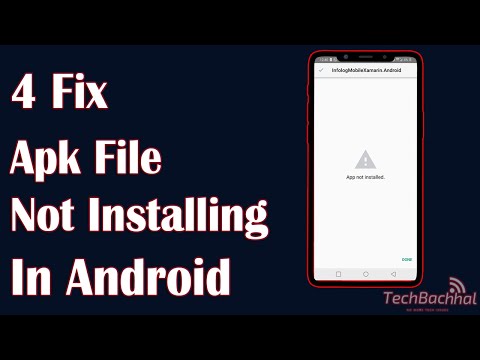 0:02:16
0:02:16
 0:00:14
0:00:14
 0:02:49
0:02:49
 0:01:51
0:01:51
 0:00:30
0:00:30
 0:01:28
0:01:28
 0:05:46
0:05:46
 9:18:13
9:18:13
 0:08:41
0:08:41
 0:00:26
0:00:26
 0:00:18
0:00:18
 0:01:45
0:01:45
 0:02:49
0:02:49
 0:00:11
0:00:11
 0:00:32
0:00:32
 0:11:05
0:11:05
 0:21:18
0:21:18
 0:02:11
0:02:11
 0:00:27
0:00:27
 0:01:00
0:01:00
 0:01:40
0:01:40
 0:00:59
0:00:59
 0:06:28
0:06:28