filmov
tv
Find Top 5 Values and Names in Excel

Показать описание
In this video, I'll guide you through the methods to find the top 5 values and names in Excel.
You'll learn different ways to find the top 5 values and corresponding names, using functions like LARGE, ROWS, INDEX, MATCH, COUNTIF, SORT, FILTER, SEQUENCE, CHOOSEROWS, COLUMNS, XLOOKUP, and IF. Techniques include creating unique identifiers, removing duplicates, matching values with names, applying criteria, using pivot table slicers, highlighting with Conditional Formatting, and VBA. Identifying values and their corresponding names enables you to enhance the clarity and maintainability of your formulas. Additionally, it facilitates the conversion of text into numerical representations, provided the text denotes a numeric value in some form. With practical examples and step-by-step instructions, you can effortlessly find the top 5 values and names in your own Excel spreadsheets.
👨🏫 Instructor: Shahriar Abrar Rafid
🎥 Editor: Sadia Rahman
✨ ⯆ Resources:
Alt+F11 - To open Visual Basic
▬ Contents of this video ▬▬▬▬▬▬▬▬▬▬
0:00 - Intro
1:01 - Finding top 5 values and names with duplicates
1:28 - Using combinations of LARGE, ROWS, INDEX, MATCH, LARGE & COUNTIF functions
5:26 - Joining SORT, FILTER & LARGE functions
6:56 - Combining CHOOSEROWS, SORT & SEQUENCE functions
8:42 - Using INDEX, SORT & SEQUENCE functions together
9:42 - Finding top 5 values and names By creating unique identifiers
13:05 - Using LARGE & COLUMNS functions together
14:29 - Extracting top 5 values and names without duplicates
14:39 - Using LARGE & ROWS functions together
15:37 - Finding top 5 names by matching top 5 values
15:47 - Using INDEX, MATCH, LARGE & ROWS functions together
16:35 - Combining XLOOKUP & LARGE functions
17:24 - Finding top 5 values and names With criteria
17:45 - Using INDEX, MATCH, LARGE & IF functions
18:47 - Applying INDEX, SORT, FILTER & SEQUENCE functions
19:12 - Finding top 5 values and names based on multiple criteria
20:31 - Inserting pivot table slicer to find top 5 values and names based on criteria (Without Formula)
22:26 - Highlighting top 5 values and names using Conditional Formatting
23:34 - Finding top 5 values and names using VBA
📚 ⯆ DOWNLOAD the workbooks here:
🌍 ⯆ Checkout the article here:
💻 ⯆ Similar Videos:
🚩 Stay connected with us on social media for more Excel tips and tricks!
🙋♂️ Stuck with an Excel formula or a VBA code? You can post your questions or upload your Excel file to get in touch with the professionals and get the solution you need.
👉 If you found this video helpful, don't forget to subscribe to our channel for more Excel tutorials, tips, and tricks! Hit the subscribe button and turn on notifications, so you never miss an upload. By subscribing, you'll be supporting our channel and helping us to reach more people who can benefit from our content. Thank you for watching, and we'll see you in the next video!
🔔 ⯆ Subscribe on YouTube:
#excel #exceltutorial #exceltips #exceltricks
You'll learn different ways to find the top 5 values and corresponding names, using functions like LARGE, ROWS, INDEX, MATCH, COUNTIF, SORT, FILTER, SEQUENCE, CHOOSEROWS, COLUMNS, XLOOKUP, and IF. Techniques include creating unique identifiers, removing duplicates, matching values with names, applying criteria, using pivot table slicers, highlighting with Conditional Formatting, and VBA. Identifying values and their corresponding names enables you to enhance the clarity and maintainability of your formulas. Additionally, it facilitates the conversion of text into numerical representations, provided the text denotes a numeric value in some form. With practical examples and step-by-step instructions, you can effortlessly find the top 5 values and names in your own Excel spreadsheets.
👨🏫 Instructor: Shahriar Abrar Rafid
🎥 Editor: Sadia Rahman
✨ ⯆ Resources:
Alt+F11 - To open Visual Basic
▬ Contents of this video ▬▬▬▬▬▬▬▬▬▬
0:00 - Intro
1:01 - Finding top 5 values and names with duplicates
1:28 - Using combinations of LARGE, ROWS, INDEX, MATCH, LARGE & COUNTIF functions
5:26 - Joining SORT, FILTER & LARGE functions
6:56 - Combining CHOOSEROWS, SORT & SEQUENCE functions
8:42 - Using INDEX, SORT & SEQUENCE functions together
9:42 - Finding top 5 values and names By creating unique identifiers
13:05 - Using LARGE & COLUMNS functions together
14:29 - Extracting top 5 values and names without duplicates
14:39 - Using LARGE & ROWS functions together
15:37 - Finding top 5 names by matching top 5 values
15:47 - Using INDEX, MATCH, LARGE & ROWS functions together
16:35 - Combining XLOOKUP & LARGE functions
17:24 - Finding top 5 values and names With criteria
17:45 - Using INDEX, MATCH, LARGE & IF functions
18:47 - Applying INDEX, SORT, FILTER & SEQUENCE functions
19:12 - Finding top 5 values and names based on multiple criteria
20:31 - Inserting pivot table slicer to find top 5 values and names based on criteria (Without Formula)
22:26 - Highlighting top 5 values and names using Conditional Formatting
23:34 - Finding top 5 values and names using VBA
📚 ⯆ DOWNLOAD the workbooks here:
🌍 ⯆ Checkout the article here:
💻 ⯆ Similar Videos:
🚩 Stay connected with us on social media for more Excel tips and tricks!
🙋♂️ Stuck with an Excel formula or a VBA code? You can post your questions or upload your Excel file to get in touch with the professionals and get the solution you need.
👉 If you found this video helpful, don't forget to subscribe to our channel for more Excel tutorials, tips, and tricks! Hit the subscribe button and turn on notifications, so you never miss an upload. By subscribing, you'll be supporting our channel and helping us to reach more people who can benefit from our content. Thank you for watching, and we'll see you in the next video!
🔔 ⯆ Subscribe on YouTube:
#excel #exceltutorial #exceltips #exceltricks
Комментарии
 0:02:16
0:02:16
 0:04:07
0:04:07
 0:10:58
0:10:58
 0:06:44
0:06:44
 0:01:39
0:01:39
 0:04:56
0:04:56
 0:01:00
0:01:00
 0:18:04
0:18:04
 0:15:02
0:15:02
 0:05:06
0:05:06
 0:03:44
0:03:44
 0:05:55
0:05:55
 0:18:16
0:18:16
 0:00:49
0:00:49
 0:04:06
0:04:06
 0:07:33
0:07:33
 0:16:54
0:16:54
 0:05:18
0:05:18
 0:03:43
0:03:43
 0:05:26
0:05:26
 0:03:55
0:03:55
 0:00:34
0:00:34
 0:12:19
0:12:19
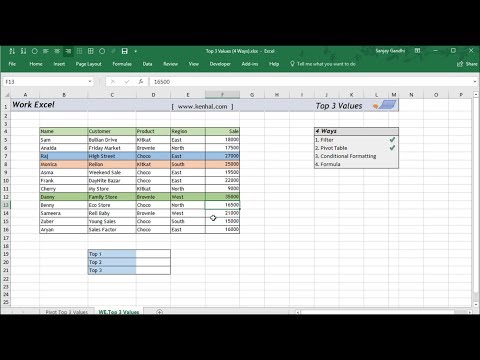 0:08:47
0:08:47