filmov
tv
How to Use cPanel User Manager?
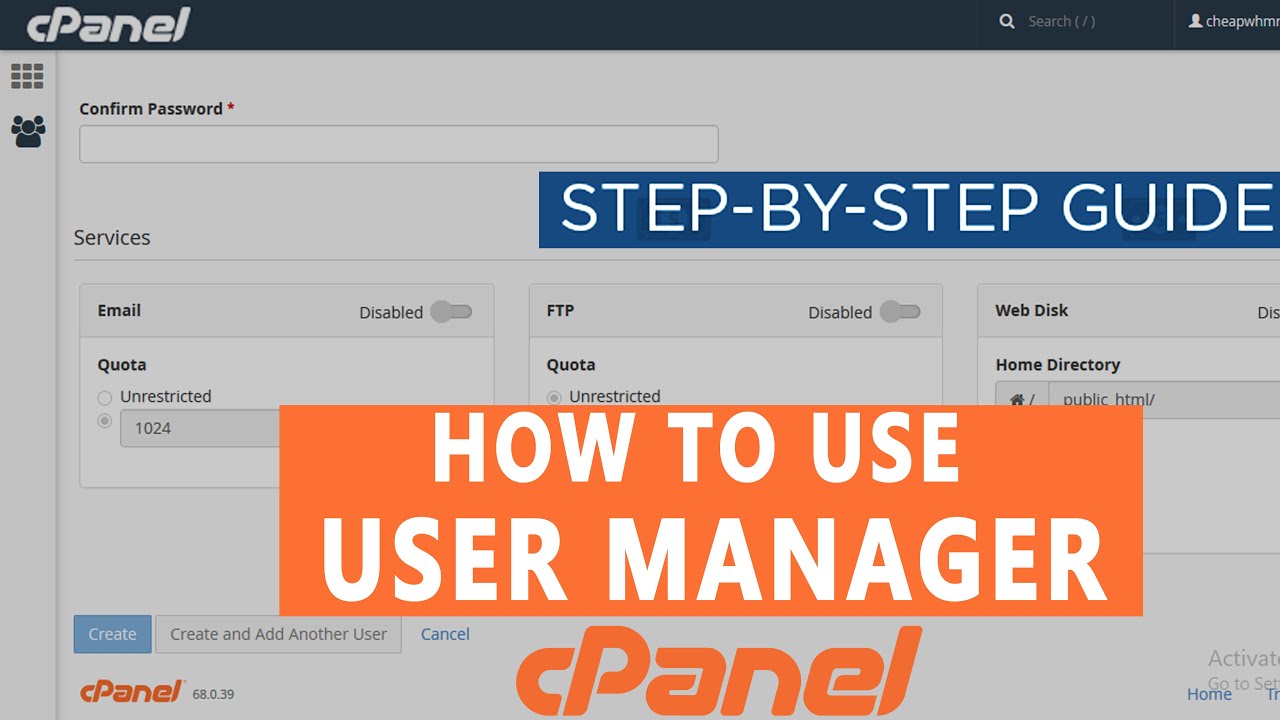
Показать описание
Today in this video you will learn about how to use User Manager feature in cPanel. User Manager feature is located under PREFERENCES section. The User Manager interface allows you to manage your Subaccounts. Subaccounts use the same login and password information for email, FTP, and Web Disk services.
Add Subaccount
To add a Subaccount, perform the following steps:
To create a new Subaccount, click Add User.
Enter the user's name in the Full Name text box.
Enter the username in the Username text box.
If you manage more than one domain, select the appropriate domain from the Domain menu.
Enter a contact email address for the user.
Enter and confirm the new password in the appropriate text boxes.
Further you can select the Subaccount's services.
Email- Email allows you to enable the Subaccount's email address.
FTP- FTP allows you to manage your website's files.
Web Disk- The Web Disk utility allows you to manage and manipulate files on your server
Finally click on Create button.
In this way a new user will be added in your cPanel.
You can also edit the Subaccount- To edit a Subaccount, click Edit. You can adjust the following Subaccount properties within this section:
Full name — The Subaccount's user's first and last name.
Contact Email Address — An alternate email address for the Subaccount's user.
Email, FTP, and Web Disk — The Subaccount's access to email, FTP, and Web Disk services.
You can even Delete the Subaccount- To delete a Subaccount, click Delete and then confirm that you wish to delete the account.
Thank you for watching the video. We hope this was helpful to you all. If you have any suggestions or problems related to this video, please let us know via the comment section below.
Add Subaccount
To add a Subaccount, perform the following steps:
To create a new Subaccount, click Add User.
Enter the user's name in the Full Name text box.
Enter the username in the Username text box.
If you manage more than one domain, select the appropriate domain from the Domain menu.
Enter a contact email address for the user.
Enter and confirm the new password in the appropriate text boxes.
Further you can select the Subaccount's services.
Email- Email allows you to enable the Subaccount's email address.
FTP- FTP allows you to manage your website's files.
Web Disk- The Web Disk utility allows you to manage and manipulate files on your server
Finally click on Create button.
In this way a new user will be added in your cPanel.
You can also edit the Subaccount- To edit a Subaccount, click Edit. You can adjust the following Subaccount properties within this section:
Full name — The Subaccount's user's first and last name.
Contact Email Address — An alternate email address for the Subaccount's user.
Email, FTP, and Web Disk — The Subaccount's access to email, FTP, and Web Disk services.
You can even Delete the Subaccount- To delete a Subaccount, click Delete and then confirm that you wish to delete the account.
Thank you for watching the video. We hope this was helpful to you all. If you have any suggestions or problems related to this video, please let us know via the comment section below.
 0:02:58
0:02:58
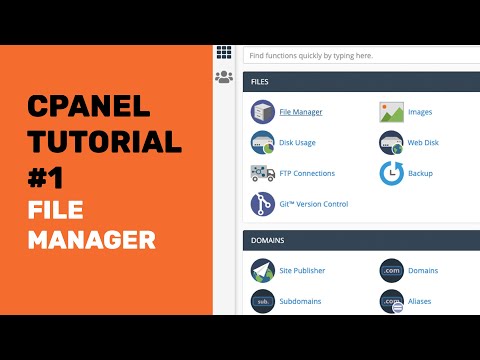 0:23:12
0:23:12
 0:01:32
0:01:32
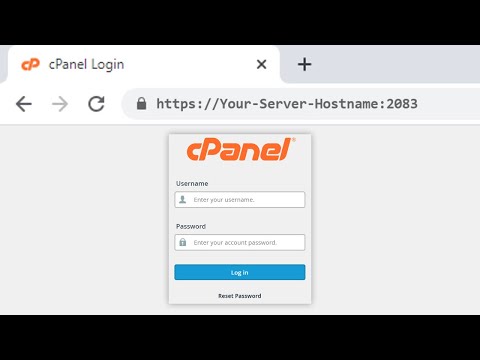 0:02:50
0:02:50
 0:10:56
0:10:56
 0:03:08
0:03:08
 0:01:55
0:01:55
 0:03:46
0:03:46
 0:09:44
0:09:44
 0:05:28
0:05:28
 0:08:50
0:08:50
 0:04:49
0:04:49
 0:01:23
0:01:23
 0:01:15
0:01:15
 0:03:20
0:03:20
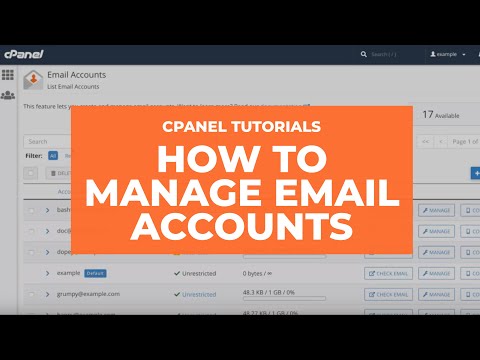 0:08:57
0:08:57
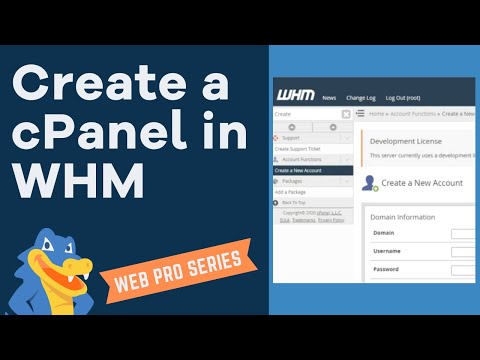 0:03:56
0:03:56
![[🔴LIVE] How to](https://i.ytimg.com/vi/LWqoAg-EitQ/hqdefault.jpg) 0:02:18
0:02:18
 0:04:11
0:04:11
 0:01:43
0:01:43
 0:00:57
0:00:57
 0:01:54
0:01:54
 0:02:42
0:02:42
 0:06:34
0:06:34