filmov
tv
Install and Configure WDS in Windows Server 2019

Показать описание
Install and Configure WDS in Windows Server 2019
1. Prepare
2. Step by step : Install Windows 10 using WDS
- DC33 : Install and configure WDS services
+ Server Manager - Manage - Add Roles and Features - Next to Server Roles - Windows Deployment Services - Add Features - Next to Install
- PXE Server Iinitail Settings : Choose "Respond to all client computers (known and unknown) " - Finish - Image File : Browse... to WIN10 folder
- Create an image group named : WDS_WIN10 - Finish
- VMware : Create new A virtual machine has not OS
+ File - New Virtual Machine... - Choose Typical (recommended) - Install from : Choose "I will install the operating system later. "
- Guest operating system : Choose Microsoft Windows, Version : Windows 10 x64 - Virtual Machine Name : WIN10, Location : D:\WIN10 - Next to Finish
- WIN10 virtual machine :
+ Network Adapter - Choose Bridged - Power on this virtual machine - Beginning Install OS Windows 10 - Press F12 when need
- Next to enter account : Enter Yi\administrator and password - Continue to complete
1. Install and Configure WDS in Windows Server 2019
How to deploy Windows 10 with Windows Deployment Services (WDS)
Install and Configure WDS in Windows Server 2022
Install and Configure WDS in Windows Server 2022
Install and Configure WDS in Windows Server 2019
Install and Configure WDS in Windows Server 2022 | Windows Deployment Services | WDS
Install and Configure WDS in Windows Server | Explained | What is WDS Server ? |Functions of WDS.
Install Windows like a PRO! Windows Deployment Services Tutorial
Install and Configure WDS in Windows Server
Install and Configure WDS in Windows Server 2016
How to install and Configure WDS in Server 2019 #server2019 #windows #server2016
Windows Deployment Services 2008 - how to install and Configure WDS in Windows Server 2008
how to install and configure WDS in windows server 2016
How to Install and Configure WDS in Server 2016 !! MCITP !! Windows Deployment Services !!
Install Windows OS from Network | Install And Configure Windows Deployment Service (WDS)
MDT 2013 U1 Preview and Windows 10 - Install and Configure WDS [Part 10]
Install and configure WDS on Server 2016 step by step
Install and Configure Windows Deployment Services (WDS) for Legacy Deployments -Windows Server 2022
How to deploy Windows 11 with Windows Deployment Services (WDS)
Installing & Configuring Windows Deployment Services (WDS)
17. How to Install and Configure WDS service on Windows Server 2012 R2
Installation et Configuration de WDS (Windows Deployment Service)
How to Install and Configure Windows Deployment Services WDS | Kou Louise Academy
Windows Server : How to Install and Configure WDS (Windows Deployment Services)
Комментарии
 0:12:02
0:12:02
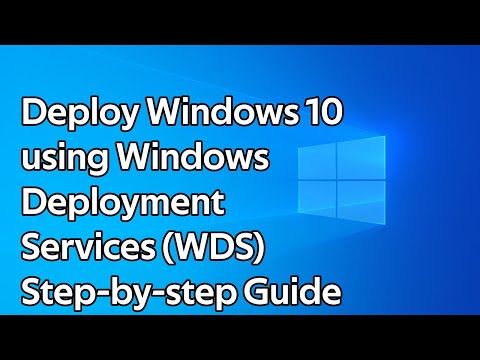 0:08:54
0:08:54
 0:07:17
0:07:17
 0:20:01
0:20:01
 0:21:11
0:21:11
 0:15:23
0:15:23
 0:17:52
0:17:52
 0:23:48
0:23:48
 0:26:26
0:26:26
 0:18:03
0:18:03
 0:38:01
0:38:01
 0:12:04
0:12:04
 0:10:09
0:10:09
 0:23:22
0:23:22
 0:15:20
0:15:20
 0:11:15
0:11:15
 0:06:32
0:06:32
 0:20:56
0:20:56
 0:03:39
0:03:39
 0:14:45
0:14:45
 0:07:12
0:07:12
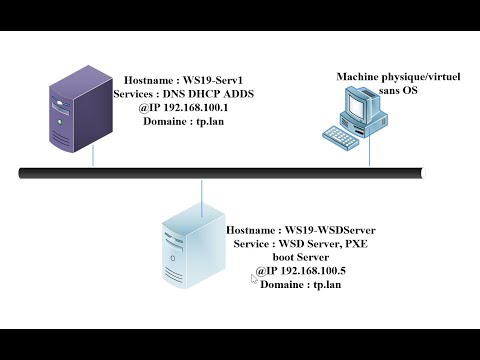 0:26:35
0:26:35
 0:17:17
0:17:17
 0:11:07
0:11:07