filmov
tv
Google Sheets | Extract Duplicate Values From a Column | Example | Spreadsheet | Tutorial | How To
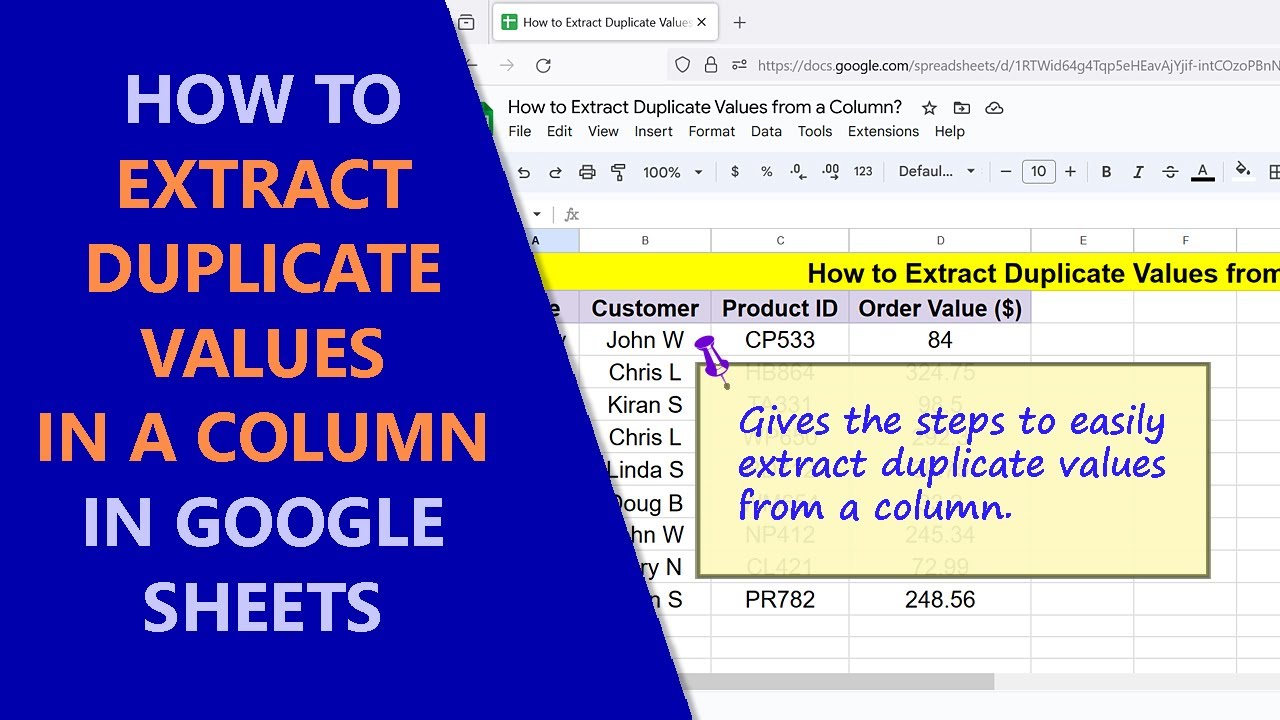
Показать описание
This Google Sheets tutorial illustrates a method to extract duplicate values from a column. Why would you need to extract duplicates? Here's an example: An online store wants to get names of customers who have placed repeat orders in a particular time frame to give special offers.
-------------------------------------
How to Use COUNTIF in Google Sheets?
Count cells based on a condition:
-------------------------------------
How to Use FILTER in Google Sheets?
Filter data in a range based on one or more conditions:
-------------------------------------
How to Use UNIQUE in Google Sheets?
Extract only unique data from a range:
-------------------------------------
How to Use ARRAYFORMULA in Google Sheets?
Use an array as an argument in a non-array function:
-------------------------------------
How to Use IF in Google Sheets?
IF helps to evaluate a logical expression and assign data:
-------------------------------------
How to Filter Data in a Pivot Table in Google Sheets?
Filter data in a pivot table to display only specific data:
-------------------------------------
How to Create a Pivot Table in Google Sheets?
Create a pivot table for calculation and in-depth data analysis:
-------------------------------------
Which one to Use? A Pivot Table, or COUNTBLANK Function, to Count Blank Cells in Google Sheets:
Gives steps to use a pivot table or COUNTBLANK to count blank cells:
-------------------------------------
How to Use a Pivot Table to Sum by Rows or Columns without using Formula in Google Sheets?
Sum numbers by rows and or columns easily, using a pivot table:
-------------------------------------
How to Create a Pivot Table to Get Maximum Value without Using Formula in Google Sheets?
A pivot table assists to get the maximum value in a data range without using a formula:
-------------------------------------
In this tutorial, the functions used for extracting duplicate values are COUNTIF, FILTER, and UNIQUE.
COUNTIF Function
It returns the count of values that meet a condition.
Syntax
=COUNTIF(range, criterion)
Example
=COUNTIF(A2:A6, A2)
The function will count values in the range A2 to A6 that is equal to the value in cell A2. Assume there are 3 such values. So, COUNTIF returns 3.
For more info on COUNTIF, please refer to the exclusive tutorial How to Use COUNTIF in Google Sheets whose link is given in the description.
FILTER Function
It filters data from a range, which fulfills one or more conditions.
Syntax
=FILTER(range, condition1, [condition2, …])
Example
=FILTER(M2:M7, COUNTIF(A2:A6, A2:A6)[substitute greater than symbol]1)
The function returns duplicate values in the range M2 to M7.
For more info on FILTER, please refer to the exclusive tutorial How to Use FILTER in Google Sheets whose link is given in the description.
UNIQUE Function
It returns only unique values from a range.
Syntax
=UNIQUE(range, [by_column], [exactly_once])
Example
=UNIQUE(FILTER(M2:M7, COUNTIF(A2:A6, A2:A6)[substitute greater than symbol]1))
If duplicate values are present in the output of filter, then UNIQUE returns that output by removing the duplicates.
For more info on UNIQUE, please refer to the exclusive tutorial How to Use UNIQUE in Google Sheets whose link is given in the description.
Review this video tutorial, which gives the steps to use Google Sheets FILTER, COUNTIF, and UNIQUE functions to extract duplicate values in a column, with examples.
-------------------------------------
How to Use COUNTIF in Google Sheets?
Count cells based on a condition:
-------------------------------------
How to Use FILTER in Google Sheets?
Filter data in a range based on one or more conditions:
-------------------------------------
How to Use UNIQUE in Google Sheets?
Extract only unique data from a range:
-------------------------------------
How to Use ARRAYFORMULA in Google Sheets?
Use an array as an argument in a non-array function:
-------------------------------------
How to Use IF in Google Sheets?
IF helps to evaluate a logical expression and assign data:
-------------------------------------
How to Filter Data in a Pivot Table in Google Sheets?
Filter data in a pivot table to display only specific data:
-------------------------------------
How to Create a Pivot Table in Google Sheets?
Create a pivot table for calculation and in-depth data analysis:
-------------------------------------
Which one to Use? A Pivot Table, or COUNTBLANK Function, to Count Blank Cells in Google Sheets:
Gives steps to use a pivot table or COUNTBLANK to count blank cells:
-------------------------------------
How to Use a Pivot Table to Sum by Rows or Columns without using Formula in Google Sheets?
Sum numbers by rows and or columns easily, using a pivot table:
-------------------------------------
How to Create a Pivot Table to Get Maximum Value without Using Formula in Google Sheets?
A pivot table assists to get the maximum value in a data range without using a formula:
-------------------------------------
In this tutorial, the functions used for extracting duplicate values are COUNTIF, FILTER, and UNIQUE.
COUNTIF Function
It returns the count of values that meet a condition.
Syntax
=COUNTIF(range, criterion)
Example
=COUNTIF(A2:A6, A2)
The function will count values in the range A2 to A6 that is equal to the value in cell A2. Assume there are 3 such values. So, COUNTIF returns 3.
For more info on COUNTIF, please refer to the exclusive tutorial How to Use COUNTIF in Google Sheets whose link is given in the description.
FILTER Function
It filters data from a range, which fulfills one or more conditions.
Syntax
=FILTER(range, condition1, [condition2, …])
Example
=FILTER(M2:M7, COUNTIF(A2:A6, A2:A6)[substitute greater than symbol]1)
The function returns duplicate values in the range M2 to M7.
For more info on FILTER, please refer to the exclusive tutorial How to Use FILTER in Google Sheets whose link is given in the description.
UNIQUE Function
It returns only unique values from a range.
Syntax
=UNIQUE(range, [by_column], [exactly_once])
Example
=UNIQUE(FILTER(M2:M7, COUNTIF(A2:A6, A2:A6)[substitute greater than symbol]1))
If duplicate values are present in the output of filter, then UNIQUE returns that output by removing the duplicates.
For more info on UNIQUE, please refer to the exclusive tutorial How to Use UNIQUE in Google Sheets whose link is given in the description.
Review this video tutorial, which gives the steps to use Google Sheets FILTER, COUNTIF, and UNIQUE functions to extract duplicate values in a column, with examples.
 0:00:48
0:00:48
 0:00:18
0:00:18
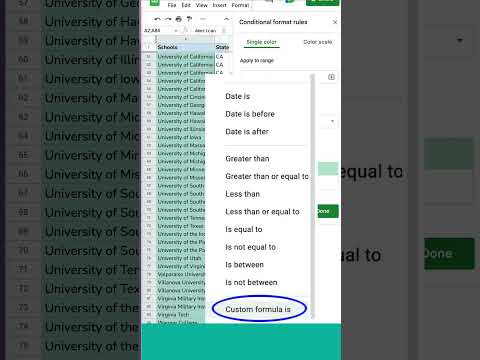 0:00:30
0:00:30
 0:02:07
0:02:07
 0:00:49
0:00:49
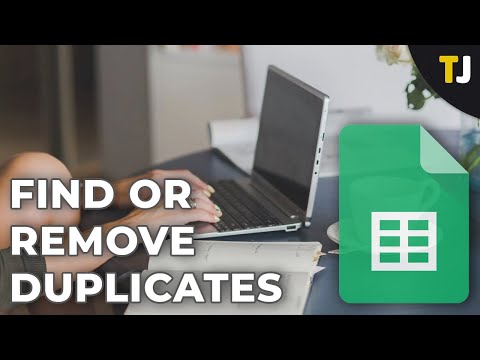 0:02:57
0:02:57
 0:00:32
0:00:32
 0:04:15
0:04:15
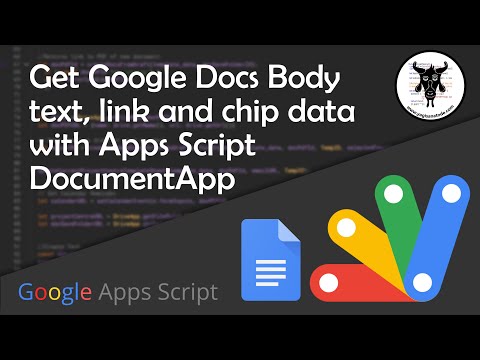 0:53:38
0:53:38
 0:01:00
0:01:00
 0:05:06
0:05:06
 0:01:12
0:01:12
 0:03:00
0:03:00
 0:00:27
0:00:27
 0:01:07
0:01:07
 0:01:51
0:01:51
 0:01:50
0:01:50
 0:02:14
0:02:14
 0:00:46
0:00:46
 0:02:25
0:02:25
 0:05:54
0:05:54
 0:00:25
0:00:25
 0:00:41
0:00:41
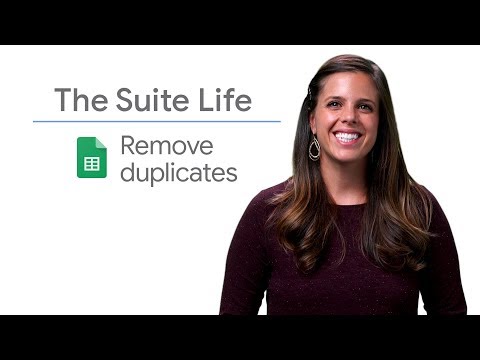 0:00:56
0:00:56