filmov
tv
How To Run Windows System File checker Using Command Prompt In Windows 11: Step-by-Step Guide! *2024

Показать описание
How To Run Windows System File checker Using Command Prompt In Windows 11: Step-by-Step Guide! *2024
1st Command To Run: SFC/scannow
2nd Command To Run: DISM /Online /Cleanup-Image /RestoreHealth
In this step-by-step tutorial, learn how to run the Windows System File Checker (SFC) using Command Prompt in Windows 11. This powerful tool helps you scan for and repair corrupted system files, ensuring your PC runs smoothly and efficiently. Whether you're troubleshooting system errors or just performing routine maintenance, this guide will walk you through the process with ease.
Don't forget to like, share, and subscribe for more helpful tutorials and tech tips. If you have any questions or suggestions for future tutorials, feel free to leave them in the comments below. Thanks for watching!
Simple Steps
1. Open Command Prompt In Administrator Mode
2. Type the command SFC/scannow And Hit Enter
3. To check your cached system files for corruption, type the command DISM /Online /Cleanup-Image /RestoreHealth and hit enter.
Chapters
0:00 How To Run System File Checker Using Command Prompt
0:32 How To Run Command Prompt As Administrator In Windows 11
1:03 Type SFC/scannow And Hit Enter
2:05 To Check Your Cached System Files DISM /Online /Cleanup-Image /RestoreHealth
#windows11 #commandprompt #videotutorial
Windows 11 SFC, run SFC Windows 11, system file checker Windows 11, command prompt SFC, repair system files, Windows 11 troubleshooting, SFC command Windows 11, fix corrupted files, Windows 11 maintenance, run SFC command, command prompt tutorial, Windows system repair, scan system files, fix Windows errors, Windows 11 tips.
1st Command To Run: SFC/scannow
2nd Command To Run: DISM /Online /Cleanup-Image /RestoreHealth
In this step-by-step tutorial, learn how to run the Windows System File Checker (SFC) using Command Prompt in Windows 11. This powerful tool helps you scan for and repair corrupted system files, ensuring your PC runs smoothly and efficiently. Whether you're troubleshooting system errors or just performing routine maintenance, this guide will walk you through the process with ease.
Don't forget to like, share, and subscribe for more helpful tutorials and tech tips. If you have any questions or suggestions for future tutorials, feel free to leave them in the comments below. Thanks for watching!
Simple Steps
1. Open Command Prompt In Administrator Mode
2. Type the command SFC/scannow And Hit Enter
3. To check your cached system files for corruption, type the command DISM /Online /Cleanup-Image /RestoreHealth and hit enter.
Chapters
0:00 How To Run System File Checker Using Command Prompt
0:32 How To Run Command Prompt As Administrator In Windows 11
1:03 Type SFC/scannow And Hit Enter
2:05 To Check Your Cached System Files DISM /Online /Cleanup-Image /RestoreHealth
#windows11 #commandprompt #videotutorial
Windows 11 SFC, run SFC Windows 11, system file checker Windows 11, command prompt SFC, repair system files, Windows 11 troubleshooting, SFC command Windows 11, fix corrupted files, Windows 11 maintenance, run SFC command, command prompt tutorial, Windows system repair, scan system files, fix Windows errors, Windows 11 tips.
Комментарии
 0:17:19
0:17:19
 0:06:17
0:06:17
 0:09:03
0:09:03
 0:10:14
0:10:14
 0:00:48
0:00:48
 0:04:11
0:04:11
 0:07:28
0:07:28
 0:05:05
0:05:05
 0:03:18
0:03:18
 0:19:23
0:19:23
 0:05:13
0:05:13
 0:03:36
0:03:36
 0:06:28
0:06:28
 0:12:57
0:12:57
 0:03:33
0:03:33
 0:06:53
0:06:53
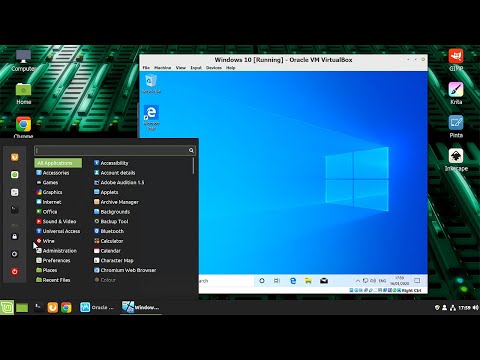 0:21:07
0:21:07
 0:02:50
0:02:50
 0:18:14
0:18:14
 0:04:24
0:04:24
 0:06:02
0:06:02
 0:04:49
0:04:49
 0:10:33
0:10:33
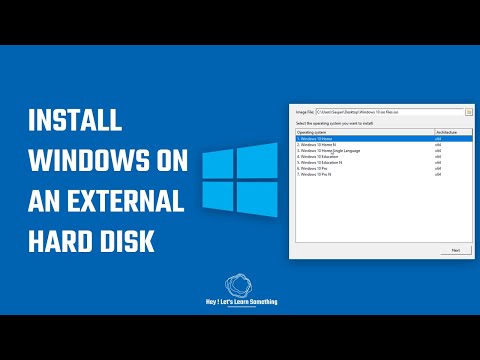 0:04:46
0:04:46