filmov
tv
Create GPO to Enable Ping Request For All Domain Users | Windows Server 2022 / 2019

Показать описание
In this video I explain to you how to enable ping requests in Windows client and server operating systems Using Group Policy, where By default, the Windows Firewall blocks ping requests. But if you want to open ping requests for domain users on computers, you can create a policy and apply it. This policy enables you to enable ping requests for all computers on the client. The steps are very simple.
Path in the Group Policy : Computer Configuration → Policies → Windows Settings → Security Settings → Windows Defender Firewall with Advanced Security
Follow the steps to create a gpo to enable ping requests to the client computers. I am waiting for any inquiries in the comments.
--------------------------------------------------------------------------------------------------------------
#howto #windowsserver #windowsserver2019 #windowsserver2022 #gpo #domain #domain_controller #group_policy #grouppolicy
Enable Ping Request Using Group Policy For domain users
Enable Ping Request Using Group Policy, ping request,
How to Enable ICMP Echo For Domain Users Using GPO on Windows Server 2022 / 2019,
How to Allow Ping requests in Windows Firewall For Client Computer Using Group Policy,
How To Enable Ping Using Group Policy (GPO) on Windows Server 2019 / 2022,
Echo Request – ICMPv4-In, Enable ping windows server 2019,
Enable ICMP in Group Policy, How to enable ping through any Windows firewall by GPO,
How to enable ping on my server windows Server 2022 / 2019,
Allow Pings Request in Windows Firewall,
How to Use Group Policy to allow Ping Request,
How to Configure the Group Policy to allow Pings Request,
How to enable ping from Group Policy of Full Domain,
Enable ping request using group policy windows 7/ 10 / 11,
Configure firewall rules with group policy to enable ping request for client computer,
--------------------------------------------------------------------------------------------------------------
----------------------------------------------------------------------------------------------------------------
-----------------------------------------------------------------------------------------------------------
Thanks for watching
Please Like and Subscribe
Thank you for the support
SHARE, SUPPORT, SUBSCRIBE
Path in the Group Policy : Computer Configuration → Policies → Windows Settings → Security Settings → Windows Defender Firewall with Advanced Security
Follow the steps to create a gpo to enable ping requests to the client computers. I am waiting for any inquiries in the comments.
--------------------------------------------------------------------------------------------------------------
#howto #windowsserver #windowsserver2019 #windowsserver2022 #gpo #domain #domain_controller #group_policy #grouppolicy
Enable Ping Request Using Group Policy For domain users
Enable Ping Request Using Group Policy, ping request,
How to Enable ICMP Echo For Domain Users Using GPO on Windows Server 2022 / 2019,
How to Allow Ping requests in Windows Firewall For Client Computer Using Group Policy,
How To Enable Ping Using Group Policy (GPO) on Windows Server 2019 / 2022,
Echo Request – ICMPv4-In, Enable ping windows server 2019,
Enable ICMP in Group Policy, How to enable ping through any Windows firewall by GPO,
How to enable ping on my server windows Server 2022 / 2019,
Allow Pings Request in Windows Firewall,
How to Use Group Policy to allow Ping Request,
How to Configure the Group Policy to allow Pings Request,
How to enable ping from Group Policy of Full Domain,
Enable ping request using group policy windows 7/ 10 / 11,
Configure firewall rules with group policy to enable ping request for client computer,
--------------------------------------------------------------------------------------------------------------
----------------------------------------------------------------------------------------------------------------
-----------------------------------------------------------------------------------------------------------
Thanks for watching
Please Like and Subscribe
Thank you for the support
SHARE, SUPPORT, SUBSCRIBE
 0:03:24
0:03:24
 0:12:14
0:12:14
 0:03:32
0:03:32
 0:03:47
0:03:47
 0:07:18
0:07:18
 0:18:52
0:18:52
 0:04:13
0:04:13
 0:08:48
0:08:48
 0:02:42
0:02:42
 0:06:49
0:06:49
 0:12:12
0:12:12
 0:00:24
0:00:24
 0:03:06
0:03:06
 0:11:19
0:11:19
 0:08:11
0:08:11
 0:15:28
0:15:28
 0:03:14
0:03:14
 0:03:56
0:03:56
 0:05:03
0:05:03
 0:08:21
0:08:21
 0:19:39
0:19:39
 0:01:31
0:01:31
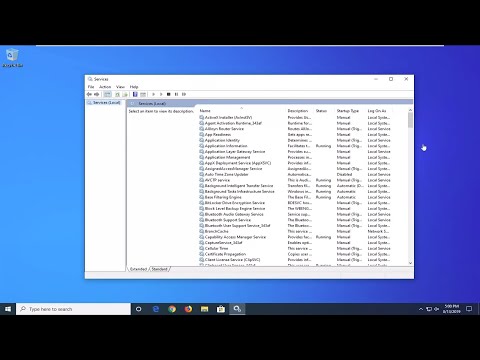 0:03:34
0:03:34
 0:12:40
0:12:40