filmov
tv
Watch Netflix in 4K on Any Computer with AMD Graphics

Показать описание
Learn how to watch 4K Netflix with Dolby Vision and Atmos on MacBook Pro.
Watching Netflix in 4K on a Mac has always been hard. You need a 4k display with HDCP 2.2, a 7th gen intel processor, and Windows 10. On a Mac, there’s next to no information on how to do this on an iMac, and nothing on the internet about playing 4k Netflix on a MacBook. Let’s learn how to play 4k Netflix on your MacBook Pro.
Subscribe for more content like this. Let me know what topics you want me to cover in future videos, and I'll do my best to make it happen!
The above amazon links are products I use every day. Check them out and let me know if there's any accessories I should try out! Note that I do receive a kick-back on the links above to help support the channel.
Instructions below--
My setup is a 16 inch MacBook Pro with an AMD GPU.
Here’s what you need to download:
- Boot Camp
- The HEVC codec from the Microsoft Store
- Dolby Access and Dolby Vision extension apps
- HDR setup on in your display settings
- Windows 10 Netflix App
Instructions:
1. Install Boot Camp
2. Download driver for your device from link above. Once the driver is installed, restart your computer.
3. Head into the Radeon app and click on the settings icon. Go to display settings and select Virtual Super Resolution. This lets your computer behave like one that is native 4k, and is the key here to watching UHD content.
4. Right click on the desktop and head into display settings. Choose the resolution option beginning with 3840. Click on HDR settings and make sure your computer is set to stream HDR content on battery and that it’s optimized for image quality.
5. Download Netflix from the Microsoft Store and open the app. Click on a video that you know is streamed in 4k, like Stranger Things. You should now see a Dolby Vision and Dolby Atmos icons on screen. This is how you know the content is being streamed in 4K HDR.
This solution isn’t ideal but the quality of the video and audio creates and incredibly immersive experience, and I’m so happy to have stumbled onto this little trick.
Instructions for PC
Here’s what you need to download:
- The HEVC codec from the Microsoft Store
- Dolby Access and Dolby Vision extension apps (if your computer supports Dolby Atmos or Dolby Vision)
- HDR setup on in your display settings (Must have ability to stream HDR videos)
- Windows 10 Netflix App
Follow steps 3 through 5, and it should be working!
That’s all for now. Let me know if you want me to cover anything else and don’t forget to subscribe. I’ll see you in the next video. Thank you for watching and hope you all stay safe out there! Bye for now.
Watching Netflix in 4K on a Mac has always been hard. You need a 4k display with HDCP 2.2, a 7th gen intel processor, and Windows 10. On a Mac, there’s next to no information on how to do this on an iMac, and nothing on the internet about playing 4k Netflix on a MacBook. Let’s learn how to play 4k Netflix on your MacBook Pro.
Subscribe for more content like this. Let me know what topics you want me to cover in future videos, and I'll do my best to make it happen!
The above amazon links are products I use every day. Check them out and let me know if there's any accessories I should try out! Note that I do receive a kick-back on the links above to help support the channel.
Instructions below--
My setup is a 16 inch MacBook Pro with an AMD GPU.
Here’s what you need to download:
- Boot Camp
- The HEVC codec from the Microsoft Store
- Dolby Access and Dolby Vision extension apps
- HDR setup on in your display settings
- Windows 10 Netflix App
Instructions:
1. Install Boot Camp
2. Download driver for your device from link above. Once the driver is installed, restart your computer.
3. Head into the Radeon app and click on the settings icon. Go to display settings and select Virtual Super Resolution. This lets your computer behave like one that is native 4k, and is the key here to watching UHD content.
4. Right click on the desktop and head into display settings. Choose the resolution option beginning with 3840. Click on HDR settings and make sure your computer is set to stream HDR content on battery and that it’s optimized for image quality.
5. Download Netflix from the Microsoft Store and open the app. Click on a video that you know is streamed in 4k, like Stranger Things. You should now see a Dolby Vision and Dolby Atmos icons on screen. This is how you know the content is being streamed in 4K HDR.
This solution isn’t ideal but the quality of the video and audio creates and incredibly immersive experience, and I’m so happy to have stumbled onto this little trick.
Instructions for PC
Here’s what you need to download:
- The HEVC codec from the Microsoft Store
- Dolby Access and Dolby Vision extension apps (if your computer supports Dolby Atmos or Dolby Vision)
- HDR setup on in your display settings (Must have ability to stream HDR videos)
- Windows 10 Netflix App
Follow steps 3 through 5, and it should be working!
That’s all for now. Let me know if you want me to cover anything else and don’t forget to subscribe. I’ll see you in the next video. Thank you for watching and hope you all stay safe out there! Bye for now.
Комментарии
 0:02:01
0:02:01
 0:02:44
0:02:44
 0:01:48
0:01:48
 0:09:52
0:09:52
 0:03:39
0:03:39
 0:08:53
0:08:53
 0:09:49
0:09:49
 0:01:27
0:01:27
 0:00:15
0:00:15
 0:00:14
0:00:14
 0:06:42
0:06:42
 0:02:17
0:02:17
 0:09:46
0:09:46
 0:00:44
0:00:44
 0:06:56
0:06:56
 0:00:04
0:00:04
 0:03:57
0:03:57
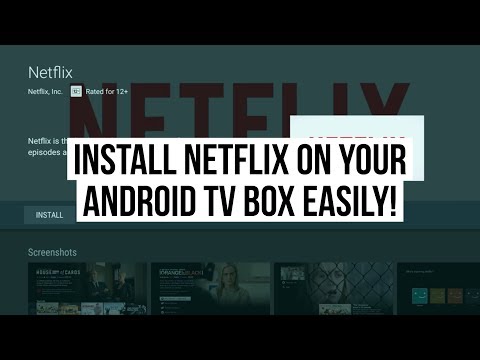 0:04:08
0:04:08
 0:14:08
0:14:08
 0:00:15
0:00:15
 0:00:14
0:00:14
 0:05:27
0:05:27
 0:01:00
0:01:00
 0:00:19
0:00:19