filmov
tv
Create Grid View in Power Apps with Data table Control

Показать описание
Welcome to Power Apps Step by Step Beginner tutorial series. My self Dhruvin Shah you are watching the 12th part of the Power Apps Beginner Series. During this chapter, we will talk about how we can create a Grid View in Power Apps with Data table Control. So, now let’s get started!
First, we will add Data table control on our screen, and then we will add and remove fields based on our requirements. Data table control has some limitations. We will discuss those limitations in detail during the session. Also, we will check, how we can get the selected item from the data table and pass that to the edit form to overcome one limitation. We will also discuss, when to use the data table and when to use Gallery to develop the Grid in Power Apps.
So, stay tuned with me throughout the journey!!
Chapters:
00:00 Introduction
00:35 Introduction to the data table control
01:04 Add Data table Control in screen
01:36 Add or Remove fields in Data table
02:36 Limitation of Data table
03:15 Add Labels inside Gallery
03:40 Pass Selected item from Data table
06:14 Gallery Vs Data table basics
#PowerApps
#PowerPlatform
#CanvasApp
#PowerAppsBeginnerSeries
#PowerAppswithDhruvin
The full Power Apps beginner course is free for everyone. The main goal to develop this course is to give you all the proper direction to get started with Power Apps learning!
Happy Power Apping!!
***************************
Link for Entire Playlist:
Link for Blog:
Check all Chapters using the following link:
Chapter 0:
Power Apps Tutorial for Beginner | The Complete Step by Step Guide to start Power Apps Canvas App
Chapter 1:
Introduction to Power Apps | What is Power Apps?
Chapter 2:
How to start with Power Apps development Process? – Overview of Tools, Licensing and Environment
Chapter 3:
Customize a SharePoint List form using Power Apps
Chapter 4:
Introduction to Power Apps Canvas App | What is Standalone Power Apps Canvas App?
Chapter 5:
Power Apps Standalone App Vs Customized List Form
Chapter 6:
Variables in Power Apps
Chapter 7:
Collection in Power Apps
Chapter 8:
Build your first Power Apps Canvas App for Leave Management System
Chapter 9:
Develop Forms in Power Apps Canvas App– Implement New form with Real Life Scenarios
Chapter 10:
Develop Forms in Power Apps Canvas App– Implement Edit form with Real Life Scenarios
Chapter 11:
Create Grid View in Power Apps with Custom Gallery Control
Chapter 12:
Create Grid View in Power Apps with Data table Control
Chapter 13:
Gallery Vs Data table in Power Apps
Chapter 14:
Filter and Search Records in Power Apps
Chapter 15:
Apply Sort on Multiple Column in Power Apps
Chapter 16:
Sort, Filter and Search Together for Galleries or Data tables in Power Apps
Chapter 17:
How to Call Power Automate Flow from Power Apps with Parameters?
Chapter 18:
How to Publish Power Apps Canvas App?
Chapter 19:
Access Management for Power Apps Canvas App | Sharing Power Apps Canvas App
Chapter 20:
Restore Previous Version of the Canvas App in Power Apps
Chapter 21:
Manage Roles in Power Apps Canvas App with Power Automate and SharePoint
Chapter 22:
How to Export and Import Customized SharePoint Power Apps Form from Development to Production?
First, we will add Data table control on our screen, and then we will add and remove fields based on our requirements. Data table control has some limitations. We will discuss those limitations in detail during the session. Also, we will check, how we can get the selected item from the data table and pass that to the edit form to overcome one limitation. We will also discuss, when to use the data table and when to use Gallery to develop the Grid in Power Apps.
So, stay tuned with me throughout the journey!!
Chapters:
00:00 Introduction
00:35 Introduction to the data table control
01:04 Add Data table Control in screen
01:36 Add or Remove fields in Data table
02:36 Limitation of Data table
03:15 Add Labels inside Gallery
03:40 Pass Selected item from Data table
06:14 Gallery Vs Data table basics
#PowerApps
#PowerPlatform
#CanvasApp
#PowerAppsBeginnerSeries
#PowerAppswithDhruvin
The full Power Apps beginner course is free for everyone. The main goal to develop this course is to give you all the proper direction to get started with Power Apps learning!
Happy Power Apping!!
***************************
Link for Entire Playlist:
Link for Blog:
Check all Chapters using the following link:
Chapter 0:
Power Apps Tutorial for Beginner | The Complete Step by Step Guide to start Power Apps Canvas App
Chapter 1:
Introduction to Power Apps | What is Power Apps?
Chapter 2:
How to start with Power Apps development Process? – Overview of Tools, Licensing and Environment
Chapter 3:
Customize a SharePoint List form using Power Apps
Chapter 4:
Introduction to Power Apps Canvas App | What is Standalone Power Apps Canvas App?
Chapter 5:
Power Apps Standalone App Vs Customized List Form
Chapter 6:
Variables in Power Apps
Chapter 7:
Collection in Power Apps
Chapter 8:
Build your first Power Apps Canvas App for Leave Management System
Chapter 9:
Develop Forms in Power Apps Canvas App– Implement New form with Real Life Scenarios
Chapter 10:
Develop Forms in Power Apps Canvas App– Implement Edit form with Real Life Scenarios
Chapter 11:
Create Grid View in Power Apps with Custom Gallery Control
Chapter 12:
Create Grid View in Power Apps with Data table Control
Chapter 13:
Gallery Vs Data table in Power Apps
Chapter 14:
Filter and Search Records in Power Apps
Chapter 15:
Apply Sort on Multiple Column in Power Apps
Chapter 16:
Sort, Filter and Search Together for Galleries or Data tables in Power Apps
Chapter 17:
How to Call Power Automate Flow from Power Apps with Parameters?
Chapter 18:
How to Publish Power Apps Canvas App?
Chapter 19:
Access Management for Power Apps Canvas App | Sharing Power Apps Canvas App
Chapter 20:
Restore Previous Version of the Canvas App in Power Apps
Chapter 21:
Manage Roles in Power Apps Canvas App with Power Automate and SharePoint
Chapter 22:
How to Export and Import Customized SharePoint Power Apps Form from Development to Production?
Комментарии
 0:27:07
0:27:07
 0:23:49
0:23:49
 0:07:33
0:07:33
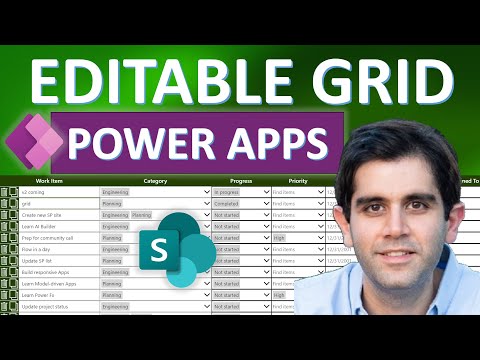 0:42:49
0:42:49
 0:03:24
0:03:24
 0:10:04
0:10:04
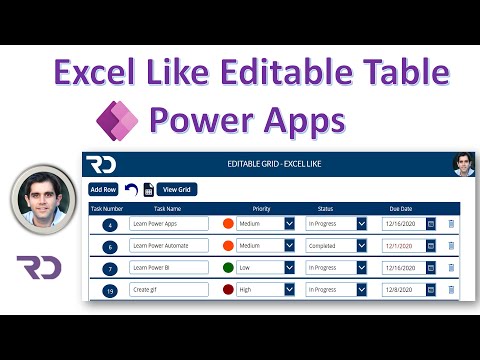 0:28:41
0:28:41
 0:09:52
0:09:52
 0:11:21
0:11:21
 0:16:20
0:16:20
 0:32:37
0:32:37
 0:15:22
0:15:22
 0:08:13
0:08:13
 0:23:06
0:23:06
 0:22:01
0:22:01
 0:17:18
0:17:18
 0:24:34
0:24:34
 0:20:42
0:20:42
 0:30:00
0:30:00
 0:02:44
0:02:44
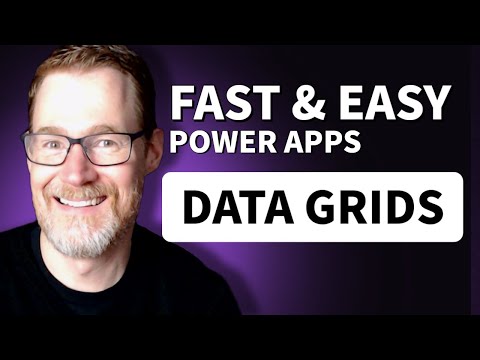 0:25:54
0:25:54
 0:18:24
0:18:24
 0:05:01
0:05:01
 0:09:05
0:09:05