filmov
tv
Fix update KB5046617 failed to install in Windows 11 24H2
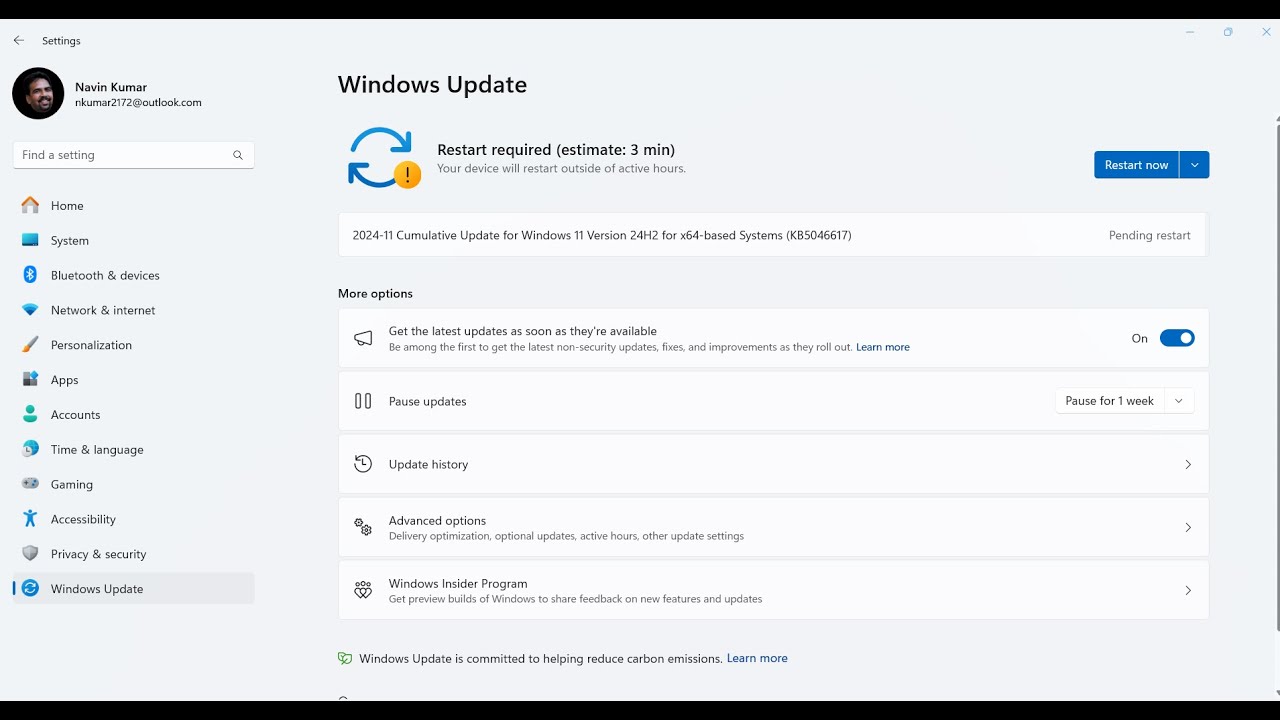
Показать описание
Fix update KB5046617 failed to install in Windows 11 24H2.
KB5046617 Windows 11 build 26100.2314.
Follow the steps to fix this Windows update installation problem:
Install from Microsoft update catalog
You can see some files here. You need to find the file supporting your system.
1. Click on Start.
2. Hit Settings.
3. Click on System.
4. Scroll down and click on About.
5. Here, check System type.
6. Mine is x64-bit operating system. Check yours.
7. Come back to Microsoft update catalog and click on Download.
8. On the popup, click on link.
9. Once the Windows update is downloaded, go to the folder where it is located.
10. Right click on the file and select Open.
11. The system will restart a couple of times and the update will be installed.
Modify Services
1. Click on Search.
3. On the Services, Find Windows update.
4. Right click on this service and set the Startup type to Automatic.
5. Click on Start if it isn’t greyed out.
6. If it is already started, then right click and select Restart.
7. Do the same with Background intelligent transfer service and cryptographic services.
8. Now check for updates.
Run Windows update troubleshooter
1. Click on Start.
2. Select Settings.
3. Click on System.
4. From the right, click on Troubleshoot.
5. Select Other troubleshooters.
6. Find Windows update and click on Run.
7. Allow the process to complete.
8. Follow the suggestions.
9. Restart your PC.
Reset Windows update cache
1. Click on Search.
2. Type cmd.
3. Select Run as administrator.
4. Type the commands one lines one at a time and press Enter.
net stop bits
net stop wuauserv
net stop CryptSvc
net start bits
net start wuauserv
net start CryptSvc
5. Reboot the device.
Uninstall third party antivirus or program
1. Click on Start
2. Click on Settings.
3. Select Apps.
4. Click on Installed apps.
5. Find the software downloaded from third party websites or venders.
6. Click on 3 dots and select Uninstall.
7. If any wizard appears follow the onscreen instructions.
8. Restart you PC and then check for updates.
Run System File checker and DISM tool
1. Click on Start.
2. Type cmd.
3. Select Run as administrator.
4. Type SFC /SCANNOW and press Enter.
5. Next, run DISM Command line tool.
6. Type DISM /Online /Cleanup-Image /Restorehealth and press Enter.
7. At last, restart your PC and check if KB is successfully installed.
If any of the above solutions don’t work the In-place upgrade Windows 11.
KB5046617 Windows 11 build 26100.2314.
Follow the steps to fix this Windows update installation problem:
Install from Microsoft update catalog
You can see some files here. You need to find the file supporting your system.
1. Click on Start.
2. Hit Settings.
3. Click on System.
4. Scroll down and click on About.
5. Here, check System type.
6. Mine is x64-bit operating system. Check yours.
7. Come back to Microsoft update catalog and click on Download.
8. On the popup, click on link.
9. Once the Windows update is downloaded, go to the folder where it is located.
10. Right click on the file and select Open.
11. The system will restart a couple of times and the update will be installed.
Modify Services
1. Click on Search.
3. On the Services, Find Windows update.
4. Right click on this service and set the Startup type to Automatic.
5. Click on Start if it isn’t greyed out.
6. If it is already started, then right click and select Restart.
7. Do the same with Background intelligent transfer service and cryptographic services.
8. Now check for updates.
Run Windows update troubleshooter
1. Click on Start.
2. Select Settings.
3. Click on System.
4. From the right, click on Troubleshoot.
5. Select Other troubleshooters.
6. Find Windows update and click on Run.
7. Allow the process to complete.
8. Follow the suggestions.
9. Restart your PC.
Reset Windows update cache
1. Click on Search.
2. Type cmd.
3. Select Run as administrator.
4. Type the commands one lines one at a time and press Enter.
net stop bits
net stop wuauserv
net stop CryptSvc
net start bits
net start wuauserv
net start CryptSvc
5. Reboot the device.
Uninstall third party antivirus or program
1. Click on Start
2. Click on Settings.
3. Select Apps.
4. Click on Installed apps.
5. Find the software downloaded from third party websites or venders.
6. Click on 3 dots and select Uninstall.
7. If any wizard appears follow the onscreen instructions.
8. Restart you PC and then check for updates.
Run System File checker and DISM tool
1. Click on Start.
2. Type cmd.
3. Select Run as administrator.
4. Type SFC /SCANNOW and press Enter.
5. Next, run DISM Command line tool.
6. Type DISM /Online /Cleanup-Image /Restorehealth and press Enter.
7. At last, restart your PC and check if KB is successfully installed.
If any of the above solutions don’t work the In-place upgrade Windows 11.
 0:09:24
0:09:24
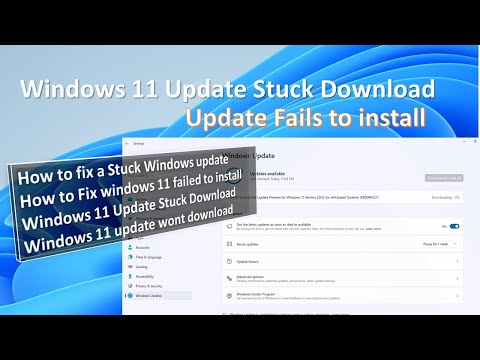 0:06:33
0:06:33
 0:08:13
0:08:13
 0:10:23
0:10:23
 0:02:23
0:02:23
 0:07:37
0:07:37
 0:09:54
0:09:54
 0:03:03
0:03:03
 0:02:16
0:02:16
 0:03:15
0:03:15
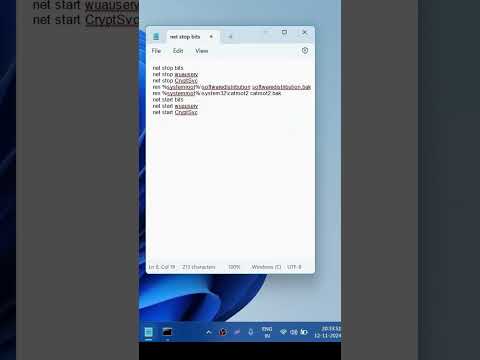 0:00:44
0:00:44
 0:02:23
0:02:23
 0:03:21
0:03:21
 0:02:53
0:02:53
 0:02:32
0:02:32
 0:03:49
0:03:49