filmov
tv
How to Remove Black Bars in OBS Studio - Fit Game to Screen

Показать описание
In this video I show you how to remove black bars in OBS Studio. The black bars will often show up because the source media resolution doesn't match that of your OBS canvas. You can remove black bars by resizing the source to fill out the OBS canvas. To do so right-click on your source and go to Transform then select either Fit to screen or Stretch to screen.
Setting the source to fit to screen will rescale the source layer to that of the canvas, without distorting the image. If your source and canvas resolution are not the same aspect ratio then you will still have black bars in OBS. However, if the source resolution does share the same aspect ratio as your canvas then the source will fill out the entire canvas, removing black bars.
Another option is to select the stretch to screen option. This will resize the source to the canvas resolution, allowing it to be distorted. In most cases this won't look too bad as the resolution won't be stretched too much. However, if you're playing a game with an ultra-stretched resolution then the game might look a little strange.
► Background Music
Disclaimer: The advice provided in our tutorials and guides are based on our personal knowledge and experience. No advice given should be considered that of a professional and comes with no guarantee. We strongly recommend that you do your own research to ensure what you're doing is safe, and will accomplish the results that you're looking for.
#obs #howto #obsstudio
Setting the source to fit to screen will rescale the source layer to that of the canvas, without distorting the image. If your source and canvas resolution are not the same aspect ratio then you will still have black bars in OBS. However, if the source resolution does share the same aspect ratio as your canvas then the source will fill out the entire canvas, removing black bars.
Another option is to select the stretch to screen option. This will resize the source to the canvas resolution, allowing it to be distorted. In most cases this won't look too bad as the resolution won't be stretched too much. However, if you're playing a game with an ultra-stretched resolution then the game might look a little strange.
► Background Music
Disclaimer: The advice provided in our tutorials and guides are based on our personal knowledge and experience. No advice given should be considered that of a professional and comes with no guarantee. We strongly recommend that you do your own research to ensure what you're doing is safe, and will accomplish the results that you're looking for.
#obs #howto #obsstudio
Комментарии
 0:02:43
0:02:43
 0:01:12
0:01:12
 0:01:05
0:01:05
 0:01:27
0:01:27
 0:01:15
0:01:15
 0:01:30
0:01:30
 0:00:29
0:00:29
 0:04:03
0:04:03
 0:00:59
0:00:59
 0:04:02
0:04:02
 0:04:01
0:04:01
 0:00:53
0:00:53
 0:01:35
0:01:35
 0:00:34
0:00:34
 0:01:20
0:01:20
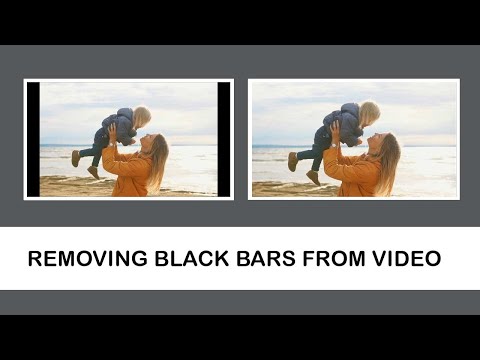 0:01:46
0:01:46
 0:03:15
0:03:15
 0:03:15
0:03:15
 0:01:12
0:01:12
 0:02:07
0:02:07
 0:02:25
0:02:25
 0:07:52
0:07:52
 0:02:45
0:02:45
 0:02:51
0:02:51