filmov
tv
How to Upgrade Ubuntu 20.04 to 21.04 (2021)
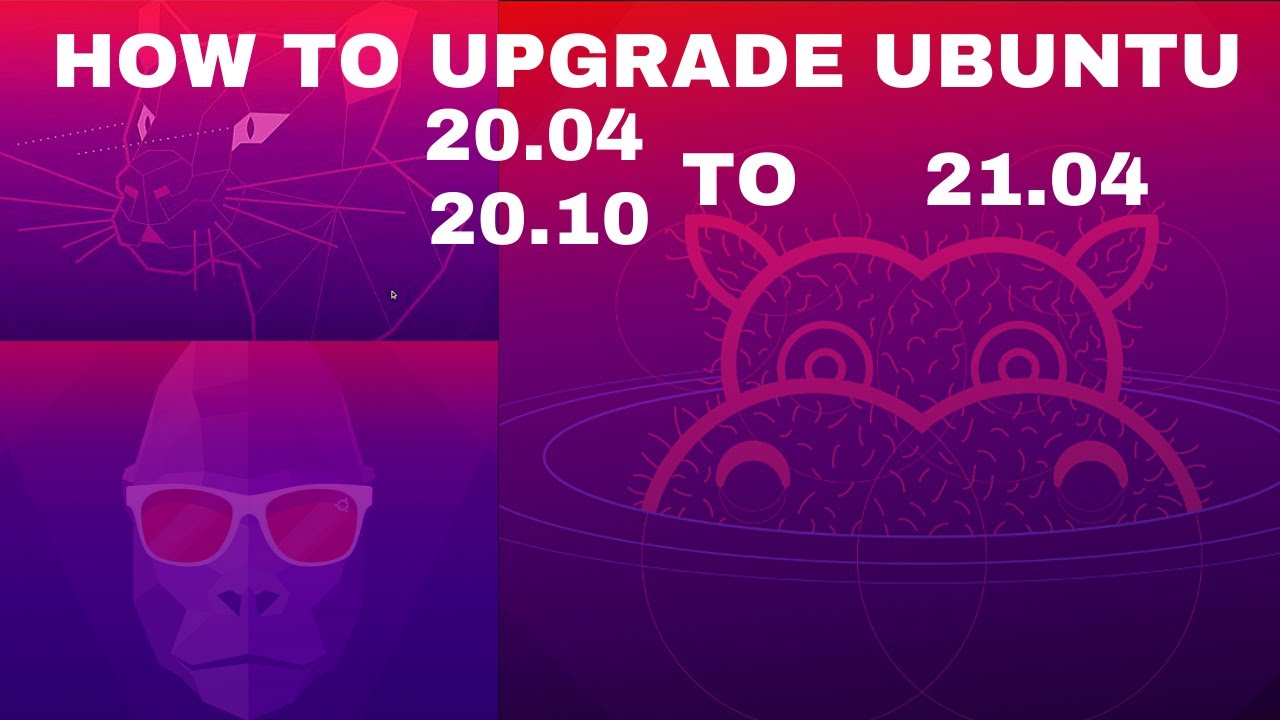
Показать описание
Hi, in this video, I will show you How to Upgrade Ubuntu 20.04 to 21 04.
we will show How to Upgrade Ubuntu 20.10 to 21.04.
and we will also show we How to Upgrade Ubuntu 20 .04 or 20.10 to 21.04 without loss data.
00:00 Introduction
00:29 Extend Volume option grayed out
01:24 Download Gparted
02:15 Extend the Windows Partition
👉 How to Remove Ubuntu from Dualboot windows 10 | UEFI :
👉 How to Install linux without cd or usb | Dualboot | UEFI :
👉 How to Create Windows 10 Bootable USB | Rufus | UEFI :
👉 How to Create Windows 10 Bootable USB on Ubuntu 20.04 | BIOS | UEFI :
👉 How to Create Multi Bootable USB from ISO With Ventoy on Ubuntu 20.04:
👉 How to Clone a computer over Network with Clonezilla :
👉 How to Clone disk to disk with Clonezilla :
👉 How to Install Windows 10 after Ubuntu 20.04:
👉 How to Install VirtualBox 6.1 on Ubuntu 20.04:
👉 How to Install OS and Configure It on VirtualBox:
👉 How to Install and Secure an FTP Server:
#upgrade_ubuntu
#ubuntu_21.04
#ubuntu_20.04
#ubuntu
Open Software and Update.
Go to the Updates tab.
Select 'Notify me of a new Ubuntu version' and change it to 'For any new version'.
This will tell the package manager to look for the Ubuntu 21.04 release details.
Now Open a terminal and update the package index with, sudo apt update and sudo apt upgrade.
Once both the commands are complete, open the 'Software Updates'. And you will see a prompt to Upgrade to Ubuntu 21.04.
If you are not seeing the above prompt, you can also run "sudo do-release-upgrade" or "sudo update-manager" command to force the upgrade process on Ubuntu 20 04.
but on ubuntu 20 10 just add -d after these commands.
Now, wait until the upgrade process will complete.
If all goes well, the upgrade process will complete and ready with Ubuntu 21.04 Hirsute Hippo.
✍✍✍ Let me know what you think of this video in the comments ✍✍✍
Thanks for watching 📽 🎞 !!!
we will show How to Upgrade Ubuntu 20.10 to 21.04.
and we will also show we How to Upgrade Ubuntu 20 .04 or 20.10 to 21.04 without loss data.
00:00 Introduction
00:29 Extend Volume option grayed out
01:24 Download Gparted
02:15 Extend the Windows Partition
👉 How to Remove Ubuntu from Dualboot windows 10 | UEFI :
👉 How to Install linux without cd or usb | Dualboot | UEFI :
👉 How to Create Windows 10 Bootable USB | Rufus | UEFI :
👉 How to Create Windows 10 Bootable USB on Ubuntu 20.04 | BIOS | UEFI :
👉 How to Create Multi Bootable USB from ISO With Ventoy on Ubuntu 20.04:
👉 How to Clone a computer over Network with Clonezilla :
👉 How to Clone disk to disk with Clonezilla :
👉 How to Install Windows 10 after Ubuntu 20.04:
👉 How to Install VirtualBox 6.1 on Ubuntu 20.04:
👉 How to Install OS and Configure It on VirtualBox:
👉 How to Install and Secure an FTP Server:
#upgrade_ubuntu
#ubuntu_21.04
#ubuntu_20.04
#ubuntu
Open Software and Update.
Go to the Updates tab.
Select 'Notify me of a new Ubuntu version' and change it to 'For any new version'.
This will tell the package manager to look for the Ubuntu 21.04 release details.
Now Open a terminal and update the package index with, sudo apt update and sudo apt upgrade.
Once both the commands are complete, open the 'Software Updates'. And you will see a prompt to Upgrade to Ubuntu 21.04.
If you are not seeing the above prompt, you can also run "sudo do-release-upgrade" or "sudo update-manager" command to force the upgrade process on Ubuntu 20 04.
but on ubuntu 20 10 just add -d after these commands.
Now, wait until the upgrade process will complete.
If all goes well, the upgrade process will complete and ready with Ubuntu 21.04 Hirsute Hippo.
✍✍✍ Let me know what you think of this video in the comments ✍✍✍
Thanks for watching 📽 🎞 !!!
Комментарии
 0:05:37
0:05:37
 0:09:14
0:09:14
 0:06:13
0:06:13
 0:04:34
0:04:34
 0:02:14
0:02:14
 0:08:53
0:08:53
 0:06:32
0:06:32
 0:06:24
0:06:24
 0:02:59
0:02:59
 0:05:24
0:05:24
 0:03:19
0:03:19
 0:03:50
0:03:50
 0:09:03
0:09:03
 0:03:11
0:03:11
 0:05:08
0:05:08
 0:19:47
0:19:47
 0:07:25
0:07:25
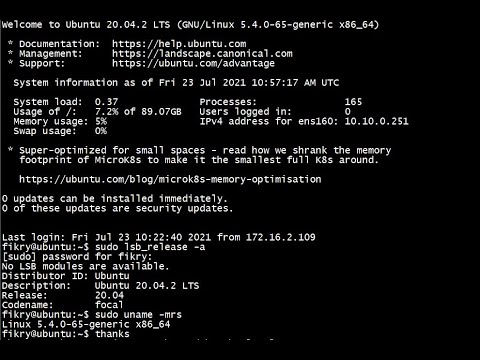 0:27:44
0:27:44
 0:07:10
0:07:10
 0:02:21
0:02:21
 0:08:05
0:08:05
 0:03:22
0:03:22
 0:16:45
0:16:45
 0:02:09
0:02:09