filmov
tv
How to Write a Batch File

Показать описание
How to Write a Batch File
steps
1-Open Notepad. Notepad allows you to create code as a text file and then save it when you're done as a batch file. You can open Notepad by opening Start, typing in Notepad, and clicking the blue Notepad app icon at the top of the menu.
2-Learn some basic batch commands. Batch files run a series of DOS commands, so the commands that you can use are similar to DOS commands. Some of the more important ones include:
ECHO - Displays text on the screen
@ECHO OFF - Hides the text that is normally output
START - Run a file with its default application
REM - Inserts a comment line in the program
MKDIR/RMDIR - Create and remove directories
DEL - Deletes a file or files
COPY - Copy a file or files
XCOPY - Allows you to copy files with extra options
FOR/IN/DO - This command lets you specify files.
TITLE- Edit the title of the window.
3-Write a program to create a directory. One of the easiest ways to learn how to create batch files is to focus on doing basic tasks first. For example, you can use a batch file to quickly create multiple directories
MKDIR c:\example1
MKDIR c:\example2
4-Write the code to make a basic backup program. Batch files are great for running multiple commands, especially if you configure it to be able to run multiple times. With the XCOPY command, you can make a batch file that copies files from select folders to a backup folder, only overwriting files that have been updated since the last copy:
@ECHO OFF
XCOPY c:\original c:\backupfolder /m /e /y
5-Write a more advanced backup program. While simply copying the files from one folder to another is nice, what if you want to do a little sorting at the same time? That's where the FOR/IN/DO command comes in. You can use that command to tell a file where to go depending on the extension:
@ECHO OFF
cd c:\source
REM This is the location of the files that you want to sort
FOR %%f IN (*.doc *.txt) DO XCOPY c:\source\"%%f" c:\text /m /y
REM This moves any files with a .doc or
REM .txt extension from c:\source to c:\text
REM %%f is a variable
FOR %%f IN (*.jpg *.png *.bmp) DO XCOPY C:\source\"%%f" c:\images /m /y
REM This moves any files with a .jpg, .png,
REM or .bmp extension from c:\source to c:\images
6-Experiment with different batch commands. If you want inspiration, you can check out the sample batch text at the end of this article.
#batchfile #windows #batch #backup #batchfile #batchfiles #batchfilescript #batchfilesareawesome #batchfileprogramming #batchfileprovisioning #howtowrite
steps
1-Open Notepad. Notepad allows you to create code as a text file and then save it when you're done as a batch file. You can open Notepad by opening Start, typing in Notepad, and clicking the blue Notepad app icon at the top of the menu.
2-Learn some basic batch commands. Batch files run a series of DOS commands, so the commands that you can use are similar to DOS commands. Some of the more important ones include:
ECHO - Displays text on the screen
@ECHO OFF - Hides the text that is normally output
START - Run a file with its default application
REM - Inserts a comment line in the program
MKDIR/RMDIR - Create and remove directories
DEL - Deletes a file or files
COPY - Copy a file or files
XCOPY - Allows you to copy files with extra options
FOR/IN/DO - This command lets you specify files.
TITLE- Edit the title of the window.
3-Write a program to create a directory. One of the easiest ways to learn how to create batch files is to focus on doing basic tasks first. For example, you can use a batch file to quickly create multiple directories
MKDIR c:\example1
MKDIR c:\example2
4-Write the code to make a basic backup program. Batch files are great for running multiple commands, especially if you configure it to be able to run multiple times. With the XCOPY command, you can make a batch file that copies files from select folders to a backup folder, only overwriting files that have been updated since the last copy:
@ECHO OFF
XCOPY c:\original c:\backupfolder /m /e /y
5-Write a more advanced backup program. While simply copying the files from one folder to another is nice, what if you want to do a little sorting at the same time? That's where the FOR/IN/DO command comes in. You can use that command to tell a file where to go depending on the extension:
@ECHO OFF
cd c:\source
REM This is the location of the files that you want to sort
FOR %%f IN (*.doc *.txt) DO XCOPY c:\source\"%%f" c:\text /m /y
REM This moves any files with a .doc or
REM .txt extension from c:\source to c:\text
REM %%f is a variable
FOR %%f IN (*.jpg *.png *.bmp) DO XCOPY C:\source\"%%f" c:\images /m /y
REM This moves any files with a .jpg, .png,
REM or .bmp extension from c:\source to c:\images
6-Experiment with different batch commands. If you want inspiration, you can check out the sample batch text at the end of this article.
#batchfile #windows #batch #backup #batchfile #batchfiles #batchfilescript #batchfilesareawesome #batchfileprogramming #batchfileprovisioning #howtowrite
Комментарии
 0:05:02
0:05:02
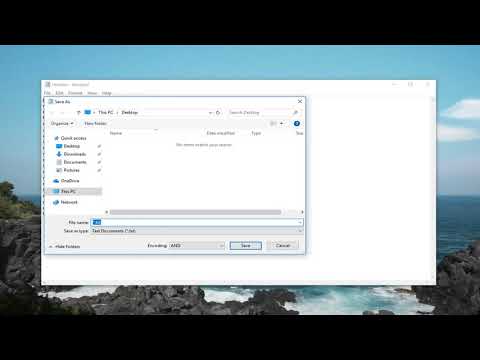 0:01:50
0:01:50
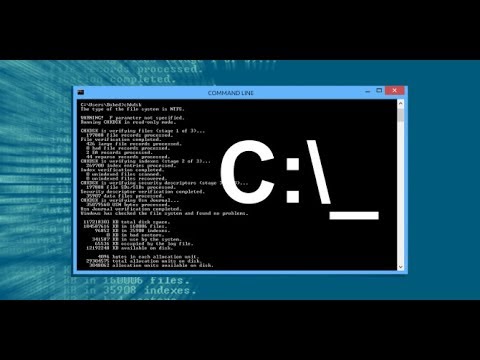 0:03:20
0:03:20
 0:09:31
0:09:31
 0:04:00
0:04:00
 0:03:26
0:03:26
 0:01:49
0:01:49
 0:02:55
0:02:55
 1:48:14
1:48:14
 0:05:06
0:05:06
 0:05:02
0:05:02
 0:08:22
0:08:22
 0:11:14
0:11:14
 0:07:19
0:07:19
 0:07:12
0:07:12
 0:06:37
0:06:37
 0:06:39
0:06:39
 0:20:43
0:20:43
 0:03:22
0:03:22
 0:01:42
0:01:42
 0:03:25
0:03:25
 0:14:39
0:14:39
 0:02:04
0:02:04
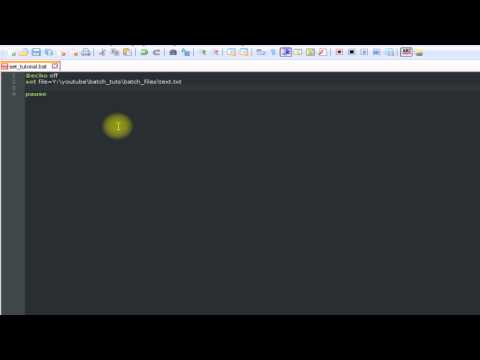 0:05:54
0:05:54