filmov
tv
Power Apps Example - Dynamic Photo Galleries

Показать описание
Let's talk about how to display images from SharePoint in your Power Apps using Dynamic galleries. We also get into design, sizing, dynamic Y properties, pop ups, background images, and so much more. Don't think about this video as looking at my vacation photos, think of it as learning a bunch of little tricks in one video. 😎 In this video, you'll learn:
Scrolling and Image Display:
How to scroll through a gallery of images.
Enlarging images and setting them as backgrounds with a click.
Dynamic Elements:
Moving elements up and down dynamically.
Changing icon colors for better visibility.
Randomly changing background images with a shuffle function.
Slider and Gallery Resizing:
Using a slider to move the gallery and resize it on the fly.
Adjusting gallery layout from horizontal to vertical.
Full-Screen Gallery Experience:
Transforming the entire screen into a gallery.
Loading images dynamically from a SharePoint document library.
Technical Insights:
Customizing gallery properties and handling image paths.
Implementing variables and functions to manage dynamic content.
Using advanced sliders and mathematical formulas for precise control.
Practical tips for duplicating screens and using ChatGPT for complex formulas.
Up your Power Apps Skills Today!
0:00 Photo Gallery
0:33 Power Apps Example walkthrough
2:51 Horizontal Gallery
3:18 Dynamic Y coordinate
4:25 Making the background image change
5:09 Dynamic Colors based on Switch variable
5:58 Pop Up image
7:42 Removing the scroll bars
8:13 Hidden navigation button
8:50 Duplication advice
10:01 Resize the gallery with a slider
12:05 Different Image Position settings
13:05 Slider for setting Y
15:42 Getting some help from ChatGPT
16:14 Making the screen the gallery
Do you need some help with something that you are working on, contact us!
Let's connect on social!
Join this channel to get access to perks:
#powerapps #PowerPlatform #CanvasApps #powerappstutorial
Scrolling and Image Display:
How to scroll through a gallery of images.
Enlarging images and setting them as backgrounds with a click.
Dynamic Elements:
Moving elements up and down dynamically.
Changing icon colors for better visibility.
Randomly changing background images with a shuffle function.
Slider and Gallery Resizing:
Using a slider to move the gallery and resize it on the fly.
Adjusting gallery layout from horizontal to vertical.
Full-Screen Gallery Experience:
Transforming the entire screen into a gallery.
Loading images dynamically from a SharePoint document library.
Technical Insights:
Customizing gallery properties and handling image paths.
Implementing variables and functions to manage dynamic content.
Using advanced sliders and mathematical formulas for precise control.
Practical tips for duplicating screens and using ChatGPT for complex formulas.
Up your Power Apps Skills Today!
0:00 Photo Gallery
0:33 Power Apps Example walkthrough
2:51 Horizontal Gallery
3:18 Dynamic Y coordinate
4:25 Making the background image change
5:09 Dynamic Colors based on Switch variable
5:58 Pop Up image
7:42 Removing the scroll bars
8:13 Hidden navigation button
8:50 Duplication advice
10:01 Resize the gallery with a slider
12:05 Different Image Position settings
13:05 Slider for setting Y
15:42 Getting some help from ChatGPT
16:14 Making the screen the gallery
Do you need some help with something that you are working on, contact us!
Let's connect on social!
Join this channel to get access to perks:
#powerapps #PowerPlatform #CanvasApps #powerappstutorial
Комментарии
 0:26:17
0:26:17
 0:18:06
0:18:06
 0:32:45
0:32:45
 0:01:57
0:01:57
 0:17:18
0:17:18
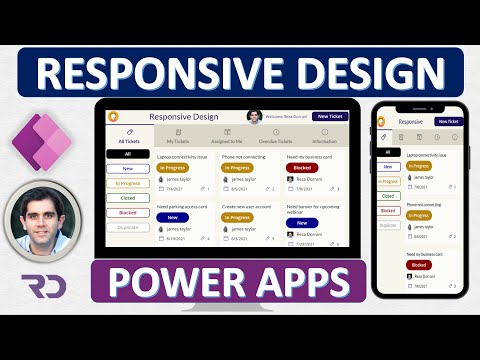 0:40:49
0:40:49
 0:23:49
0:23:49
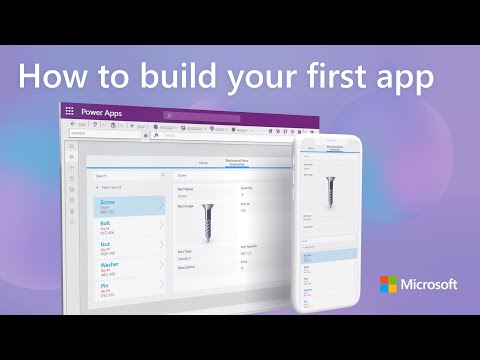 0:11:12
0:11:12
 0:28:02
0:28:02
 0:09:53
0:09:53
 0:06:35
0:06:35
 0:19:26
0:19:26
 0:08:09
0:08:09
 0:14:22
0:14:22
 0:01:09
0:01:09
 0:20:59
0:20:59
 0:13:02
0:13:02
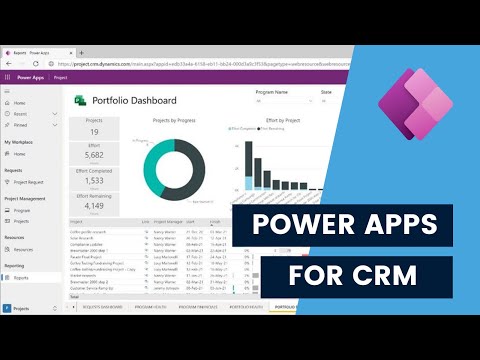 0:47:34
0:47:34
 0:38:01
0:38:01
 0:17:39
0:17:39
 0:34:48
0:34:48
 0:33:35
0:33:35
 0:00:37
0:00:37
 0:04:54
0:04:54