filmov
tv
How to Print Journal Ledger in Busy Step by Step in Hindi
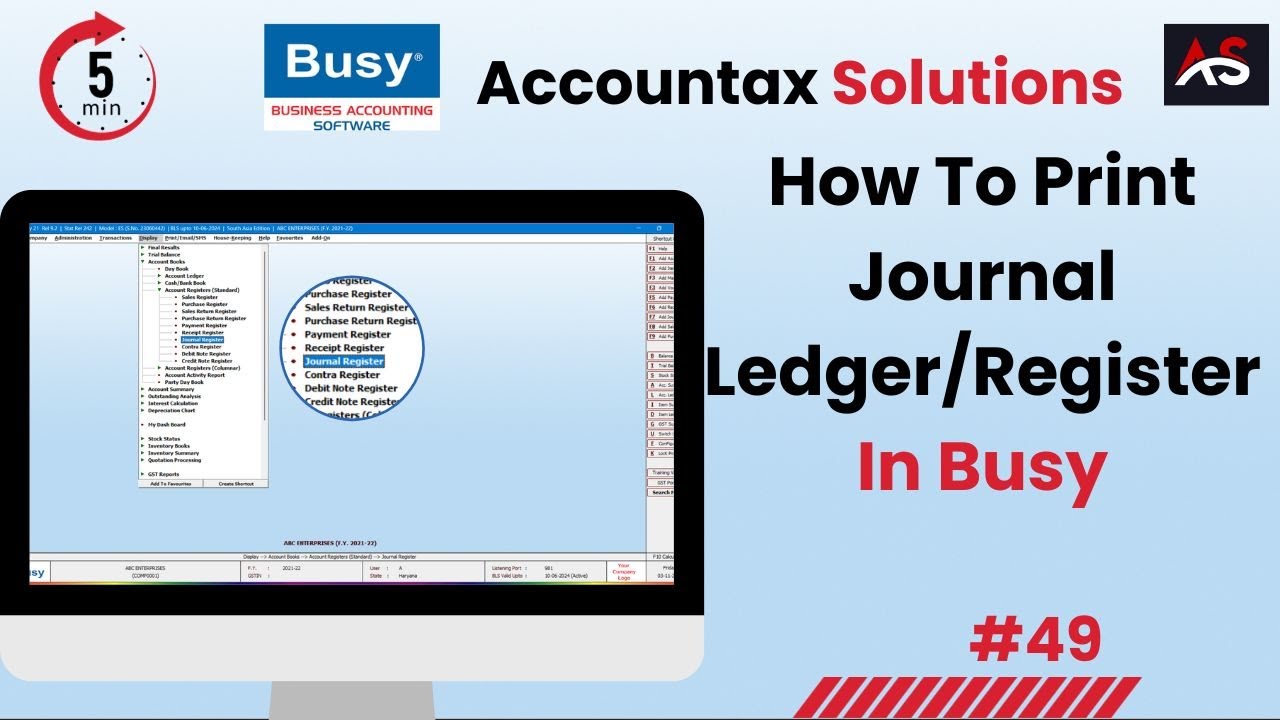
Показать описание
#accountaxsolutions #aakhirkyon
In this video, I’ll show you How to print of export Journal Ledger in Busy accounting software for reporting to seniors.
Printing a journal ledger in Busy accounting software involves a few steps. Here's a tutorial on how to do it:
Open Busy Software:
Start by opening the Busy accounting software on your computer.
Login:
Log in to your Busy account with your username and password.
Select Company:
Choose the company for which you want to print the journal ledger if you have multiple companies set up in Busy.
Navigate to Reports:
In Busy, reports are usually found under the "Reports" or "Voucher Reports" section. The exact location may vary depending on the version of Busy you're using.
Choose the Ledger Report:
Look for an option that allows you to generate a ledger report. This report is often categorized under the "Books of Accounts" section.
Select Parameters:
In the ledger report options, you may need to specify parameters like the ledger name, date range, and other relevant details. Make sure you select the "Journal" ledger.
Generate Report:
After setting the parameters, click on the "Generate" or "Submit" button to generate the journal ledger report.
View the Report:
The ledger report will be displayed on your screen. You can scroll through it to review the entries and make sure they are correct.
Print the Ledger:
To print the ledger, look for a "Print" or "Export" button or option within the report. Click on it.
Choose Printing Options:
You'll be presented with printing options. Select your printer, the number of copies you want to print, and any other printing settings you prefer.
Print:
Click the "Print" button to send the journal ledger report to your printer. Make sure your printer is connected and loaded with paper.
Review Printed Ledger:
After the ledger report has been printed, review it to ensure that it matches your requirements and is accurate.
Please note that the exact steps and options in Busy may vary depending on the version of the software you are using. If you're unsure about specific options or settings, consult Busy's user manual or online documentation for more detailed instructions.
Additionally, it's a good practice to regularly back up your data before making any significant changes or printing important reports in accounting software to prevent data loss.
BE MY FRIEND:
📸Add me on Instagram: 121amitgupta
👻Add me on Snapchat: amitgupta9793
ABOUT MY CHANNEL:
An Awesome tech channel where you got all type of computer & mobile related Tips & trick error solution and tutorials.😜
In this video, I’ll show you How to print of export Journal Ledger in Busy accounting software for reporting to seniors.
Printing a journal ledger in Busy accounting software involves a few steps. Here's a tutorial on how to do it:
Open Busy Software:
Start by opening the Busy accounting software on your computer.
Login:
Log in to your Busy account with your username and password.
Select Company:
Choose the company for which you want to print the journal ledger if you have multiple companies set up in Busy.
Navigate to Reports:
In Busy, reports are usually found under the "Reports" or "Voucher Reports" section. The exact location may vary depending on the version of Busy you're using.
Choose the Ledger Report:
Look for an option that allows you to generate a ledger report. This report is often categorized under the "Books of Accounts" section.
Select Parameters:
In the ledger report options, you may need to specify parameters like the ledger name, date range, and other relevant details. Make sure you select the "Journal" ledger.
Generate Report:
After setting the parameters, click on the "Generate" or "Submit" button to generate the journal ledger report.
View the Report:
The ledger report will be displayed on your screen. You can scroll through it to review the entries and make sure they are correct.
Print the Ledger:
To print the ledger, look for a "Print" or "Export" button or option within the report. Click on it.
Choose Printing Options:
You'll be presented with printing options. Select your printer, the number of copies you want to print, and any other printing settings you prefer.
Print:
Click the "Print" button to send the journal ledger report to your printer. Make sure your printer is connected and loaded with paper.
Review Printed Ledger:
After the ledger report has been printed, review it to ensure that it matches your requirements and is accurate.
Please note that the exact steps and options in Busy may vary depending on the version of the software you are using. If you're unsure about specific options or settings, consult Busy's user manual or online documentation for more detailed instructions.
Additionally, it's a good practice to regularly back up your data before making any significant changes or printing important reports in accounting software to prevent data loss.
BE MY FRIEND:
📸Add me on Instagram: 121amitgupta
👻Add me on Snapchat: amitgupta9793
ABOUT MY CHANNEL:
An Awesome tech channel where you got all type of computer & mobile related Tips & trick error solution and tutorials.😜
 0:04:16
0:04:16
 0:01:31
0:01:31
 0:04:34
0:04:34
 0:01:11
0:01:11
 0:02:20
0:02:20
 0:02:56
0:02:56
 0:06:19
0:06:19
 0:01:49
0:01:49
 0:01:43
0:01:43
 0:01:25
0:01:25
 0:04:39
0:04:39
 0:04:37
0:04:37
 0:03:06
0:03:06
 0:03:14
0:03:14
 0:00:16
0:00:16
 0:10:11
0:10:11
 0:03:16
0:03:16
 0:07:34
0:07:34
 0:02:34
0:02:34
 0:01:37
0:01:37
 0:02:19
0:02:19
 0:08:10
0:08:10
 0:00:36
0:00:36
 0:25:32
0:25:32