filmov
tv
How to Enable or Disable Passwordless Sign-in Only in Windows 11
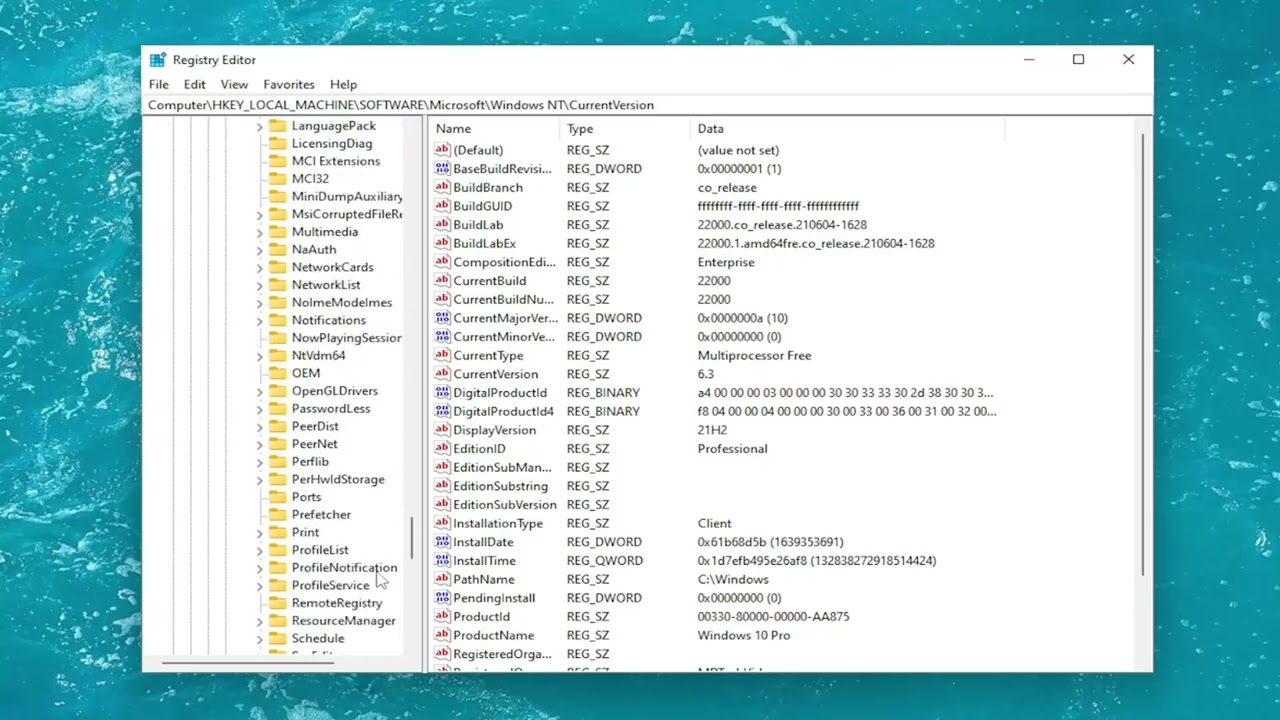
Показать описание
How to Enable or Disable Passwordless Sign-in Only in Windows 11.
Issues addressed in this tutorial:
passwordless sign-in only windows 11
Windows 11 allows both password-based and password-less sign-in. The password-less option is selected by default. If you wish to learn to enable or disable passwordless sign-in only in Windows 11, then watch this tutorial for the procedure.
How to enable or disable Passwordless sign-in only in Windows 11
Microsoft has always been very conscious of device security while making sure to care for user convenience. To uphold the same, the brand came up with an excellent concept of Windows Hello! This allowed signing in with system-specific parameters thus disabling the possibility of a hacker accessing a local computer simply by knowing the cloud-based Microsoft account password.
Windows 11 allows both password-based and password-less sign-in options for improved security reasons. The password-less option is enabled by default. However, you can turn it off if you need. You can secure your device even more by removing passwords when signing in to Windows 11 with a Microsoft account. After that, in all the places on your device where you use your Microsoft account and password (including apps and browsers) will automatically switch to modern multifactor authentication with Windows Hello Face, Fingerprint, or PIN.
This tutorial will apply for computers, laptops, desktops, and tablets running the Windows 10 and Windows 11 operating systems (Home, Professional, Enterprise, Education) from all supported hardware manufactures, like Dell, HP, Acer, Asus, Toshiba, Lenovo, Alienware, Razer, MSI, Huawei , Microsoft Surface, and Samsung.
Issues addressed in this tutorial:
passwordless sign-in only windows 11
Windows 11 allows both password-based and password-less sign-in. The password-less option is selected by default. If you wish to learn to enable or disable passwordless sign-in only in Windows 11, then watch this tutorial for the procedure.
How to enable or disable Passwordless sign-in only in Windows 11
Microsoft has always been very conscious of device security while making sure to care for user convenience. To uphold the same, the brand came up with an excellent concept of Windows Hello! This allowed signing in with system-specific parameters thus disabling the possibility of a hacker accessing a local computer simply by knowing the cloud-based Microsoft account password.
Windows 11 allows both password-based and password-less sign-in options for improved security reasons. The password-less option is enabled by default. However, you can turn it off if you need. You can secure your device even more by removing passwords when signing in to Windows 11 with a Microsoft account. After that, in all the places on your device where you use your Microsoft account and password (including apps and browsers) will automatically switch to modern multifactor authentication with Windows Hello Face, Fingerprint, or PIN.
This tutorial will apply for computers, laptops, desktops, and tablets running the Windows 10 and Windows 11 operating systems (Home, Professional, Enterprise, Education) from all supported hardware manufactures, like Dell, HP, Acer, Asus, Toshiba, Lenovo, Alienware, Razer, MSI, Huawei , Microsoft Surface, and Samsung.
Комментарии
 0:01:34
0:01:34
 0:01:14
0:01:14
 0:00:24
0:00:24
 0:00:26
0:00:26
 0:00:21
0:00:21
 0:01:31
0:01:31
 0:00:42
0:00:42
 0:01:17
0:01:17
 0:01:36
0:01:36
 0:04:20
0:04:20
 0:02:07
0:02:07
 0:06:08
0:06:08
 0:02:31
0:02:31
 0:00:55
0:00:55
 0:01:37
0:01:37
 0:01:15
0:01:15
 0:02:10
0:02:10
 0:01:30
0:01:30
 0:00:33
0:00:33
 0:01:46
0:01:46
 0:00:43
0:00:43
 0:03:24
0:03:24
 0:00:54
0:00:54
 0:00:29
0:00:29