filmov
tv
Solution to the Issue: 'When I delete photos on my iPhone, they also delete from Google Photos.'
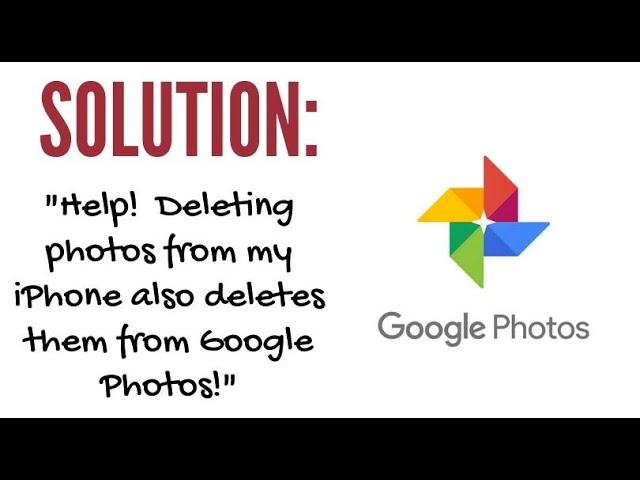
Показать описание
In this video, I'll do a quick response to the biggest problem people are having transitioning over to Google Photos. This is a follow-up from my video “Free Up Space on your iPhone with Google Photos.”
Please subscribe and leave comments below!
Hi, everyone. This is Lara Hammock from the Marble Jar Channel and in today's video, I'll do a quick response to the biggest problem people are having transitioning over to Google Photos. This is a follow-up from my video “Free Up Space on your iPhone with Google Photos.”
I just wanted to do a quick video that addresses the most frequent issue that people are having when trying to offload photos from their iPhone to Google Photos. That issue is that once they finish the transition process, they delete a photo from their phone and it also deletes from Google Photos. I outline in my video that this is NOT the way that Google Photos is supposed to work. Once everything is uploaded to Google Photos, if you delete a photo from your iPhone, it should stay in Google Photos.
So, the important thing here is the phrase "Once you have uploaded everything to Google Photos." If you have 100s or 1,000s or tens of thousands of photos on your phone, this process could take a LONG TIME. It does not happen immediately. I'm talking HOURS or DAYS in many cases depending on your internet speed. Let me show you how you can tell whether your photos have completed uploading. Go into Google Photos, and look at your profile icon up here in the upper right. If it has a dotted outline with a little upward arrow, it is still uploading. You can see in this one it's giving me an idea of how far it is through the uploading process by how much unbroken line there is. So, it's not very far along. You can find out still more information, by tapping on your profile icon. That will show you how many items are left to back up. In this case, it is still backing up 5 items. I need to wait for all of them to back up or upload to the Cloud before I delete anything from my phone. Here are some other ways to know what is going on in Google Photos. If you go back to the photos screen, there is sometimes a small icon in the bottom left of a photo. Sometimes it looks like a circle spinning. That means that it is working on uploading those photos -- it is not finished yet. Sometimes it will look like a cloud with an exclamation point in it. That means hasn't uploaded the photos -- maybe because it is waiting for a wifi connection to upload (if you have that checked in settings). And finally, sometimes it will have an icon that looks like 2 arrows in a circle -- that ALSO means it isn't uploaded to the cloud. I have to say I don't know all of the nuances of each of these symbols, but suffice it to say, if your photo has ANY of these symbols in the bottom right-hand corner, it has NOT uploaded to Google Photos, so you need to wait before deleting it off of your phone. When everything is backed up this is the way Google Photos will look:
* You will have a colorful unbroken line outlining your profile picture and the little arrow down here will be greyed out.
* When you click on your profile, it will say "Backup Complete"
* All of your photos will be clean without any of these three symbols in the bottom right-hand corners.
Only then can you be entirely sure that everything is backed up to Google Photos. Once that is true, you can delete photos from your iPhone and they will stay in Google Photos just as I said in the video. But just to be absolutely sure, what I would do is actually use the Google Photos tool for this. Go back and click on your profile picture and choose Photos Settings. Now click on Manage device storage and choose Free Up Space. That will allow Google Photos to delete the photos from your phone that it has already backed up.
I hope this helps! Let me know if you have questions. Comments are always appreciated and thanks for watching!
Please subscribe and leave comments below!
Hi, everyone. This is Lara Hammock from the Marble Jar Channel and in today's video, I'll do a quick response to the biggest problem people are having transitioning over to Google Photos. This is a follow-up from my video “Free Up Space on your iPhone with Google Photos.”
I just wanted to do a quick video that addresses the most frequent issue that people are having when trying to offload photos from their iPhone to Google Photos. That issue is that once they finish the transition process, they delete a photo from their phone and it also deletes from Google Photos. I outline in my video that this is NOT the way that Google Photos is supposed to work. Once everything is uploaded to Google Photos, if you delete a photo from your iPhone, it should stay in Google Photos.
So, the important thing here is the phrase "Once you have uploaded everything to Google Photos." If you have 100s or 1,000s or tens of thousands of photos on your phone, this process could take a LONG TIME. It does not happen immediately. I'm talking HOURS or DAYS in many cases depending on your internet speed. Let me show you how you can tell whether your photos have completed uploading. Go into Google Photos, and look at your profile icon up here in the upper right. If it has a dotted outline with a little upward arrow, it is still uploading. You can see in this one it's giving me an idea of how far it is through the uploading process by how much unbroken line there is. So, it's not very far along. You can find out still more information, by tapping on your profile icon. That will show you how many items are left to back up. In this case, it is still backing up 5 items. I need to wait for all of them to back up or upload to the Cloud before I delete anything from my phone. Here are some other ways to know what is going on in Google Photos. If you go back to the photos screen, there is sometimes a small icon in the bottom left of a photo. Sometimes it looks like a circle spinning. That means that it is working on uploading those photos -- it is not finished yet. Sometimes it will look like a cloud with an exclamation point in it. That means hasn't uploaded the photos -- maybe because it is waiting for a wifi connection to upload (if you have that checked in settings). And finally, sometimes it will have an icon that looks like 2 arrows in a circle -- that ALSO means it isn't uploaded to the cloud. I have to say I don't know all of the nuances of each of these symbols, but suffice it to say, if your photo has ANY of these symbols in the bottom right-hand corner, it has NOT uploaded to Google Photos, so you need to wait before deleting it off of your phone. When everything is backed up this is the way Google Photos will look:
* You will have a colorful unbroken line outlining your profile picture and the little arrow down here will be greyed out.
* When you click on your profile, it will say "Backup Complete"
* All of your photos will be clean without any of these three symbols in the bottom right-hand corners.
Only then can you be entirely sure that everything is backed up to Google Photos. Once that is true, you can delete photos from your iPhone and they will stay in Google Photos just as I said in the video. But just to be absolutely sure, what I would do is actually use the Google Photos tool for this. Go back and click on your profile picture and choose Photos Settings. Now click on Manage device storage and choose Free Up Space. That will allow Google Photos to delete the photos from your phone that it has already backed up.
I hope this helps! Let me know if you have questions. Comments are always appreciated and thanks for watching!
Комментарии
 0:05:26
0:05:26
 0:02:59
0:02:59
 0:03:32
0:03:32
 0:02:09
0:02:09
 0:12:04
0:12:04
 0:08:43
0:08:43
 0:03:59
0:03:59
 0:31:25
0:31:25
 0:09:14
0:09:14
 0:00:59
0:00:59
 0:01:40
0:01:40
 0:05:14
0:05:14
 0:03:59
0:03:59
 0:15:46
0:15:46
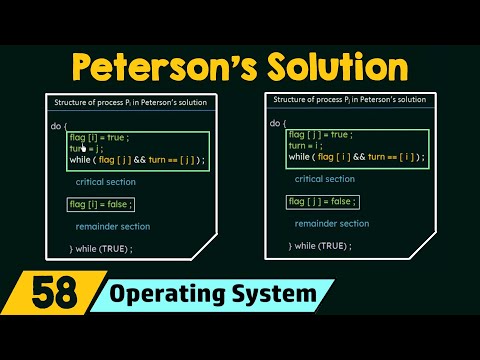 0:21:31
0:21:31
 0:05:55
0:05:55
 0:08:24
0:08:24
 0:08:54
0:08:54
 0:07:10
0:07:10
 0:05:52
0:05:52
 0:03:34
0:03:34
 0:21:06
0:21:06
 0:06:28
0:06:28
 0:08:19
0:08:19