filmov
tv
How to use Credential Manager on Windows 10

Показать описание
How to use Credential Manager on Windows 10
1. Add new sign-in information
- Open Control Panel
- Click on User Accounts.
- Click on Credential Manager.
- Click the Windows Credentials tab.
- Click the Add a Windows credential
- Specify the internet or network address that corresponds to the app or network resource.
- Specify the username and password to authenticate.
- Click the OK button
2. Edit existing sign-in information
- Click the Windows Credentials tab
- Select the account.
- Click the Edit button.
- Update the username and password as necessary.
- Click the Save button.
3. Backup sign-in information
- Click the Windows Credentials tab.
- Click the Back up Credentials option.
- Click the Browse button to specify a destination for the backup.
- Specify a name for the .crd backup file.
- Click the Save button.
- Click the Next button.
- Use the Ctrl + Alt + Delete keyboard shortcut to continue.
- Specify a password to protect the Credential Manager file on Windows 10.
- Click the Next button.
- Click the Finish button
4. Delete sign-in information
- Click the Windows Credentials tab
- Select the account.
- Click the Remove button.
- Click the Yes button.
5. Restore sign-in information
- Click the Windows Credentials tab.
- Click the Restore Credentials option.
- Click the Browse button.
- Select the .crd files with the backup information.
- Click the Open button.
- Click the Next button.
- Use the Ctrl + Alt + Delete keyboard shortcut to continue.
- Type the password to unlock the Credential Manager backup.
- Click the Next button.
- Click the Finish button.
⭐ Connecting With Us ⭐
-------------------------------------------
⭐ Topics ⭐
#errorandfix
🛒AFFILIATES & REFERRAL LINKS🛒
-----------------------------------------------
Camera Ip Wifi YooSee Xoay 360 độ PTZ bao đẹp.
PHẦN MỀM KASPERSKY ANTI VIRUS 3PC
Phần Mềm Diệt Virus BKAV Profressional 12 Tháng - Hàng Chính Hãng
Thiết Bị Phát Wifi Di Động 4G LTE-Advanced TP-Link M7350 150Mbps - Hàng Chính Hãng
Phần mềm Microsoft 365 Family English dùng được 6 máy
THẢM DA TRẢI BÀN LÀM VIỆC DÙNG ĐƯỢC HAI MẶT
#Credentials #windows10
1. Add new sign-in information
- Open Control Panel
- Click on User Accounts.
- Click on Credential Manager.
- Click the Windows Credentials tab.
- Click the Add a Windows credential
- Specify the internet or network address that corresponds to the app or network resource.
- Specify the username and password to authenticate.
- Click the OK button
2. Edit existing sign-in information
- Click the Windows Credentials tab
- Select the account.
- Click the Edit button.
- Update the username and password as necessary.
- Click the Save button.
3. Backup sign-in information
- Click the Windows Credentials tab.
- Click the Back up Credentials option.
- Click the Browse button to specify a destination for the backup.
- Specify a name for the .crd backup file.
- Click the Save button.
- Click the Next button.
- Use the Ctrl + Alt + Delete keyboard shortcut to continue.
- Specify a password to protect the Credential Manager file on Windows 10.
- Click the Next button.
- Click the Finish button
4. Delete sign-in information
- Click the Windows Credentials tab
- Select the account.
- Click the Remove button.
- Click the Yes button.
5. Restore sign-in information
- Click the Windows Credentials tab.
- Click the Restore Credentials option.
- Click the Browse button.
- Select the .crd files with the backup information.
- Click the Open button.
- Click the Next button.
- Use the Ctrl + Alt + Delete keyboard shortcut to continue.
- Type the password to unlock the Credential Manager backup.
- Click the Next button.
- Click the Finish button.
⭐ Connecting With Us ⭐
-------------------------------------------
⭐ Topics ⭐
#errorandfix
🛒AFFILIATES & REFERRAL LINKS🛒
-----------------------------------------------
Camera Ip Wifi YooSee Xoay 360 độ PTZ bao đẹp.
PHẦN MỀM KASPERSKY ANTI VIRUS 3PC
Phần Mềm Diệt Virus BKAV Profressional 12 Tháng - Hàng Chính Hãng
Thiết Bị Phát Wifi Di Động 4G LTE-Advanced TP-Link M7350 150Mbps - Hàng Chính Hãng
Phần mềm Microsoft 365 Family English dùng được 6 máy
THẢM DA TRẢI BÀN LÀM VIỆC DÙNG ĐƯỢC HAI MẶT
#Credentials #windows10
Комментарии
 0:04:36
0:04:36
 0:02:57
0:02:57
 0:02:47
0:02:47
 0:02:00
0:02:00
 0:02:42
0:02:42
 0:04:34
0:04:34
 0:01:49
0:01:49
 0:35:20
0:35:20
 0:57:42
0:57:42
 0:04:51
0:04:51
 0:01:42
0:01:42
 0:01:21
0:01:21
 0:01:59
0:01:59
 0:01:36
0:01:36
 0:03:40
0:03:40
 0:01:06
0:01:06
 0:08:53
0:08:53
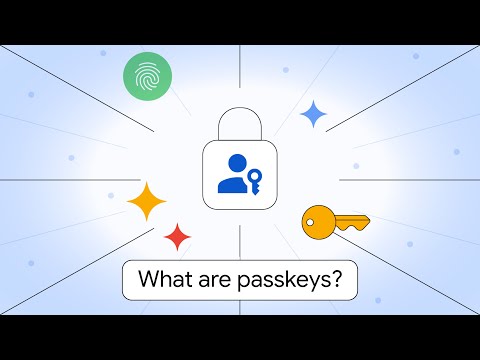 0:03:49
0:03:49
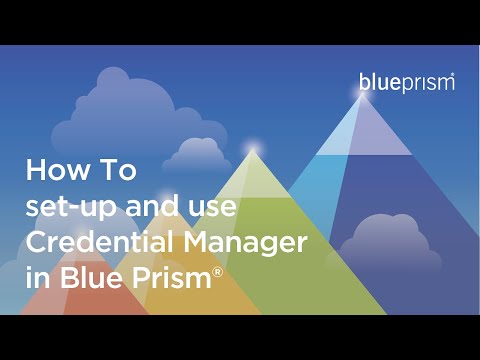 0:06:06
0:06:06
 0:03:32
0:03:32
 0:02:55
0:02:55
 0:08:19
0:08:19
 0:04:47
0:04:47
 0:12:55
0:12:55