filmov
tv
BEST Keyboard Shortcut (Run Command)
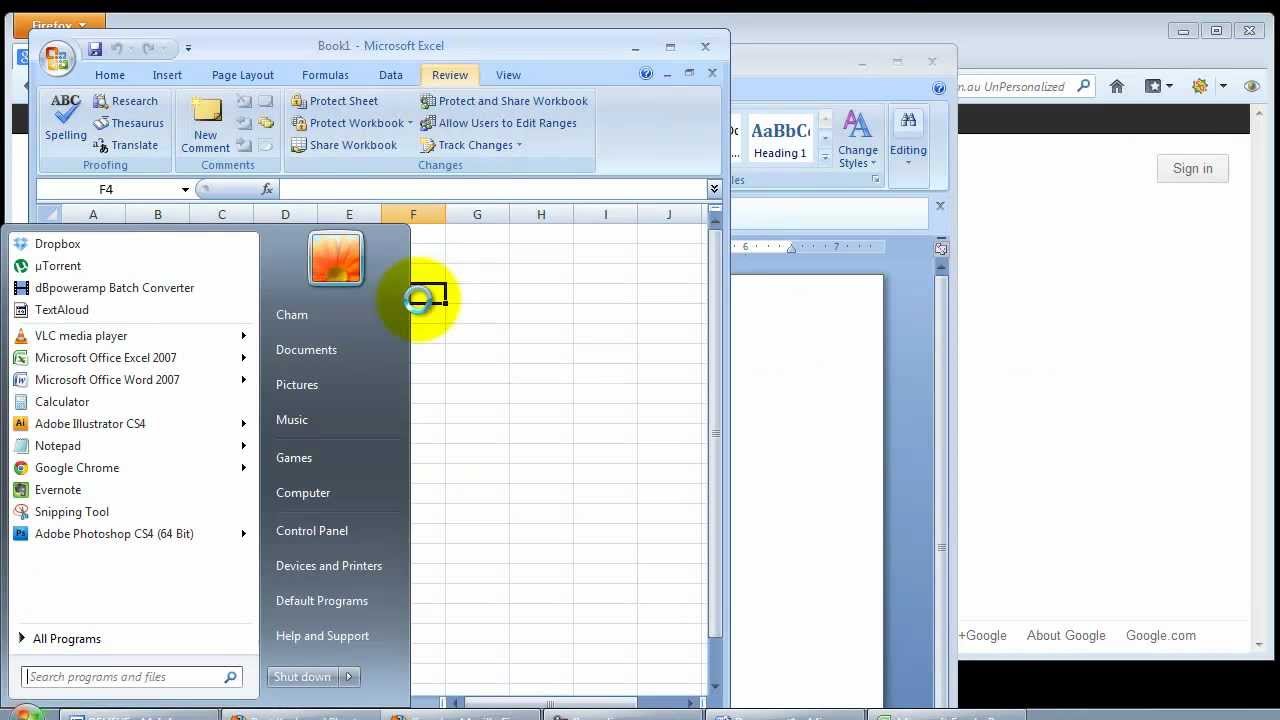
Показать описание
This is hands down the most useful and powerful keyboard shortcut on the PC (Microsoft Windows XP, Windows 7 etc). Knowing how to use the Run Dialog Box Shortcuts will save you alot of time and help you get things done quicker.
It has 3 main category of uses which I'll go through. But first, here's how you access it...
Open the Run Box
Press Windows button + R
You will see a box like the one below (the beauty of this command means you can open the run box from anywhere. You don't have to minimize your screen and goto the desktop)
From here, you can enter a range of commands
Eg1. Type calc and press enter (or click ok). This will open the calculator
=== Use #1 -- Windows Applications & Services ===
The best thing about the run command shortcut is you can access it anywhere. You don't have to minimize the desktop or even use the mouse.
control -- opens control panel
winword -- opens Microsoft Word
excel -- opens Microsoft Excel
recent -- opens recently opened documents
notepad -- opens notepad (of course!)
firefox -- opens Firefox browser
iexplore -- opens Internet Explorer
Here's a few geekier commands!
msconfig -- system configuration utitlity
=== Use #2 -- My Documents, My Music etc. ===
Open the run box and enter in a single fullstop "." followed by enter
This opens up your user folder. Eg. C:\Users\YourNameHere
Folders like "My Documents", "My Music" and "Downloads" are stored in your user folder.
Any folder you see here, the run box can access.
Eg. Open the run box (windows key + R).
Type "Desktop". This will open the desktop folder
NOTE: It can't handle spaces. So entering in "My Documents" won't work. But you shouldn't be entering in something as inefficient as "My Documents" anyhow! So here's the solution:
=== Use #3 -- Custom Shortcuts (feel the power!) ===
This allows you to create custom shortcuts to any folder, document or application
Example 1: Custom shortcut to any folder
Goto any folder. Eg. "My Documents".
Right click and select "Create Shortcut"
A new shortcut is created that looks like this:
Rename it (click it and press F2) to something like "dox" (renaming it to 3 characters or less is a good idea to make things faster)
We now cut and paste this new shortcut in your user folder.
Cut this new shortcut (click it and press "ctrl + x")
Open your user folder ("windows + R". Then type fullstop ".")
Paste it ("ctrl + y")
Done! Now when you open the run box and type "dox", My Documents will open.
Example 2: Custom shortcut to any document
Follow the instructions from Example 1, but just choose a document instead of a folder.
This comes in really handy for documents you use regularly.
Example 3: Custom shortcut to any application
The process here is the same as the other 2. The tricky part here is finding the application's *.exe file.
Eg. I have a personal information manager I use called Milenix MyInfo.
To find the *.exe file:
"Windows + E" -- This opens the file explorer
Goto C:\Program Files or C:\Program Files (x86)
Look for the folder. The name should either be the manufacturer or the software name. In this case, either "Milenix" or "MyInfo"
Then follow the instructions from the previous examples (create a shortcut, rename the shortcut, copy and paste it to your user folder).
=== Download The Cheat Sheet ===
The best way to remember these is to print off a cheat sheet and stick it on y0ur wall to remind you.
Thanks for reading about this top keyboard shortcut.
Continue to enjoy the efficiency of the run command!
NEXT?
---------
TAG CLOUD
------------------
"run command" "windows shortcut" "windows 7 shortcuts" "run box" shortcut windows key "pc shortcut" "top shortcut" "run command shortcut" control panel run command "run command list" "top windows 7 shortcuts" "best keyboard shortcut"
Комментарии
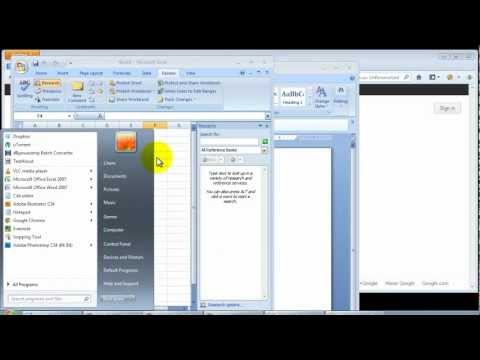 0:03:39
0:03:39
 0:00:34
0:00:34
 0:08:17
0:08:17
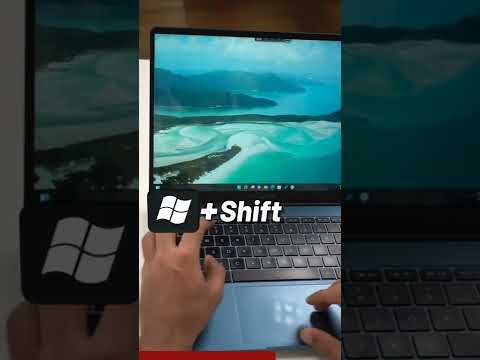 0:01:00
0:01:00
 0:12:34
0:12:34
 0:11:08
0:11:08
 0:02:38
0:02:38
 0:07:54
0:07:54
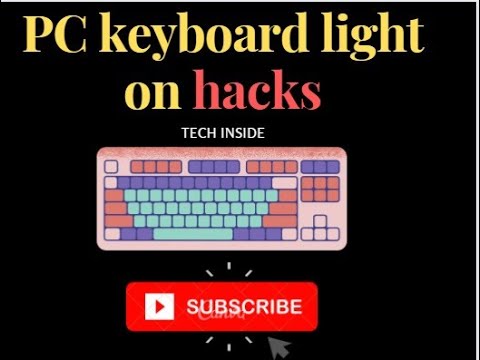 0:00:13
0:00:13
 0:00:11
0:00:11
 0:10:54
0:10:54
 0:00:29
0:00:29
 0:02:56
0:02:56
 0:08:00
0:08:00
 0:03:15
0:03:15
 0:00:33
0:00:33
 0:03:32
0:03:32
 0:01:39
0:01:39
 0:05:56
0:05:56
 0:09:06
0:09:06
 0:00:06
0:00:06
 0:01:00
0:01:00
 0:01:50
0:01:50
 0:00:48
0:00:48