filmov
tv
How To Extract Multiple Matches Into Separate Rows In Excel || Excel Tips & Tricks || dptutorials
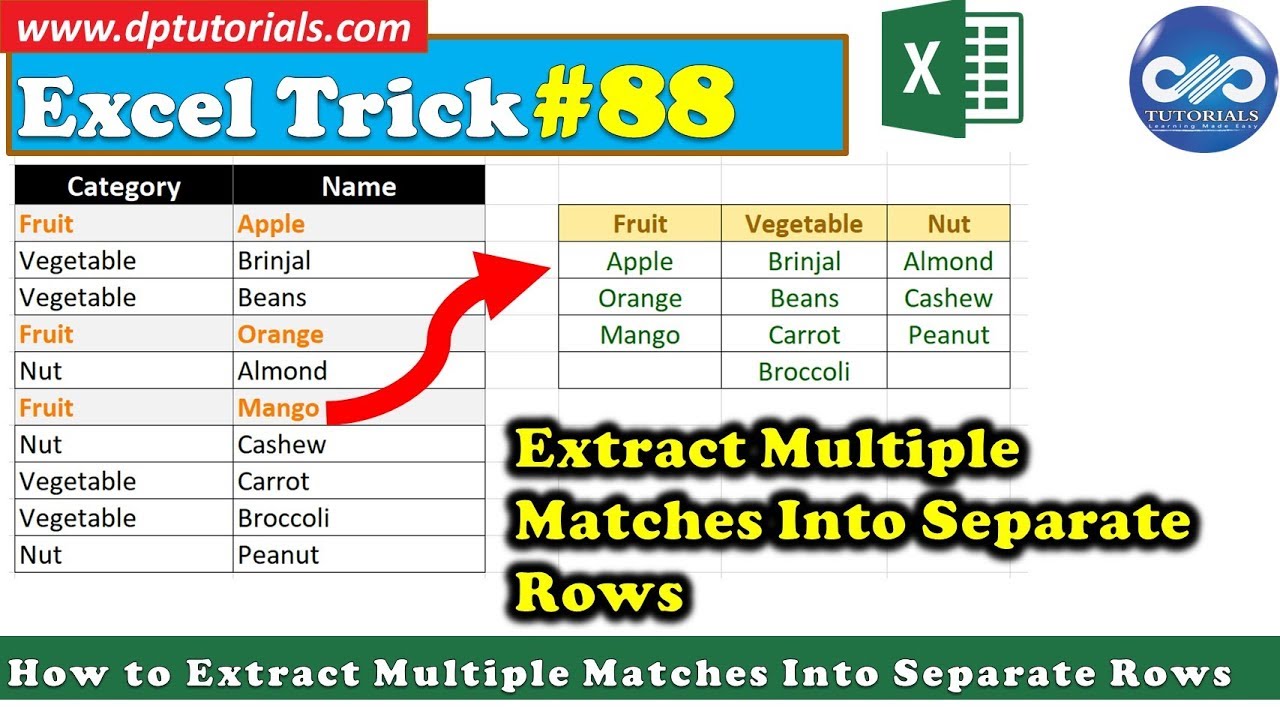
Показать описание
In this tutorial let us see how to extract multiple matches into separate rows in Excel
Here we will be using an array formula with a combination of Index and small functions
Let us consider an example like this now.
Best Laptops to use for better speed:
I have categories in column B and names in column C
And let us try to extract the names into these rows from E5 to G8, which are matching with the categories of E4 to G4.
So I enter the formula in E5 as
=INDEX($C$4:$C$13,
we will be using the SMALL function here to get a row number that corresponds to an "nth match".
So continue the formula by typing as
SMALL(IF($B$4:$B$13=E$4,ROW($C$4:$C$13)-MIN(ROW($C$4:$C$13))+1),1))
Press Ctrl+Shift+Enter, to see the result as “Apple” which is our first fruit name in the data range.
To make the k value more dynamic, we replace this 1 by typing ROWS($E$5:E5)
So this is our final formula
=INDEX($C$4:$C$13,SMALL(IF($B$4:$B$13=E$4,ROW($C$4:$C$13)-MIN(ROW($C$4:$C$13))+1),ROWS($E$5:E5)))
Press Ctrl+Shift+Enter again to see the result and now drag this formula to the end and to the right side to see results in all cells, you will see errors like this if there are no matches.
To avoid errors like this we cover this formula by iferror function like this
=IFERROR(INDEX($C$4:$C$13,SMALL(IF($B$4:$B$13=E$4,ROW($C$4:$C$13)-MIN(ROW($C$4:$C$13))+1),ROWS($E$5:E5))),””)
Got it friends.
So, friends this is how you can extract multiple matches into separate rows in Excel
I hope you have enjoyed this tutorial, If yes, please do give me a like, share and comment.
For further more interesting videos, please do subscribe dptutorials.
Our Recommendations
***************************************************************
If you found this video valuable, give it a like. If you know someone who needs to see it, share it. Leave a comment below with your thoughts. Add it to a playlist if you want to watch it later.
***********************************************
⚡️Tools for YouTube vlogging:
***********************************************
***********************************************
⚡️You Can Connect with Me at:
***********************************************
#dptutorials #Exceltraining #Extractmultiplematches #ExcelTips #ExcelFreeTraining #ExcelFreeLearning
⚡️Tags: -
excel formulas in English, excel in English, excel tutorial in English,ms excel in english,ms excel tutorial in English, learn excel in English,vlookup in excel in English, learn ms excel in English, excel training, excel tutorial, Microsoft Excel 2007, learn excel,tutorial excel, ms excel tutorial, excel tutorials,ms excel 2007,Microsoft Excel training,learn excel online,learning excel,free excel training,online excel training,advanced excel tutorial,excel tutorial, excel formulas and functions, excel formulas, excel tutorial in Hindi, excel formulas and functions in Hindi, excel tricks, excel in Hindi, excel shortcut keys, excel vlookup, excel formulas in Hindi, excel for beginners
⚡️Note: This description contains affiliate links, which means at no additional cost to you, we will receive a small commission if you make a purchase using the links. This helps support the channel and allows us to continue to make videos like this. Thank you for your support!
Here we will be using an array formula with a combination of Index and small functions
Let us consider an example like this now.
Best Laptops to use for better speed:
I have categories in column B and names in column C
And let us try to extract the names into these rows from E5 to G8, which are matching with the categories of E4 to G4.
So I enter the formula in E5 as
=INDEX($C$4:$C$13,
we will be using the SMALL function here to get a row number that corresponds to an "nth match".
So continue the formula by typing as
SMALL(IF($B$4:$B$13=E$4,ROW($C$4:$C$13)-MIN(ROW($C$4:$C$13))+1),1))
Press Ctrl+Shift+Enter, to see the result as “Apple” which is our first fruit name in the data range.
To make the k value more dynamic, we replace this 1 by typing ROWS($E$5:E5)
So this is our final formula
=INDEX($C$4:$C$13,SMALL(IF($B$4:$B$13=E$4,ROW($C$4:$C$13)-MIN(ROW($C$4:$C$13))+1),ROWS($E$5:E5)))
Press Ctrl+Shift+Enter again to see the result and now drag this formula to the end and to the right side to see results in all cells, you will see errors like this if there are no matches.
To avoid errors like this we cover this formula by iferror function like this
=IFERROR(INDEX($C$4:$C$13,SMALL(IF($B$4:$B$13=E$4,ROW($C$4:$C$13)-MIN(ROW($C$4:$C$13))+1),ROWS($E$5:E5))),””)
Got it friends.
So, friends this is how you can extract multiple matches into separate rows in Excel
I hope you have enjoyed this tutorial, If yes, please do give me a like, share and comment.
For further more interesting videos, please do subscribe dptutorials.
Our Recommendations
***************************************************************
If you found this video valuable, give it a like. If you know someone who needs to see it, share it. Leave a comment below with your thoughts. Add it to a playlist if you want to watch it later.
***********************************************
⚡️Tools for YouTube vlogging:
***********************************************
***********************************************
⚡️You Can Connect with Me at:
***********************************************
#dptutorials #Exceltraining #Extractmultiplematches #ExcelTips #ExcelFreeTraining #ExcelFreeLearning
⚡️Tags: -
excel formulas in English, excel in English, excel tutorial in English,ms excel in english,ms excel tutorial in English, learn excel in English,vlookup in excel in English, learn ms excel in English, excel training, excel tutorial, Microsoft Excel 2007, learn excel,tutorial excel, ms excel tutorial, excel tutorials,ms excel 2007,Microsoft Excel training,learn excel online,learning excel,free excel training,online excel training,advanced excel tutorial,excel tutorial, excel formulas and functions, excel formulas, excel tutorial in Hindi, excel formulas and functions in Hindi, excel tricks, excel in Hindi, excel shortcut keys, excel vlookup, excel formulas in Hindi, excel for beginners
⚡️Note: This description contains affiliate links, which means at no additional cost to you, we will receive a small commission if you make a purchase using the links. This helps support the channel and allows us to continue to make videos like this. Thank you for your support!
Комментарии
 0:04:47
0:04:47
 0:12:51
0:12:51
 0:14:13
0:14:13
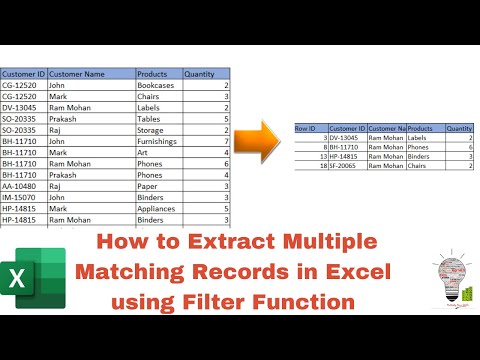 0:03:11
0:03:11
 0:06:55
0:06:55
 0:04:17
0:04:17
 0:10:22
0:10:22
 0:07:45
0:07:45
 0:13:10
0:13:10
 0:15:54
0:15:54
 0:07:50
0:07:50
 0:04:50
0:04:50
 0:07:29
0:07:29
 0:19:18
0:19:18
 0:11:05
0:11:05
 0:07:21
0:07:21
 0:10:44
0:10:44
 0:14:46
0:14:46
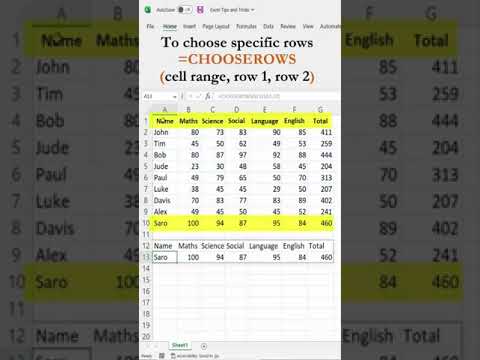 0:00:43
0:00:43
 0:11:32
0:11:32
 0:01:36
0:01:36
 0:17:07
0:17:07
 0:09:13
0:09:13
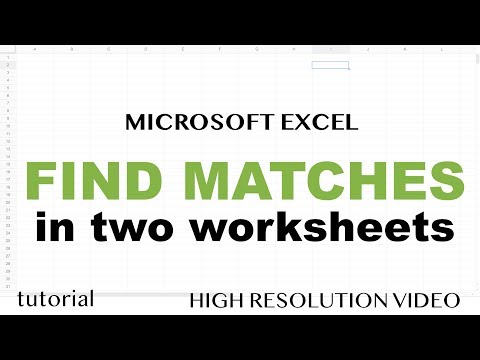 0:14:44
0:14:44