filmov
tv
Install Windows 10 Legacy BIOS & Dual Boot OCLP Sonoma, Ventura or Monterey with Bootcamp!

Показать описание
In this video I will show you how to install Windows 10 Legacy BIOS so you can dual boot your OCLP Unsupported 2009-2013 Mac with macOS Ventura, Monterey or Big Sur. UPDATES & CHAPTERS BELOW!
When installing Windows 10 + OCLP, we have 2 different ways to install, UEFI & Legacy/MBR. A Legacy BIOS install can have better reliability and less driver issues for 2013 and older Macs.
For Late 2013-2015 Unsupported Macs you can install Windows 10 UEFI.
Part #1 Install Windows 10 UEFI & Dual Boot OCLP macOS Monterey with Bootcamp!
0:00 Windows 10 Legacy BIOS Install Welcome and intro
0:20 Notes & Requirements + Backup your data!
1:22 Equipment needed
1:33 Legacy BIOS & GTP Mac Model Support
1:43 Which Windows 10 Install will we use DVD or USB?
2:41 Further explanation install options
3:06 Demonstration Mac is a Mac mini 2010 Dual Boot
3:25 Which version of Windows 10 to download
3:52 Getting a Windows 10 Version to fit on a DVD
5:13 Creating Windows 10 Install DVD
6:26 Plug in USB Drive for Formatting
9:05 If you get Bootcamp Windows 10 Installation files not detected error
12:15 Bootcamp Partition done - Reboot - Hold down OPTION key
12:26 Holding down option key - Boot Picker Menu
13:01 Selecting “Windows” USB or DVD icon to boot Windows 10 Installer
13:20 Starting Windows 10 Legacy BIOS Version installer
14:04 1st Reboot from installer Hold down OPTION Key Select “Windows” HD Icon
14:36 2nd Reboot from installer Hold down OPTION Key Select “Windows” HD Icon
14:56 Windows 10 Install Successful! We are at the setup assistant
15:03 Windows 10 Desktop - Installing Bootcamp Drivers from USB Drive
16:00 Bootcamp driver install finished, eject DVD and Set Default HD after reboot
16:37 Fixing speaker input and connecting to wifi
17:02 Running Windows 10 Software Update
17:19 Back after installing Windows 10 Updates & Feature Update
17:41 Running Apple Software Update to update Bootcamp drivers
17:49 If Apple Software Update App crashes on load error
18:27 Installing Bootcamp updates
18:54 Back up after installing Bootcamp drivers
19:00 Bootcamp reboot to macOS feature does not work - How to boot to macOS
20:01 Windows 10 End of life & Windows 11
Links
Support Mr. Macintosh
This video is for installing Windows 10 Legacy BIOS so you can dual boot an unsupported OCLP Mac with macOS Big Sur or Monterey.
BACKUP UP ALL DATA before you begin. This is just in case, what we are doing will retain all your data on the OCLP Big Sur or Monterey OS.
You don’t need another Mac or Windows PC to follow the steps in this video!
UPDATES SECTION!
Equipment Needed
1. USB Flash drive - 16GB or Larger
Windows 10 UEFI Compatibility as of December 2021
2011-2012 have basic UEFI compatibility. The install does work, but you might have some issues like BSOD & Driver issues.
2013-2014 models support both EFI and BIOS. Mid 2013 MBPro Bootcamp installs BIOS by default. Late 2013 & 2014 installs EFI by default.
2015 and later install & support EFI by default and are fully UEFI-compliant.
My Links
Twitter
New Article How to reinstall macOS on your Apple Silicon Mac
macOS ISPW Firmware Database - Download Full macOS ISPW Files!
macOS Big Sur Full Installers Download!
macOS Big Sur Full Installers Download!
Subscribe to "The Apple Ninja's" YouTube! If it wasn't for him, I would not even be on YouTube today. Thank you!!!
When installing Windows 10 + OCLP, we have 2 different ways to install, UEFI & Legacy/MBR. A Legacy BIOS install can have better reliability and less driver issues for 2013 and older Macs.
For Late 2013-2015 Unsupported Macs you can install Windows 10 UEFI.
Part #1 Install Windows 10 UEFI & Dual Boot OCLP macOS Monterey with Bootcamp!
0:00 Windows 10 Legacy BIOS Install Welcome and intro
0:20 Notes & Requirements + Backup your data!
1:22 Equipment needed
1:33 Legacy BIOS & GTP Mac Model Support
1:43 Which Windows 10 Install will we use DVD or USB?
2:41 Further explanation install options
3:06 Demonstration Mac is a Mac mini 2010 Dual Boot
3:25 Which version of Windows 10 to download
3:52 Getting a Windows 10 Version to fit on a DVD
5:13 Creating Windows 10 Install DVD
6:26 Plug in USB Drive for Formatting
9:05 If you get Bootcamp Windows 10 Installation files not detected error
12:15 Bootcamp Partition done - Reboot - Hold down OPTION key
12:26 Holding down option key - Boot Picker Menu
13:01 Selecting “Windows” USB or DVD icon to boot Windows 10 Installer
13:20 Starting Windows 10 Legacy BIOS Version installer
14:04 1st Reboot from installer Hold down OPTION Key Select “Windows” HD Icon
14:36 2nd Reboot from installer Hold down OPTION Key Select “Windows” HD Icon
14:56 Windows 10 Install Successful! We are at the setup assistant
15:03 Windows 10 Desktop - Installing Bootcamp Drivers from USB Drive
16:00 Bootcamp driver install finished, eject DVD and Set Default HD after reboot
16:37 Fixing speaker input and connecting to wifi
17:02 Running Windows 10 Software Update
17:19 Back after installing Windows 10 Updates & Feature Update
17:41 Running Apple Software Update to update Bootcamp drivers
17:49 If Apple Software Update App crashes on load error
18:27 Installing Bootcamp updates
18:54 Back up after installing Bootcamp drivers
19:00 Bootcamp reboot to macOS feature does not work - How to boot to macOS
20:01 Windows 10 End of life & Windows 11
Links
Support Mr. Macintosh
This video is for installing Windows 10 Legacy BIOS so you can dual boot an unsupported OCLP Mac with macOS Big Sur or Monterey.
BACKUP UP ALL DATA before you begin. This is just in case, what we are doing will retain all your data on the OCLP Big Sur or Monterey OS.
You don’t need another Mac or Windows PC to follow the steps in this video!
UPDATES SECTION!
Equipment Needed
1. USB Flash drive - 16GB or Larger
Windows 10 UEFI Compatibility as of December 2021
2011-2012 have basic UEFI compatibility. The install does work, but you might have some issues like BSOD & Driver issues.
2013-2014 models support both EFI and BIOS. Mid 2013 MBPro Bootcamp installs BIOS by default. Late 2013 & 2014 installs EFI by default.
2015 and later install & support EFI by default and are fully UEFI-compliant.
My Links
New Article How to reinstall macOS on your Apple Silicon Mac
macOS ISPW Firmware Database - Download Full macOS ISPW Files!
macOS Big Sur Full Installers Download!
macOS Big Sur Full Installers Download!
Subscribe to "The Apple Ninja's" YouTube! If it wasn't for him, I would not even be on YouTube today. Thank you!!!
Комментарии
 0:07:04
0:07:04
 0:02:28
0:02:28
 0:00:14
0:00:14
 0:00:08
0:00:08
 0:20:55
0:20:55
 0:00:24
0:00:24
 0:00:16
0:00:16
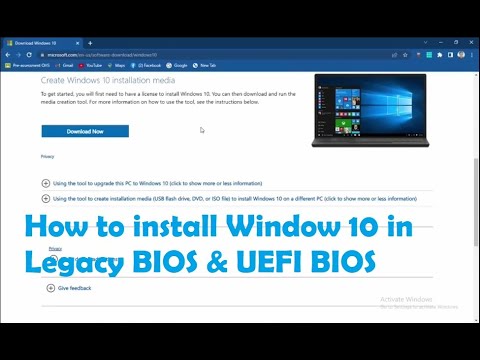 0:11:13
0:11:13
 0:06:31
0:06:31
 0:08:38
0:08:38
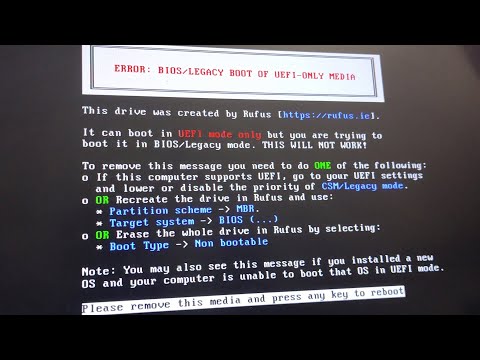 0:01:37
0:01:37
 0:10:30
0:10:30
 0:03:58
0:03:58
 0:00:58
0:00:58
 0:02:19
0:02:19
 0:01:29
0:01:29
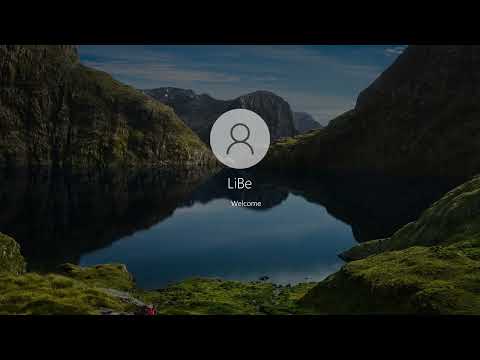 0:06:19
0:06:19
 0:01:12
0:01:12
 0:04:53
0:04:53
 0:01:35
0:01:35
 0:06:40
0:06:40
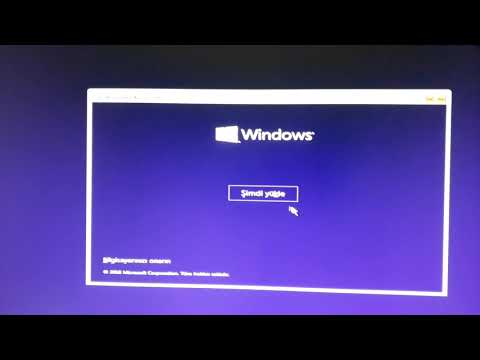 0:12:10
0:12:10
 0:05:36
0:05:36
 0:06:45
0:06:45