filmov
tv
How To Find and Manage Downloaded Files in Mozilla Firefox [Guide]
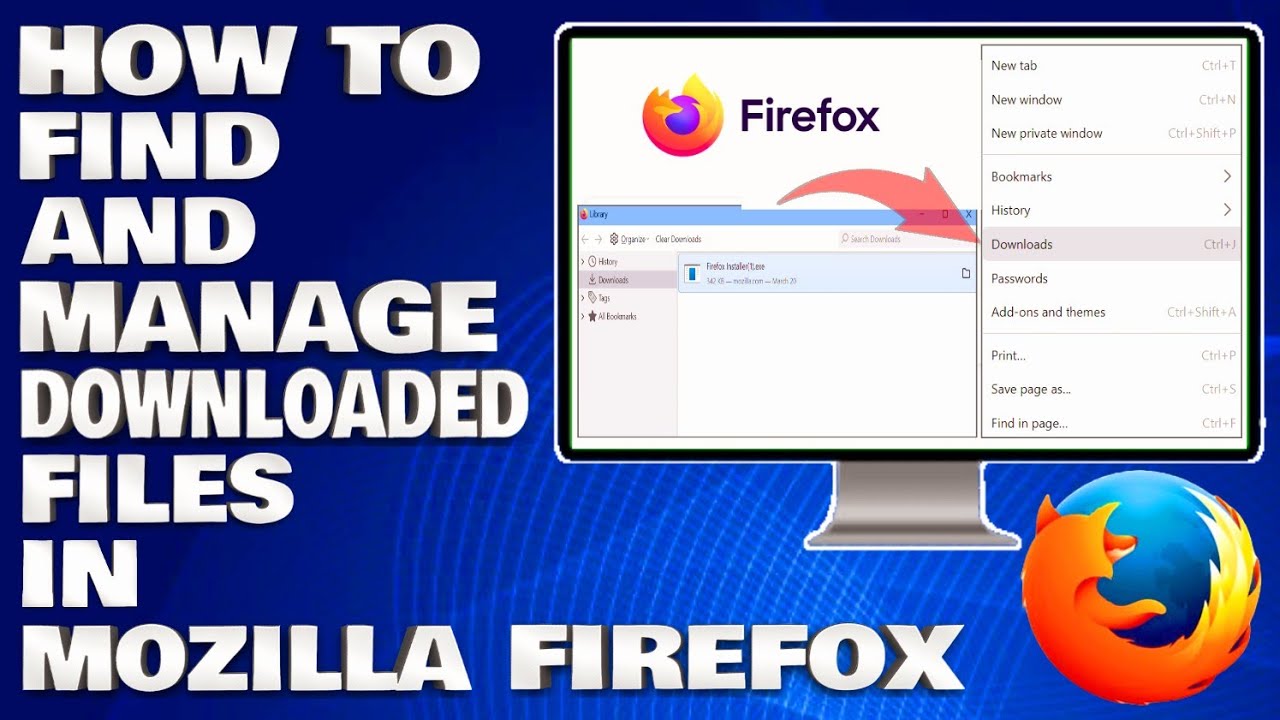
Показать описание
How To Find and Manage Downloaded Files in Mozilla Firefox [Guide]
This tutorial explains how to access and manage the files you download in Firefox and how to configure your download settings. The Firefox browser saves downloaded files to the downloads folder by default. However, many people prefer to change a downloaded file destination in Firefox. Firefox allows you to save your downloaded files in any folder you want.
Mozilla Firefox is a great web browsing tool with a user-friendly interface. The download process is seamless and straightforward. However, it is important to understand how Firefox handles downloads to ensure that you can download and access files quickly and easily. In this article, we will take a closer look at how Firefox handles downloads and how you can customize the download settings to suit your needs.
1. Click on the Download Symbol on the Menu Bar.
2. Click on the Folder Option after downloading the File to open it into a folder.
3. Click on Show All Downloads to get all downloaded file records.
Issues Addressed In This Tutorial:
Firefox downloaded files disappear
how to find downloads in Firefox
manage downloads chrome
how to find downloads on Firefox
By default, when you download something using Mozilla Firefox, that download gets saved to the main Downloads folder for your user account. If you'd rather Firefox save your download files somewhere else, it's easy to change the default save folder location.
Downloading files on Mozilla Firefox is a breeze, and understanding the download process can make it even easier. By following the step-by-step guide, you can download files with ease, and troubleshoot issues if necessary. Additionally, installing add-ons can help you manage your downloads and provide you with more control over the process.
Thank you for watching this tutorial! I hope you found the information valuable and that it helps you on your journey. If you have any questions or suggestions, please leave them in the comments below. Don't forget to like and subscribe for more content like this. Stay curious, keep learning, and we'll see you in the next video!
Disclaimer: This channel doesn't promote any illegal contents, all content are provided by this channel is meant for educational purposes only and share my knowledge with everyone that is totally Legal, informational. And followed all the YouTube community guideline rules. The videos are completely for Legal.
#mozillafirefox #firefoxbrowser #howto
This tutorial explains how to access and manage the files you download in Firefox and how to configure your download settings. The Firefox browser saves downloaded files to the downloads folder by default. However, many people prefer to change a downloaded file destination in Firefox. Firefox allows you to save your downloaded files in any folder you want.
Mozilla Firefox is a great web browsing tool with a user-friendly interface. The download process is seamless and straightforward. However, it is important to understand how Firefox handles downloads to ensure that you can download and access files quickly and easily. In this article, we will take a closer look at how Firefox handles downloads and how you can customize the download settings to suit your needs.
1. Click on the Download Symbol on the Menu Bar.
2. Click on the Folder Option after downloading the File to open it into a folder.
3. Click on Show All Downloads to get all downloaded file records.
Issues Addressed In This Tutorial:
Firefox downloaded files disappear
how to find downloads in Firefox
manage downloads chrome
how to find downloads on Firefox
By default, when you download something using Mozilla Firefox, that download gets saved to the main Downloads folder for your user account. If you'd rather Firefox save your download files somewhere else, it's easy to change the default save folder location.
Downloading files on Mozilla Firefox is a breeze, and understanding the download process can make it even easier. By following the step-by-step guide, you can download files with ease, and troubleshoot issues if necessary. Additionally, installing add-ons can help you manage your downloads and provide you with more control over the process.
Thank you for watching this tutorial! I hope you found the information valuable and that it helps you on your journey. If you have any questions or suggestions, please leave them in the comments below. Don't forget to like and subscribe for more content like this. Stay curious, keep learning, and we'll see you in the next video!
Disclaimer: This channel doesn't promote any illegal contents, all content are provided by this channel is meant for educational purposes only and share my knowledge with everyone that is totally Legal, informational. And followed all the YouTube community guideline rules. The videos are completely for Legal.
#mozillafirefox #firefoxbrowser #howto
Комментарии
 0:01:09
0:01:09
 0:01:04
0:01:04
 0:01:00
0:01:00
 0:01:08
0:01:08
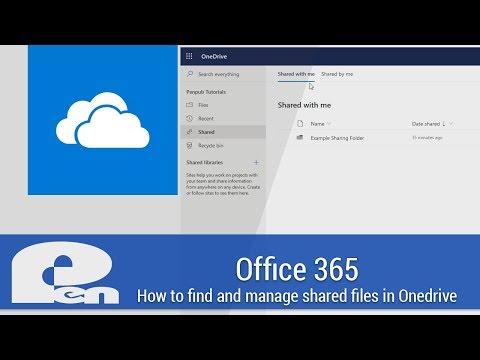 0:02:34
0:02:34
 0:00:42
0:00:42
 0:01:01
0:01:01
 0:02:01
0:02:01
 0:00:30
0:00:30
 0:04:52
0:04:52
 0:03:04
0:03:04
 0:10:04
0:10:04
 0:00:33
0:00:33
 0:11:49
0:11:49
 0:02:23
0:02:23
 0:01:08
0:01:08
 0:01:14
0:01:14
 0:01:09
0:01:09
 0:03:55
0:03:55
 0:01:28
0:01:28
 0:00:57
0:00:57
 0:01:38
0:01:38
 0:02:32
0:02:32
 0:02:52
0:02:52