filmov
tv
char and code function in excel | char code in excel | excel | #code #char #shorts

Показать описание
Hi,This is excel magic channel.In this channel we share different type of excel tips.In this video how to use code and char funciton in excel. #excel #exceldatamodeling #dataanalysis #exceltips #exceltricks #exceldataanalytics #datamanagement #exceldatamodelingtutorial #exceltutorial #code #char
In Excel, the CHAR function returns a character based on a number, while the CODE function returns a number based on a character:
CHAR function: Returns a character based on a number between 1 and 255. The character is from the computer's character set, which can vary by operating system. For example, =CHAR(65) returns "A" and =CHAR(97) returns "a".
CODE function: Returns a number based on a character. For example, =CODE("A") returns 65.
Here are some tips for using the CHAR function in Excel:
To use the CHAR function, you can:
Select a cell
Type =CHAR( into the function box
Type the corresponding number after the parenthesis
Insert a closing parenthesis and press "ENTER"
The CHAR function is useful for:
Coding page numbers received from other files into characters
Inserting a line break into text
Specifying characters in formulas or functions that are awkward or impossible to type directly
Excel for the web only supports CHAR(9), CHAR(10), CHAR(13), and CHAR(32) and above.
To get extended character support on modern Unicode systems, you can use the UNICHAR function
Next video link
In Excel, the CHAR function returns a character based on a number, while the CODE function returns a number based on a character:
CHAR function: Returns a character based on a number between 1 and 255. The character is from the computer's character set, which can vary by operating system. For example, =CHAR(65) returns "A" and =CHAR(97) returns "a".
CODE function: Returns a number based on a character. For example, =CODE("A") returns 65.
Here are some tips for using the CHAR function in Excel:
To use the CHAR function, you can:
Select a cell
Type =CHAR( into the function box
Type the corresponding number after the parenthesis
Insert a closing parenthesis and press "ENTER"
The CHAR function is useful for:
Coding page numbers received from other files into characters
Inserting a line break into text
Specifying characters in formulas or functions that are awkward or impossible to type directly
Excel for the web only supports CHAR(9), CHAR(10), CHAR(13), and CHAR(32) and above.
To get extended character support on modern Unicode systems, you can use the UNICHAR function
Next video link
 0:00:22
0:00:22
 0:05:35
0:05:35
 0:00:21
0:00:21
 0:07:23
0:07:23
 0:00:14
0:00:14
 0:15:07
0:15:07
 0:08:49
0:08:49
 0:03:13
0:03:13
 2:02:26
2:02:26
 0:08:40
0:08:40
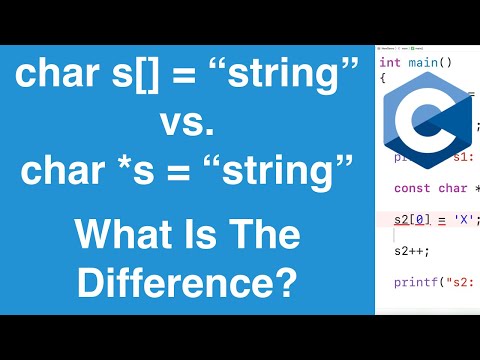 0:09:58
0:09:58
 0:02:45
0:02:45
 0:00:45
0:00:45
 0:00:33
0:00:33
 0:18:33
0:18:33
 0:03:56
0:03:56
 0:04:07
0:04:07
 0:00:25
0:00:25
 0:06:56
0:06:56
 0:01:19
0:01:19
 0:04:07
0:04:07
 0:14:51
0:14:51
 0:01:27
0:01:27
 0:00:46
0:00:46