filmov
tv
How to TURN OFF ASUS Motherboard RGB Lights | ASUS ROG Strix X570-E | Sleep Mode | Shutdown Mode

Показать описание
I will guide you on how to turn off your ASUS Motherboard's RGB Lights.
00:00 Intro
00:16 Explanation
00:47 BIOS main screen
02:34 Outro
In this tutorial, I'm going to use my ASUS ROG Strix X570-E Gaming Motherboard.
Just for clarification purposes, your ASUS motherboard's rgb lights will be TURNED OFF when you put your gaming to SLEEP MODE or when you SHUT it DOWN. While you're gaming, your Asus Motherboard's RGB Lights will remain on.
With that being said, let's go to the BIOS. Restart your gaming pc and as soon as you see the Republic of Gamers Logo, PRESS F2 or DEL(DELETE) multiple times to ACCESS the BIOS.
From the BIOS main screen
Step 1) Go to Advanced Section
Step 2) Choose APM Configuration
Step 3) In ErP Ready, change the default value from Disabled to Enable(S4 + S5)
Step 4) Go back to Advanced Section mainpage
Step 5) Choose Onboard Devices Configuration
Step 6) Look for "LED lightning"
Step 7) In "When system is in working state", leave the default value to All On
Step 7) In "Q-Code LED Function", leave the default value to POST Code Only
Step 7) In "When system is in sleep, hibernate or soft off states", leave the default value to Stealth Mode
Step 8) Go to Exit
Step 9) Choose Save Changes & Reset
Step 10) Click OK and let your gaming pc reboot
NOTE: Please follow the exact steps correctly to get the desired results. DO NOT swap Step 2 with Step 5 or you'll have issues.
Song: Running Out
Artist: Patrick Patrikios
Source: YouTube Audio Library
If you like the content, please LIKE my video and SUBSCRIBE.
Thank you for watching. I'll see you guys next time.
#asus
#x570e
#howtoturnoffasusmotherboardrgblights
#howtodisableasusmotherboardrgblights
#asusmotherboard
#asusx570e
#asusrogstrixx570e
00:00 Intro
00:16 Explanation
00:47 BIOS main screen
02:34 Outro
In this tutorial, I'm going to use my ASUS ROG Strix X570-E Gaming Motherboard.
Just for clarification purposes, your ASUS motherboard's rgb lights will be TURNED OFF when you put your gaming to SLEEP MODE or when you SHUT it DOWN. While you're gaming, your Asus Motherboard's RGB Lights will remain on.
With that being said, let's go to the BIOS. Restart your gaming pc and as soon as you see the Republic of Gamers Logo, PRESS F2 or DEL(DELETE) multiple times to ACCESS the BIOS.
From the BIOS main screen
Step 1) Go to Advanced Section
Step 2) Choose APM Configuration
Step 3) In ErP Ready, change the default value from Disabled to Enable(S4 + S5)
Step 4) Go back to Advanced Section mainpage
Step 5) Choose Onboard Devices Configuration
Step 6) Look for "LED lightning"
Step 7) In "When system is in working state", leave the default value to All On
Step 7) In "Q-Code LED Function", leave the default value to POST Code Only
Step 7) In "When system is in sleep, hibernate or soft off states", leave the default value to Stealth Mode
Step 8) Go to Exit
Step 9) Choose Save Changes & Reset
Step 10) Click OK and let your gaming pc reboot
NOTE: Please follow the exact steps correctly to get the desired results. DO NOT swap Step 2 with Step 5 or you'll have issues.
Song: Running Out
Artist: Patrick Patrikios
Source: YouTube Audio Library
If you like the content, please LIKE my video and SUBSCRIBE.
Thank you for watching. I'll see you guys next time.
#asus
#x570e
#howtoturnoffasusmotherboardrgblights
#howtodisableasusmotherboardrgblights
#asusmotherboard
#asusx570e
#asusrogstrixx570e
Комментарии
 0:00:21
0:00:21
 0:00:15
0:00:15
 0:00:11
0:00:11
 0:03:41
0:03:41
 0:00:16
0:00:16
 0:00:10
0:00:10
 0:00:16
0:00:16
 0:02:24
0:02:24
 0:08:33
0:08:33
 0:00:36
0:00:36
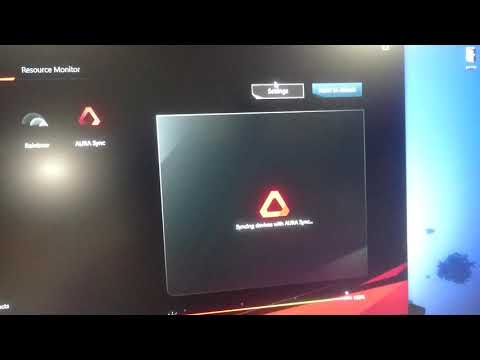 0:01:00
0:01:00
 0:00:08
0:00:08
 0:01:15
0:01:15
 0:03:35
0:03:35
 0:00:13
0:00:13
 0:00:28
0:00:28
 0:00:15
0:00:15
 0:00:31
0:00:31
 0:00:10
0:00:10
 0:00:18
0:00:18
 0:01:00
0:01:00
 0:00:58
0:00:58
 0:00:42
0:00:42
 0:02:26
0:02:26