filmov
tv
After Effects: How To Use Generate Stroke Effect

Показать описание
After Effects CC 2022: How To Use Generate Stroke Effect
This tutorial will show you how to use the Generate Stroke Effect on Text to create a simple text animation with no fill and a colored stroke in Adobe After Effects CC 2022.
Keyboard Shortcut:
Reveal All Keyframes: U
Text Tool: Cmd/Ctrl + T
———————
To try or buy Adobe After Effects CC 2020:
———————
How To Apply Generate Stroke to Text in Adobe After Effects:
1. Create a new composition
2. Add Text Layer (Cmd/Ctrl + T)
3. Right-click on Text Layer in the layers panel
4. Go to Create…Generate Masks from Text (this will create a duplicate and preserve original)
5. Go to Effects & Presets Panel (Window…Effects & Presets)
6. Search for ‘Stroke’
7. Locate Generate…Stroke and click on Stroke and drag on to Text in Comp Window
8. Go to Effect Controls (top-left corner)
9. Check box for ‘All Masks’
10. Check box for ‘Stroke Sequentially’
11. Go to ‘Paint Style’ and change to ‘On Transparent’
12. Click Color Swatch to change Stroke Color
13. Brush Size to 2
14. Brush Hardness: 100%
15. Brush Opacity: 100%
How To Animate Stroke on Text:
1. Drag playhead to beginning of timeline
2. Click on the stopwatch next to ‘Start’ and keep it at 0%
3. Drag Playhead to 10s on Timeline
4. Change ’Start’ to 100%
5. Change ‘End’ to 0% (do not add keyframes)
6. Tap the Spacebar to Preview
7. Move the keyframes closer together to speed up animation
8. Move the keyframes further apart to slow down the animation
Note: Experiment adding keyframes with the Start & End Properties to create unique animations.
To Reverse: Copy/Paste ‘Start’ keyframes but reverse the order on the timeline
---------------------------------------------------------------
➜Screencast Software:
---------------------------------------------------------------
➜ VISIT MY WEBSITE:
➜ SUBSCRIBE TO PODCAST
➜ SOCIAL MEDIA:
Amazon Associates Disclosure:
This tutorial will show you how to use the Generate Stroke Effect on Text to create a simple text animation with no fill and a colored stroke in Adobe After Effects CC 2022.
Keyboard Shortcut:
Reveal All Keyframes: U
Text Tool: Cmd/Ctrl + T
———————
To try or buy Adobe After Effects CC 2020:
———————
How To Apply Generate Stroke to Text in Adobe After Effects:
1. Create a new composition
2. Add Text Layer (Cmd/Ctrl + T)
3. Right-click on Text Layer in the layers panel
4. Go to Create…Generate Masks from Text (this will create a duplicate and preserve original)
5. Go to Effects & Presets Panel (Window…Effects & Presets)
6. Search for ‘Stroke’
7. Locate Generate…Stroke and click on Stroke and drag on to Text in Comp Window
8. Go to Effect Controls (top-left corner)
9. Check box for ‘All Masks’
10. Check box for ‘Stroke Sequentially’
11. Go to ‘Paint Style’ and change to ‘On Transparent’
12. Click Color Swatch to change Stroke Color
13. Brush Size to 2
14. Brush Hardness: 100%
15. Brush Opacity: 100%
How To Animate Stroke on Text:
1. Drag playhead to beginning of timeline
2. Click on the stopwatch next to ‘Start’ and keep it at 0%
3. Drag Playhead to 10s on Timeline
4. Change ’Start’ to 100%
5. Change ‘End’ to 0% (do not add keyframes)
6. Tap the Spacebar to Preview
7. Move the keyframes closer together to speed up animation
8. Move the keyframes further apart to slow down the animation
Note: Experiment adding keyframes with the Start & End Properties to create unique animations.
To Reverse: Copy/Paste ‘Start’ keyframes but reverse the order on the timeline
---------------------------------------------------------------
➜Screencast Software:
---------------------------------------------------------------
➜ VISIT MY WEBSITE:
➜ SUBSCRIBE TO PODCAST
➜ SOCIAL MEDIA:
Amazon Associates Disclosure:
Комментарии
 0:10:09
0:10:09
 0:24:16
0:24:16
 0:10:29
0:10:29
 0:06:41
0:06:41
 0:10:47
0:10:47
 0:17:26
0:17:26
 11:30:19
11:30:19
 0:15:04
0:15:04
 0:04:54
0:04:54
 0:12:49
0:12:49
 0:04:15
0:04:15
 0:14:20
0:14:20
 0:08:27
0:08:27
 0:06:27
0:06:27
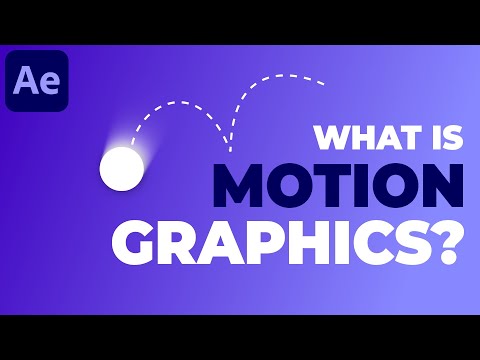 0:04:46
0:04:46
 4:25:21
4:25:21
 1:05:24
1:05:24
 0:28:35
0:28:35
 0:10:47
0:10:47
 0:23:24
0:23:24
 0:09:06
0:09:06
 0:02:37
0:02:37
 1:16:57
1:16:57
 0:19:35
0:19:35