filmov
tv
Capturing and Deploying Your Own Custom .wim File

Показать описание
What is this video?
What is the point of doing that?
You would do this if you have software and other items that you typically install on a PC after you image it. By putting the software on a PC and capturing its wim and using that wim to deploy saves time during PC deployment and set up going forward.
This video covers the following in order:
1. Creating a basic windows usb.
2. Creating a windows pe disk.
3. Using sys prep to prepare a PC to have its image captured once you have customized it.
4. Using the appropriate command to capture your image and write it to a directory in the windows pe environment.
What you need:
1. A windows PC or VM to prep and take an image of.
2. A usb flash drive to put windows on. I should recommend 32gb or greater since the wim we capture can be large.
3. A 2nd usb flash drive to be used as a windows PE disk. This USB can be any size for the most part as this does not require much space.
Links:
CHAPTERS
---------------------------------------------------
0:00 Intro
3:13 Creating a Basic Windows USB Disk
8:54 Creating a Windows PE Disk
14:08 Using Sysprep
16:40 Running Capture Image Command in Windows PE
Комментарии
 0:25:20
0:25:20
 0:24:31
0:24:31
 0:11:29
0:11:29
 0:03:13
0:03:13
 0:13:24
0:13:24
 0:25:49
0:25:49
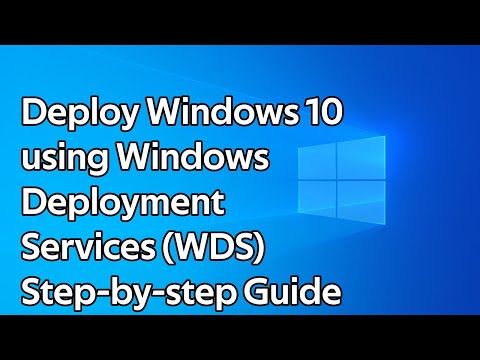 0:08:54
0:08:54
 0:31:01
0:31:01
 0:16:23
0:16:23
 0:02:12
0:02:12
 0:08:09
0:08:09
 0:10:00
0:10:00
 0:08:57
0:08:57
 0:13:22
0:13:22
 0:37:47
0:37:47
 0:25:45
0:25:45
 0:04:56
0:04:56
 0:20:38
0:20:38
 0:03:29
0:03:29
 0:03:02
0:03:02
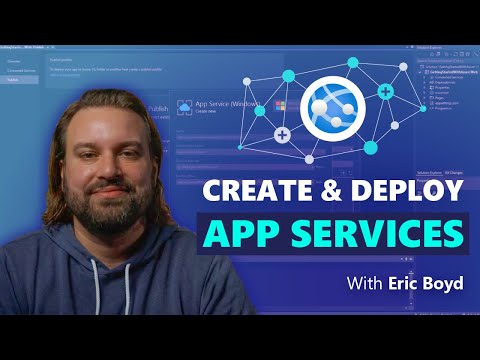 0:06:42
0:06:42
 0:09:50
0:09:50
 0:12:04
0:12:04
 0:00:16
0:00:16