filmov
tv
DPC Watchdog Violation | How To Fix this Error In Windows? (2 easy steps)

Показать описание
How To Fix DPC Watchdog Violation Error?
A step-by-step and useful guide to fix DPC Watchdog Violation (error code: DPC_Watchdog_Violation) error on your Windows desktop or laptop.
If you are using a Windows computer, especially Windows 8 / 8.1 and Windows 10, you may know about the DPC Watchdog Violation error as it has been becoming one of the most common errors on the Windows platform.
If this error is occurring on your Windows computer, you are not alone because I have received many reports from users who faced this issue before. So what the DPC Watchdog Violation error is and how to fix this annoying problem?
What Is DPC Watchdog Violation Error?
DPC Watchdog Violation (error code: DPC_Watchdog_Violation) is a common issue in the Windows operating system. It's occurred due to some specific reasons, like unsupported SSD firmware, old SSD driver version, hardware incompatibility issues, or system files are corrupted.
By that, if you are using an SSD on your Windows computer, the first thing you need to check is the firmware version of the SSD and make sure it’s up to date.
Also, to eliminate incompatible hardware issues, remove any hardware from your computer that you think are the problems, especially any new hardware that you have recently plugged in the computer, and then later, this error appears.
How To Fix DPC Watchdog Violation?
As I mentioned above, I have received many reports from users who faced this issue before. I have suggested a few ways to the readers to fix the same problem, and it’s very helpful.
So, I have made this video with useful methods that may work for you to fix the DPC Watchdog Violation error on your Windows computer.
0:00 Intro
0:42 First Method
03:09 Second Method
1.Check Corrupted System Files On Your Windows.
Corrupted system files are one of many reasons that lead to this Blue Screen error. In order to fix the DPC_Watchdog_Violation error on your Windows computer, you should check and verify Windows system files to make sure they are not corrupted. If there were any problems with those files, the process will fix them automatically.
2.Scan And Fix System Files
Sometimes, scanning and fixing Windows system files will help to fix the DPC Watchdog Violation error on your computer. It will automatically scan and fix errors in your Windows system.
You could also repair your Windows computer with the bootable DVD / USB drive that contains Windows. ISO image file.
-----------------------------------------------------------------------------------------------------------------------
we are publishing useful software tutorials for you through this channel. Mostly updates in the field of Photoshop and video editing. If you find the content published through this channel useful, please share the video with others and subscribe to the channel. Also, let us know your comments and suggestions.
Follow us on social media
A step-by-step and useful guide to fix DPC Watchdog Violation (error code: DPC_Watchdog_Violation) error on your Windows desktop or laptop.
If you are using a Windows computer, especially Windows 8 / 8.1 and Windows 10, you may know about the DPC Watchdog Violation error as it has been becoming one of the most common errors on the Windows platform.
If this error is occurring on your Windows computer, you are not alone because I have received many reports from users who faced this issue before. So what the DPC Watchdog Violation error is and how to fix this annoying problem?
What Is DPC Watchdog Violation Error?
DPC Watchdog Violation (error code: DPC_Watchdog_Violation) is a common issue in the Windows operating system. It's occurred due to some specific reasons, like unsupported SSD firmware, old SSD driver version, hardware incompatibility issues, or system files are corrupted.
By that, if you are using an SSD on your Windows computer, the first thing you need to check is the firmware version of the SSD and make sure it’s up to date.
Also, to eliminate incompatible hardware issues, remove any hardware from your computer that you think are the problems, especially any new hardware that you have recently plugged in the computer, and then later, this error appears.
How To Fix DPC Watchdog Violation?
As I mentioned above, I have received many reports from users who faced this issue before. I have suggested a few ways to the readers to fix the same problem, and it’s very helpful.
So, I have made this video with useful methods that may work for you to fix the DPC Watchdog Violation error on your Windows computer.
0:00 Intro
0:42 First Method
03:09 Second Method
1.Check Corrupted System Files On Your Windows.
Corrupted system files are one of many reasons that lead to this Blue Screen error. In order to fix the DPC_Watchdog_Violation error on your Windows computer, you should check and verify Windows system files to make sure they are not corrupted. If there were any problems with those files, the process will fix them automatically.
2.Scan And Fix System Files
Sometimes, scanning and fixing Windows system files will help to fix the DPC Watchdog Violation error on your computer. It will automatically scan and fix errors in your Windows system.
You could also repair your Windows computer with the bootable DVD / USB drive that contains Windows. ISO image file.
-----------------------------------------------------------------------------------------------------------------------
we are publishing useful software tutorials for you through this channel. Mostly updates in the field of Photoshop and video editing. If you find the content published through this channel useful, please share the video with others and subscribe to the channel. Also, let us know your comments and suggestions.
Follow us on social media
Комментарии
![[SOLVED] Windows 11/10](https://i.ytimg.com/vi/cXyBOtMak4U/hqdefault.jpg) 0:04:30
0:04:30
 0:06:51
0:06:51
 0:00:58
0:00:58
 0:02:39
0:02:39
 0:09:29
0:09:29
 0:13:03
0:13:03
 0:01:00
0:01:00
 0:04:48
0:04:48
 0:00:59
0:00:59
 0:01:01
0:01:01
 0:04:06
0:04:06
 0:04:34
0:04:34
 0:03:37
0:03:37
 0:02:01
0:02:01
 0:01:34
0:01:34
 0:04:03
0:04:03
 0:10:37
0:10:37
 0:08:07
0:08:07
 0:00:09
0:00:09
![[FIXED] Stop Code](https://i.ytimg.com/vi/WzfYHuVaKPY/hqdefault.jpg) 0:09:00
0:09:00
 0:00:39
0:00:39
 0:09:10
0:09:10
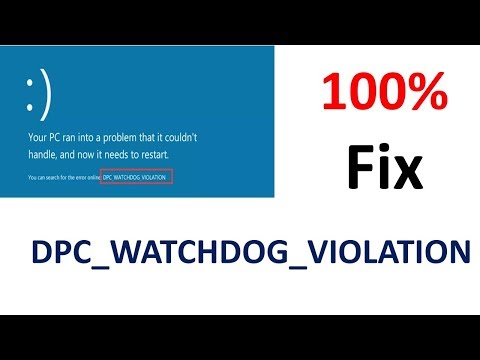 0:03:42
0:03:42
![[SOLVED] Windows 11/10](https://i.ytimg.com/vi/1lAQcGNVLyE/hqdefault.jpg) 0:05:16
0:05:16