filmov
tv
How to embed Meetup group events on Google sites for free? #embed #meetup #events #googlesites #free

Показать описание
This tutorial will teach you how to embed Meetup Group Events on your Google Sites website for free.
To embed Meetup Group Events on Google Sites website for free, follow the steps below.
2. Select "Meetup Group Events" on the dropdown. SociableKIT offers several social media feeds widgets. You might need to search it using the highlighted area below. Once found, you can then select it.
3. Enter your Meetup event group ID.
4. Customize your feed. Click the "NEXT" button to show the customization options of your social feed. You can change the layout, colors, font, and more to match your brand. Click the Save changes button.
5.Copy the embed code. Click the "Embed on website" button on the upper right corner. Select your website builder. On the popup, copy the JavaScript embed code.
6. Paste the embed code and save your Google Sites website page. Please follow the second part below to add Meetup Group Events widget to your Google Sites website.
Add Meetup Group Events widget to your Google Sites website:
1. Login to Google sites. You must have at least a 'Business Starter' plan to create and customize your Google sites.
2. Create or edit an existing website. Click the + 'Blank' button on the 'Start a new site' section to create a new website or find your existing website under the 'Recent sites' section.
3. Create a new blank page or edit your existing page. Identify which page you want the widget to appear. On the right sidebar, you will see an 'Embed' button. Click the 'Embed' button.
4. Add the widget. A popup 'Embed from the web' will open up. Select the 'Embed code' tab on the popup.
5. Paste the embed code from SociableKIT. On the 'Embed code' tab, you will see 'html code goes here' text. Paste the embed code from your SociableKIT widget.
6. Save the widget. Once you have pasted your embed code, click the 'Next' button.
7. Preview of your SociableKIT widget. A preview of your embed code will be displayed after clicking the 'Next' button. Click the 'Insert' button to insert the widget to your Google sites page.
8. Edit the widget. Once the widget has been inserted, you will have the option to resize the widget. After resizing the widget to your preferences, click the 'Publish' button on the upper right corner of the page.
9. Publish your page. After publishing the site, click the down 'Arrow' button beside the 'Publish' button.
10. View your page. A dropdown of buttons will be displayed, click the 'View published site' button. Done!
Thank you! If you think this tutorial about how to embed Meetup group events on Google sites website is helpful, please share it with your friends! Thank you and we appreciate your kind support!
#embed #meetup #events #googlesites #free
To embed Meetup Group Events on Google Sites website for free, follow the steps below.
2. Select "Meetup Group Events" on the dropdown. SociableKIT offers several social media feeds widgets. You might need to search it using the highlighted area below. Once found, you can then select it.
3. Enter your Meetup event group ID.
4. Customize your feed. Click the "NEXT" button to show the customization options of your social feed. You can change the layout, colors, font, and more to match your brand. Click the Save changes button.
5.Copy the embed code. Click the "Embed on website" button on the upper right corner. Select your website builder. On the popup, copy the JavaScript embed code.
6. Paste the embed code and save your Google Sites website page. Please follow the second part below to add Meetup Group Events widget to your Google Sites website.
Add Meetup Group Events widget to your Google Sites website:
1. Login to Google sites. You must have at least a 'Business Starter' plan to create and customize your Google sites.
2. Create or edit an existing website. Click the + 'Blank' button on the 'Start a new site' section to create a new website or find your existing website under the 'Recent sites' section.
3. Create a new blank page or edit your existing page. Identify which page you want the widget to appear. On the right sidebar, you will see an 'Embed' button. Click the 'Embed' button.
4. Add the widget. A popup 'Embed from the web' will open up. Select the 'Embed code' tab on the popup.
5. Paste the embed code from SociableKIT. On the 'Embed code' tab, you will see 'html code goes here' text. Paste the embed code from your SociableKIT widget.
6. Save the widget. Once you have pasted your embed code, click the 'Next' button.
7. Preview of your SociableKIT widget. A preview of your embed code will be displayed after clicking the 'Next' button. Click the 'Insert' button to insert the widget to your Google sites page.
8. Edit the widget. Once the widget has been inserted, you will have the option to resize the widget. After resizing the widget to your preferences, click the 'Publish' button on the upper right corner of the page.
9. Publish your page. After publishing the site, click the down 'Arrow' button beside the 'Publish' button.
10. View your page. A dropdown of buttons will be displayed, click the 'View published site' button. Done!
Thank you! If you think this tutorial about how to embed Meetup group events on Google sites website is helpful, please share it with your friends! Thank you and we appreciate your kind support!
#embed #meetup #events #googlesites #free
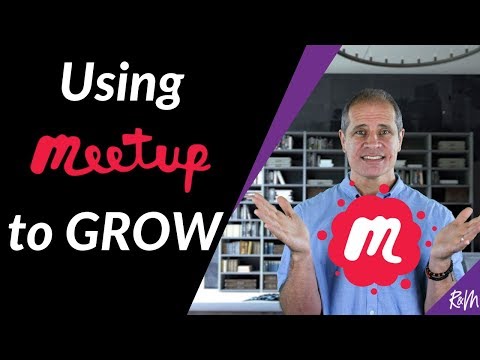 0:08:21
0:08:21
 0:02:15
0:02:15
 0:00:45
0:00:45
 0:38:54
0:38:54
 0:13:48
0:13:48
 0:04:40
0:04:40
 0:21:09
0:21:09
 0:08:00
0:08:00
 6:32:23
6:32:23
 0:02:42
0:02:42
 0:11:41
0:11:41
 0:02:46
0:02:46
 0:05:54
0:05:54
 0:52:35
0:52:35
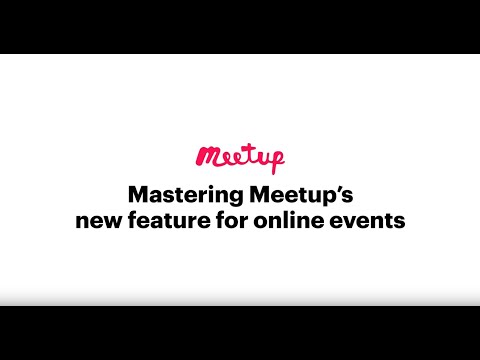 0:26:20
0:26:20
 0:07:02
0:07:02
 0:06:05
0:06:05
 0:00:16
0:00:16
 0:29:51
0:29:51
 0:01:15
0:01:15
 0:58:55
0:58:55
 0:45:18
0:45:18
 0:07:26
0:07:26
 0:57:13
0:57:13