filmov
tv
How To Use 3D in Illustrator: EVERYTHING You Need to Know

Показать описание
🎮 Epic Games Creator Code: ANDYTELLSTHINGS
---
If you were wondering how to make 3D objects in Illustrator, wonder no further! Here's a complete guide to 3D in Illustrator, with everything you need to know, from objects and materials, all the way to lighting and rendering. And, of course, with a few tips and tricks to improve performance from yours truly! Also, can you count how many times I mentioned Illustrator could crash in this video? :P
---
TIMESTAMPS
0:00 - Introduction
1:27 - The Panel
2:50 - Object Tab
7:32 - Lighting Tab
12:20 - Materials Tab
20:24 - Special Performance Trick
21:41 - Rendering
24:15 - Performance Tips
---
#AdobeIllustrator #3D #GraphicDesign
---
If you were wondering how to make 3D objects in Illustrator, wonder no further! Here's a complete guide to 3D in Illustrator, with everything you need to know, from objects and materials, all the way to lighting and rendering. And, of course, with a few tips and tricks to improve performance from yours truly! Also, can you count how many times I mentioned Illustrator could crash in this video? :P
---
TIMESTAMPS
0:00 - Introduction
1:27 - The Panel
2:50 - Object Tab
7:32 - Lighting Tab
12:20 - Materials Tab
20:24 - Special Performance Trick
21:41 - Rendering
24:15 - Performance Tips
---
#AdobeIllustrator #3D #GraphicDesign
Learn Blender 3D in 20 Minutes! Blender Tutorial for Absolute Beginners (2023)
How to 3D PEN Tutorial #1 | GETTING STARTED
【How to use 3D Models correctly】Ultimate Art Hack?
DRAWING IN 3D - 3Doodler Printing Pen Creations - Tutorial | SoCraftastic
How to 3D PEN Tutorial #2 | BASIC TECHNIQUES
3D Modelling - Noob to Pro - Basic Steps
How to use 3D in Photoshop. ULTIMATE in depth tutorial
Paint 3D - Tutorial for Beginners in 10 MINUTES! [ COMPLETE ]
Revopoint POP 3 Plus 3D Scanner: Standard Edition First Use Tutorial
How Easy is 3D Printing ACTUALLY? (Ender 3 S1 Review)
Complete beginner's guide to 3D printing - Assembly, tour, slicing, levelling and first prints
Designing Your First Functional 3D Printed Parts | Basic Fusion 360 3D Printing
Mistakes 3D Pen Users ALWAYS Make
How do 3D glasses work?!
What Is 3D Printing and How Does It Work? | Mashable Explains
I spent 51 hours learning to use a 3D pen. Progress from beginner to 3D pen robot!
Tool holder using Onshape sketches and extrusion - 3D design for 3D printing pt2
Model File to 3d Print - A Beginners Guide to Using Cura (3d Printer Slicer Software)
How To: Use Tinkercad 3D Design Software 101
Microsoft Paint 3D Tutorial
The Ultimate Guide to Perfect 3D Prints
How to 3D PEN Tutorial #3 | ADVANCED TECHNIQUES
How to 3D Print - Basic Software and Programs Made Easy! - Part 3
Top 10 3D Printable Tools Every Maker Should, Like, Make
Комментарии
 0:18:33
0:18:33
 0:08:22
0:08:22
 0:17:46
0:17:46
 0:12:32
0:12:32
 0:06:53
0:06:53
 0:07:11
0:07:11
 0:31:45
0:31:45
 0:10:13
0:10:13
 0:02:56
0:02:56
 0:10:14
0:10:14
 0:24:27
0:24:27
 0:18:28
0:18:28
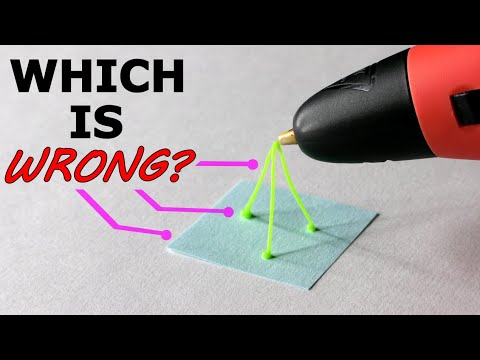 0:09:16
0:09:16
 0:04:52
0:04:52
 0:02:22
0:02:22
 0:13:23
0:13:23
 0:14:48
0:14:48
 0:11:29
0:11:29
 0:09:43
0:09:43
 0:30:46
0:30:46
 0:17:27
0:17:27
 0:07:16
0:07:16
 0:33:15
0:33:15
 0:09:49
0:09:49