filmov
tv
Gimp tutorial - How to combine / blend two pictures together

Показать описание
In this tutorial we will show you how to put and combine to pictures together (blend) in order to make one picture in the background and the other in the foreground by using transparency.
How it is done:
1: You need 2 pictures to work with 1 background and 1 objective
2: Press: File - Open, and import your objective pic
3: Layer - Transparency - Add Alpha Channel
4: Select the Eraser tool
5: Lower it's spacing to about 2
6: And delete all the objective's background
7: Go to: File - Export As...
8: Change the extension to .png
9: And select PNG format (for transparency)
10: File - Close all - Discard
11: File - Open as Layers...
12: Select your background image
13: File - Open as Layers...
14: Select the PNG you saved earlier.
More of our videos:
Like us on Facebook:
How it is done:
1: You need 2 pictures to work with 1 background and 1 objective
2: Press: File - Open, and import your objective pic
3: Layer - Transparency - Add Alpha Channel
4: Select the Eraser tool
5: Lower it's spacing to about 2
6: And delete all the objective's background
7: Go to: File - Export As...
8: Change the extension to .png
9: And select PNG format (for transparency)
10: File - Close all - Discard
11: File - Open as Layers...
12: Select your background image
13: File - Open as Layers...
14: Select the PNG you saved earlier.
More of our videos:
Like us on Facebook:
GIMP in Less Than 10 Minutes: Beginners Guide
🎨 How to use GIMP - Beginner Tutorial
GIMP - Tutorial for Beginners in 13 MINUTES! [ COMPLETE & UPDATED ]
How To Use Gimp 2024 (How To Learn Gimp BEGINNERS GUIDE 2024)
How to Use Gimp (Free Photoshop Alternative): Beginner’s Guide Tutorial
Use This Gimp Tip to Remove Picture Backgrounds Quickly
Crashkurs für Anfänger | Gimp 2.10 Tutorial Deutsch
GIMP Essentials: Practical Guide for New Users - GIMP Tutorial
cute anime having drink part 3
GIMP 2.10 Crashkurs für Anfänger - Grundlagen Tutorial
Learn GIMP 3.0 Photo Editing for Beginners in 25 Minutes
GIMP Tutorial: Put Someone's Face on an Object
HOW TO USE GIMP - Complete Tutorial for Beginners 2020
Remove / Erase From Scene - GIMP
GIMP Photo Editing Masterclass
GIMP-Grundlagen TUTORIAL für ANFÄNGER! | Gimp Tutorial Deutsch
Gimp Tutorial: How To Zoom In & Out With Gimp
5 Ways To Remove A Background with GIMP
GIMP Tutorial: Wrap Text Around A Circle
GIMP Tutorial for Beginners: Learn All Tools and Techniques.
【GIMP vs Photoshop】Automatically erase unnecessary items
Simple Logo Design Tutorial with GIMP
LEARN GIMP IN 20 MINUTES - Tutorial for Beginners 2022
GIMP Tutorial: Top 5 Photo Enhancement Techniques
Комментарии
 0:08:35
0:08:35
 0:36:42
0:36:42
 0:12:58
0:12:58
 0:14:50
0:14:50
 0:13:20
0:13:20
 0:00:56
0:00:56
 0:23:48
0:23:48
 1:49:24
1:49:24
 0:10:48
0:10:48
 1:01:09
1:01:09
 0:25:37
0:25:37
 0:09:01
0:09:01
 0:49:12
0:49:12
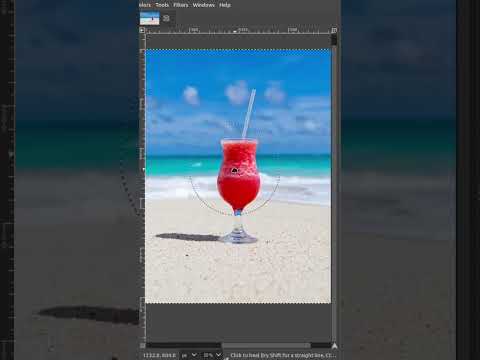 0:00:28
0:00:28
 5:00:01
5:00:01
 0:13:25
0:13:25
 0:01:36
0:01:36
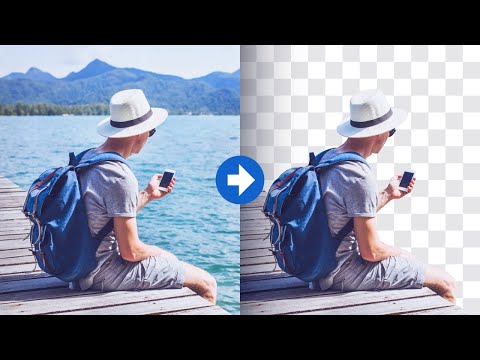 0:06:43
0:06:43
 0:08:49
0:08:49
 0:41:42
0:41:42
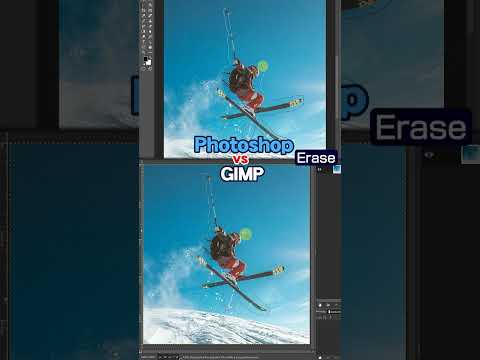 0:00:48
0:00:48
 0:13:33
0:13:33
 0:22:40
0:22:40
 0:22:50
0:22:50