filmov
tv
Simplest Way to Flash .hex File to Arduino 💡 | No Arduino IDE Needed!

Показать описание
Simplest Way to Flash .hex File to Arduino 💡 | No Arduino IDE Needed!
In this quick and easy tutorial, you'll learn the simplest way to upload a .hex file to an Arduino board — without needing to compile your code or use the Arduino IDE for uploading!
💡 This is super helpful when working with precompiled hex files, custom bootloaders, or automation tools!
✅ Steps Covered in This Tutorial:
Plug in your Arduino.
1. Open the Arduino IDE, select your board and the correct port from the Tools menu.
2. Go to File → Preferences and tick "Show verbose output during: Upload".
3. Upload any sketch (it doesn't matter which one).
4. After the upload completes, scroll up in the console window and find the avrdude command.
5. Copy the entire avrdude command.
6. Paste the command in your terminal or command prompt, and replace the .hex file name with the one you want to upload.
7. Add quotes around file paths that contain spaces.
8. Hit Enter and wait for:
✔️ avrdude done. Thank you.
And that’s it! Your .hex file is now successfully flashed onto the Arduino board — no need to use the IDE again for uploads!
📥 This method works with Arduino UNO, Nano, Mega, and other AVR-based boards.
💬 If you found this helpful, leave a comment or ask your questions below!
🔔 Don’t forget to like, subscribe, and hit the bell for more quick Arduino tutorials!
In this quick and easy tutorial, you'll learn the simplest way to upload a .hex file to an Arduino board — without needing to compile your code or use the Arduino IDE for uploading!
💡 This is super helpful when working with precompiled hex files, custom bootloaders, or automation tools!
✅ Steps Covered in This Tutorial:
Plug in your Arduino.
1. Open the Arduino IDE, select your board and the correct port from the Tools menu.
2. Go to File → Preferences and tick "Show verbose output during: Upload".
3. Upload any sketch (it doesn't matter which one).
4. After the upload completes, scroll up in the console window and find the avrdude command.
5. Copy the entire avrdude command.
6. Paste the command in your terminal or command prompt, and replace the .hex file name with the one you want to upload.
7. Add quotes around file paths that contain spaces.
8. Hit Enter and wait for:
✔️ avrdude done. Thank you.
And that’s it! Your .hex file is now successfully flashed onto the Arduino board — no need to use the IDE again for uploads!
📥 This method works with Arduino UNO, Nano, Mega, and other AVR-based boards.
💬 If you found this helpful, leave a comment or ask your questions below!
🔔 Don’t forget to like, subscribe, and hit the bell for more quick Arduino tutorials!
Комментарии
 0:07:15
0:07:15
 0:06:36
0:06:36
 0:00:55
0:00:55
 0:02:13
0:02:13
 0:04:02
0:04:02
 0:03:05
0:03:05
 0:03:03
0:03:03
 0:02:28
0:02:28
 0:08:11
0:08:11
 0:13:41
0:13:41
 0:01:04
0:01:04
 0:00:17
0:00:17
 0:11:21
0:11:21
 0:01:04
0:01:04
 0:03:20
0:03:20
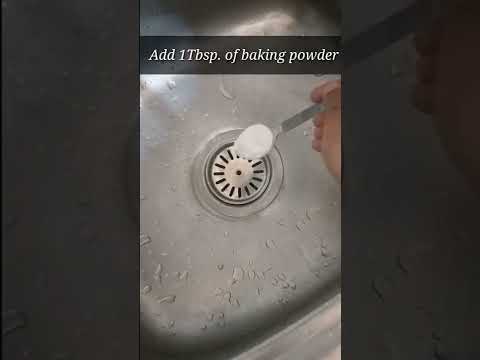 0:00:17
0:00:17
 0:01:58
0:01:58
 0:43:18
0:43:18
 0:00:46
0:00:46
 0:52:16
0:52:16
 0:00:15
0:00:15
 0:00:13
0:00:13
 0:00:15
0:00:15
 0:00:13
0:00:13